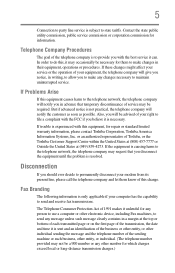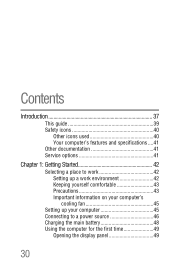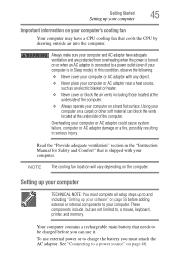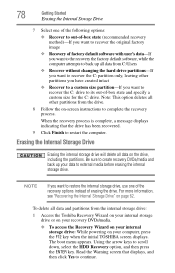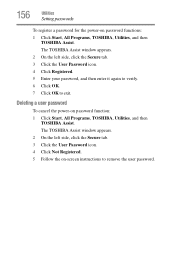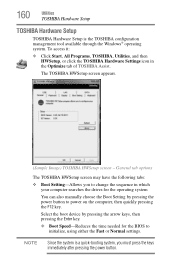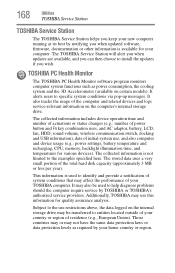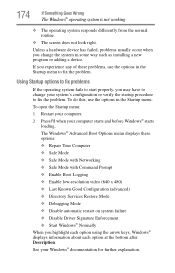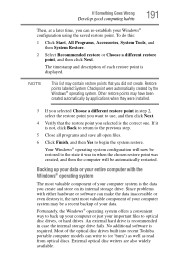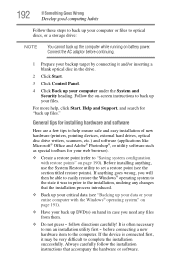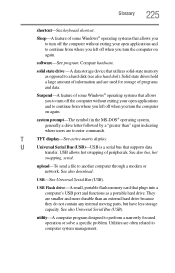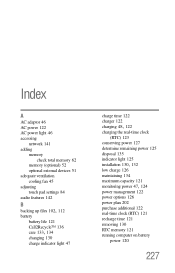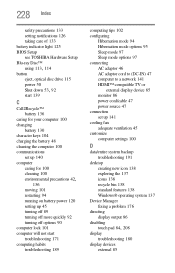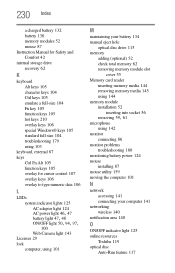Toshiba Satellite L775D-S7340 Support and Manuals
Get Help and Manuals for this Toshiba item

View All Support Options Below
Free Toshiba Satellite L775D-S7340 manuals!
Problems with Toshiba Satellite L775D-S7340?
Ask a Question
Free Toshiba Satellite L775D-S7340 manuals!
Problems with Toshiba Satellite L775D-S7340?
Ask a Question
Most Recent Toshiba Satellite L775D-S7340 Questions
How To Vide0 Replace Keyboard Toshiba Satellite L775d-s7340
(Posted by Antontyler9 9 years ago)
Cpu Urgade For Toshiba Satellite L775d-s7340?
What is the fastest mobile CPU modeI I can upgrade to get the fastest performance?
What is the fastest mobile CPU modeI I can upgrade to get the fastest performance?
(Posted by yinanlin 9 years ago)
Popular Toshiba Satellite L775D-S7340 Manual Pages
Toshiba Satellite L775D-S7340 Reviews
We have not received any reviews for Toshiba yet.