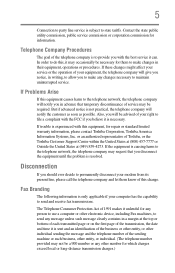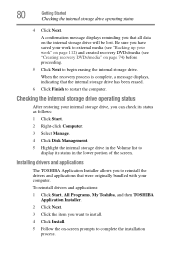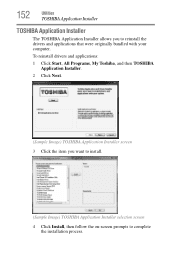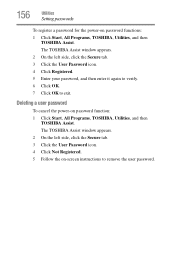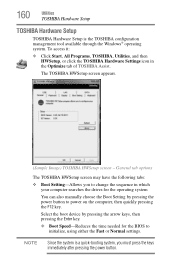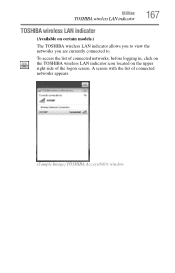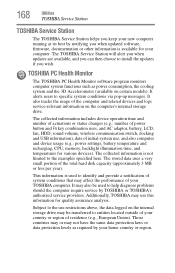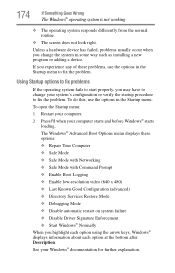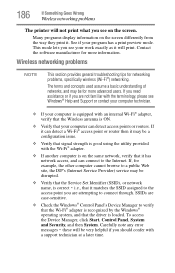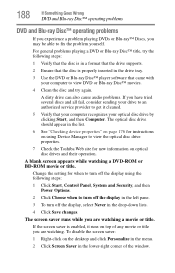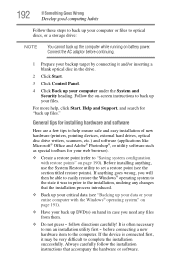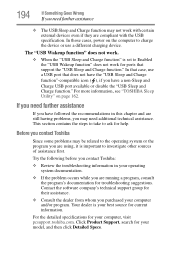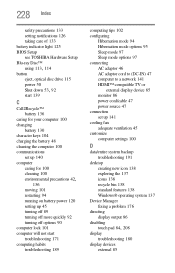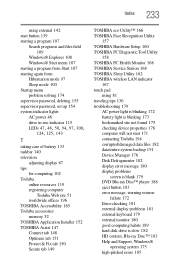Toshiba Satellite L775-S7350 Support and Manuals
Get Help and Manuals for this Toshiba item

View All Support Options Below
Free Toshiba Satellite L775-S7350 manuals!
Problems with Toshiba Satellite L775-S7350?
Ask a Question
Free Toshiba Satellite L775-S7350 manuals!
Problems with Toshiba Satellite L775-S7350?
Ask a Question
Popular Toshiba Satellite L775-S7350 Manual Pages
Toshiba Satellite L775-S7350 Reviews
We have not received any reviews for Toshiba yet.