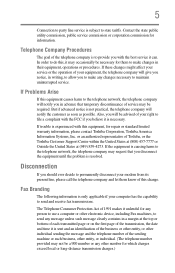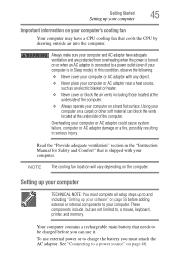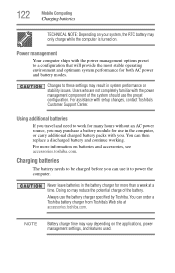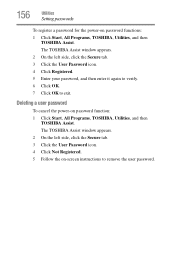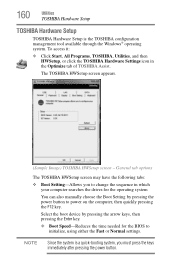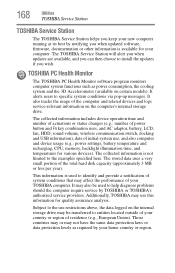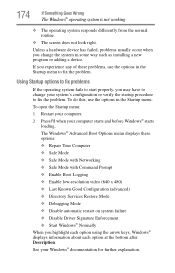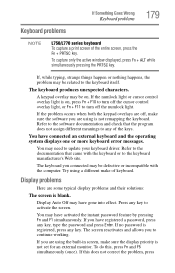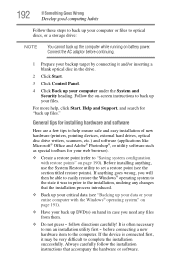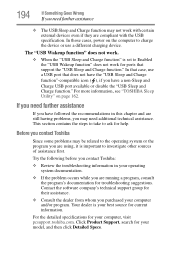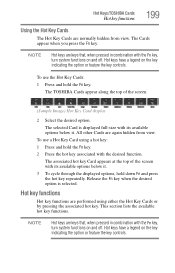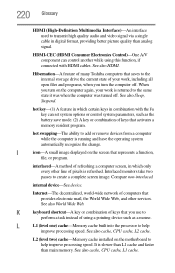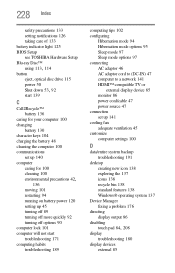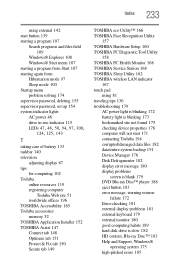Toshiba Satellite L775-S7309 Support and Manuals
Get Help and Manuals for this Toshiba item

View All Support Options Below
Free Toshiba Satellite L775-S7309 manuals!
Problems with Toshiba Satellite L775-S7309?
Ask a Question
Free Toshiba Satellite L775-S7309 manuals!
Problems with Toshiba Satellite L775-S7309?
Ask a Question
Most Recent Toshiba Satellite L775-S7309 Questions
Toshiba Laptop Satellite L775-s7309 Stopped Working
When I try to turn it on all I get is a single red lightBrought it to office Depot and they didn't k...
When I try to turn it on all I get is a single red lightBrought it to office Depot and they didn't k...
(Posted by lfournet6 2 years ago)
Popular Toshiba Satellite L775-S7309 Manual Pages
Toshiba Satellite L775-S7309 Reviews
We have not received any reviews for Toshiba yet.