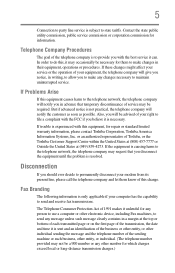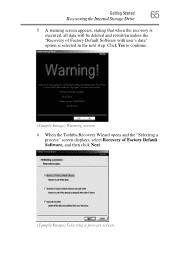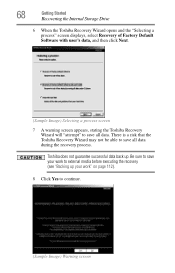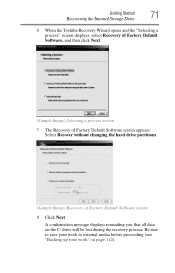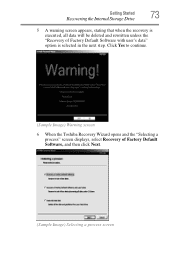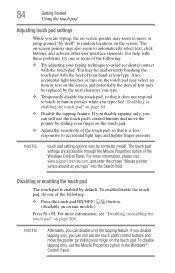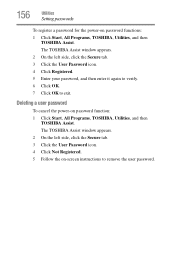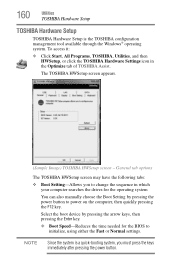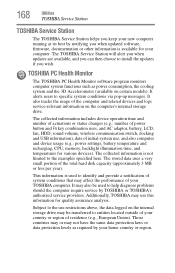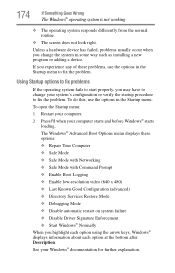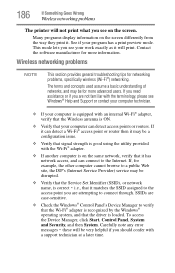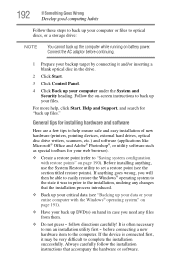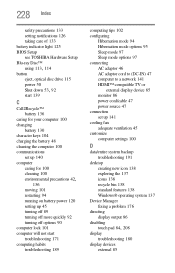Toshiba Satellite L755-S5308 Support and Manuals
Get Help and Manuals for this Toshiba item

View All Support Options Below
Free Toshiba Satellite L755-S5308 manuals!
Problems with Toshiba Satellite L755-S5308?
Ask a Question
Free Toshiba Satellite L755-S5308 manuals!
Problems with Toshiba Satellite L755-S5308?
Ask a Question
Most Recent Toshiba Satellite L755-S5308 Questions
My Laptop Processor Turns On But Screen Is
(Posted by bulldozer59 11 years ago)
Popular Toshiba Satellite L755-S5308 Manual Pages
Toshiba Satellite L755-S5308 Reviews
We have not received any reviews for Toshiba yet.