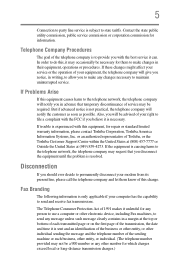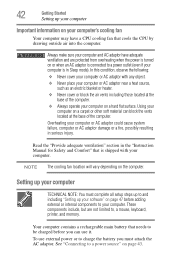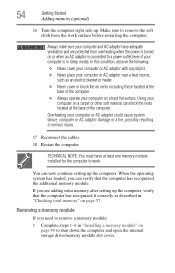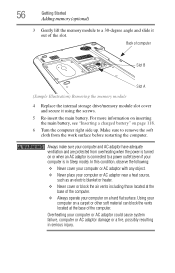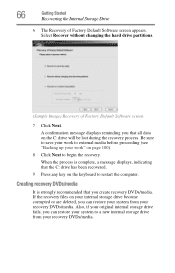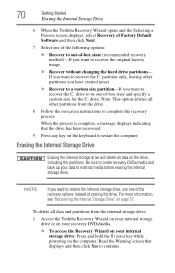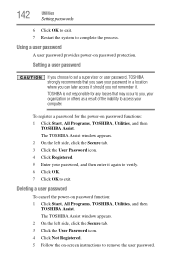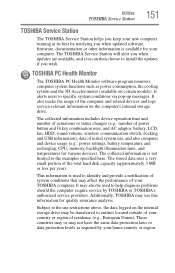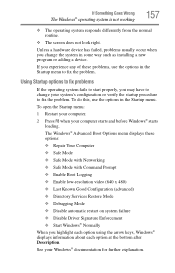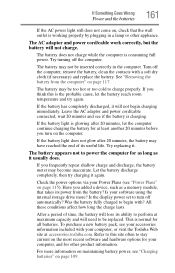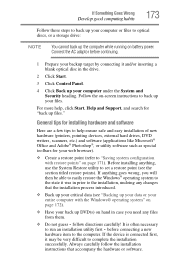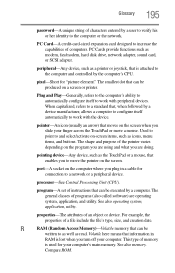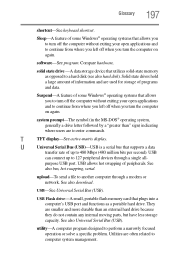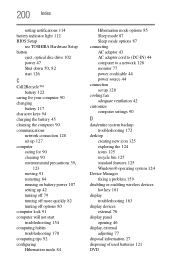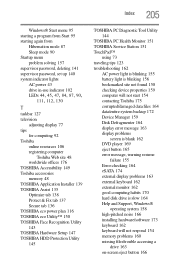Toshiba Satellite L635-S3030 Support and Manuals
Get Help and Manuals for this Toshiba item

View All Support Options Below
Free Toshiba Satellite L635-S3030 manuals!
Problems with Toshiba Satellite L635-S3030?
Ask a Question
Free Toshiba Satellite L635-S3030 manuals!
Problems with Toshiba Satellite L635-S3030?
Ask a Question
Most Recent Toshiba Satellite L635-S3030 Questions
How To Recover Windows 7 After Being Deleted Toshiba L635s3030
(Posted by ihjjople 9 years ago)
How To Replace The Rubberized Cover For Keys?
(Posted by avro18 11 years ago)
Toshiba Satellite L635-S3030 Videos
Popular Toshiba Satellite L635-S3030 Manual Pages
Toshiba Satellite L635-S3030 Reviews
We have not received any reviews for Toshiba yet.