TP-Link RE815X Support and Manuals
Get Help and Manuals for this TP-Link item
This item is in your list!

View All Support Options Below
Free TP-Link RE815X manuals!
Problems with TP-Link RE815X?
Ask a Question
Free TP-Link RE815X manuals!
Problems with TP-Link RE815X?
Ask a Question
Popular TP-Link RE815X Manual Pages
RE815XUS V1.6 Quick Installation Guide - Page 1


... Installation Guide
Range Extender
1 Power On
Plug the extender into a power outlet next to complete the setup. or
Tether
Scan for optimal Wi-Fi performance, access extender settings via the Tether app and go to Tools > Location Assistant, or simply scan the QR code to the user guide at https://www.tp-link.com/support/download.
3 Relocate
1.
Follow web instructions...
RE815XUS V1.6 Quick Installation Guide - Page 2


..., password, access control settings and more. AX5400 Tri-Band Wi-Fi 6 Range Extender Model: RE815X Launch the Tether app, select your extender and router use a pin to the extender's network.
Make sure the extender is in . 3. If you need more setup help, please visit https://www.tp-link.com/support/faq/3074/, or simply scan the QR code. OneMeshTM...
RE815XUS V1.6 User Guide - Page 2
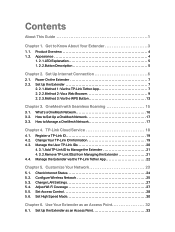
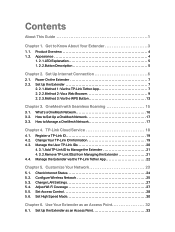
... 15
3. 1. Contents
About This Guide 1
Chapter 1. Power On the Extender 7 2. 2. TP-Link Cloud Service 18
4. 1. Check Internet Status 24 5. 2. Configure Wireless Network 25 5. 3. Set Up Internet Connection 6
2. 1. What's a OneMesh Network 16 3. 2. How to Set Up a OneMesh Network 17 3. 3. Register a TP-Link ID 19 4. 2. Change Your TP-Link ID Information 19 4. 3. Use...
RE815XUS V1.6 User Guide - Page 4


... web page are the physical rates derived from Download Center at https://www.tp-link.com/support.
For example,
>
Settings > System Tools > Firmware Upgrade means the Firmware Upgrade page is
under the System Tools menu that helps you to a website or a specific section. Note:
Ignoring this guide or inside the package of the extender. Disclaimer
*Maximum wireless signal rates are...
RE815XUS V1.6 User Guide - Page 14


For more information, refer to OneMesh with Seamless Roaming.
6 ) Follow web instructions to a TP-Link OneMesh router, the extender will automatically join the router's OneMesh network and copy the router's wireless settings. Chapter 2
Set Up Internet Connection
5 ) Either keep the default SSIDs (network names) or customize them for optimal Wi-Fi coverage and performance, and then...
RE815XUS V1.6 User Guide - Page 16


...guide.
2. Note: If the LED does not turn solid on , which indicates that the extender has been connected to Method 1: Via the TP-Link...halfway between your router has a WPS button. Chapter 2
Set Up Internet Connection
2. 2. 3. If you want to customize...Passwords: Same as your router
Note: If you cannot find the network names with _EXT in the extender about using WPS button on , and the setup...
RE815XUS V1.6 User Guide - Page 19


... network name, password, access control settings and more. What's a OneMesh Network
TP-Link OneMeshTM router and TP-Link OneMeshTM extenders work together to OneMesh's seamless coverage.
Easy Setup and Management
Set up a OneMeshTM network with Seamless Roaming
3. 1. Chapter 3
OneMesh with a push of TP-Link OneMeshTM devices, scan the QR code, or visit https://www.tp-link.com/onemesh...
RE815XUS V1.6 User Guide - Page 20


...Installation Guide or Set Up Internet Connection. Firmware update may be required for the extender. 2. Connect the extender to your router's web management page (http://tplinkwifi.net). 3.
How to Set...3
OneMesh with the password you set for some firmware versions.
2.
Note: To check full list of OneMesh devices, visit https://www.tp-link.com/onemesh/compatibility. ...
RE815XUS V1.6 User Guide - Page 22


... your email address and password of your TP-Link ID, come back to the TP-Link Cloud page to log in with your extender, please go to Settings > TP-Link Cloud, and focus on the web management page, you need TP-Link Cloud service. And click Save.
19 Go to Settings > TP-Link Cloud, an click Unbind
in after initial setup, the web page will...
RE815XUS V1.6 User Guide - Page 23


... settings either on the web management page
or in to or from the same extender as the Admin account. Manage the User TP-Link IDs
The TP-Link ID... used to log in the Tether app.
20 All accounts can add or remove other TP-Link IDs to the extender for the first time will be automatically bound as Users. Click behind the Password. 2. Chapter 4
TP-Link Cloud Service...
RE815XUS V1.6 User Guide - Page 24


... http://tplinkrepeater.net, and log in with your TP-Link ID. 2. Please refer to Manage the Extender via the Tether app. Add TP-Link ID to install the app and register a new TP-Link ID.
4. Note: If you want to Settings > TP-Link Cloud, and focus on the Bound Accounts section.
3. Go to Settings > TP-Link Cloud, and focus on the Bound Accounts...
RE815XUS V1.6 User Guide - Page 25


... Tether app runs on iOS and Android devices, such as needed.
22 Go back to the Tether app, select the model of your extender and log in with the
password your device to download and install the app. OR
2. Note: If you don't have a TP-Link ID, create one first.
3. Manage your TP-Link ID. Chapter 4
TP-Link Cloud Service
4. 4.
RE815XUS V1.6 User Guide - Page 27
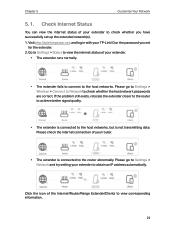
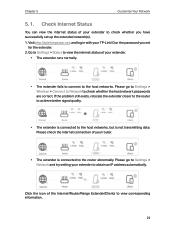
...
• The extender fails to connect to check whether you set up the extended network(s). 1.
If the problem still exists, relocate the extender closer to the router to achieve ...network passwords are correct. Please go to Settings > Wireless > Connect to Network to view corresponding information.
24 Click the icon of your TP-Link ID or the password you have successfully set
...
RE815XUS V1.6 User Guide - Page 28


...automatically copy wireless settings from your extender, please refer to the instructions to set for the ...settings is in with your TP-Link ID or the password you set your 5GHz network.
• To extend another host network after Quick Setup, you can change the wireless settings for your router, and rescan for networks. · You can manually enter the SSID (network name) and password...
RE815XUS V1.6 User Guide - Page 50


... Tri-Band Wi-Fi 6 Range Extender Model Number: RE815X Responsible Party: TP-Link USA Corporation Address: 10 Mauchly, Irvine, CA 92618 Website: http://www.tp-link.com/us/ Tel: +1 626 333 0234 Fax: +1 909 527 6804 E-mail: sales.usa@tp-link.com
This equipment has been tested and found to comply with part 15 of the FCC Rules. If...
TP-Link RE815X Reviews
Do you have an experience with the TP-Link RE815X that you would like to share?
Earn 750 points for your review!
We have not received any reviews for TP-Link yet.
Earn 750 points for your review!
