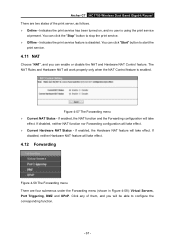TP-Link Archer C7 Support and Manuals
Get Help and Manuals for this TP-Link item

View All Support Options Below
Free TP-Link Archer C7 manuals!
Problems with TP-Link Archer C7?
Ask a Question
Free TP-Link Archer C7 manuals!
Problems with TP-Link Archer C7?
Ask a Question
TP-Link Archer C7 Videos
Popular TP-Link Archer C7 Manual Pages
TP-Link Archer C7 Reviews
We have not received any reviews for TP-Link yet.