TP-Link Archer AXE95 Support and Manuals
Get Help and Manuals for this TP-Link item
This item is in your list!

View All Support Options Below
Free TP-Link Archer AXE95 manuals!
Problems with TP-Link Archer AXE95?
Ask a Question
Free TP-Link Archer AXE95 manuals!
Problems with TP-Link Archer AXE95?
Ask a Question
Popular TP-Link Archer AXE95 Manual Pages
Archer AXE95US V1.6 User Guide - Page 2


...Side Panel 5
Chapter 2. Position Your Router 8 2. 2. Use Quick Setup Wizard 13 4. 2. Manually Set Up Your Internet Connection 14 4. 4. Register a TP-Link ID ... 3. Contents
About This Guide 1
Chapter 1. Set Up an IPv6 Internet Connection 18
Chapter 5. TP-Link Cloud Service 22
5. 1. Specify Wireless Settings 28 6. 2. Product Overview 4 1. 2. Quick Setup Via TP-Link Tether ...
Archer AXE95US V1.6 User Guide - Page 4


... 88
Chapter 15. Test the Network Connectivity 102 15. 9. Update the Firmware 92 15. 1. 1.Auto Update 92 15. 1. 2.Online Update 92 15. 1. 3.Local Update 93
15. 2. Password Recovery 96 15. 5. Set the Router to Support IPTV Service 84 14. 3. Configure to Reboot Regularly 106 15. 11. Remote Management 98 15. 7. Set Up System Time 104 15. 10. Control the LED...
Archer AXE95US V1.6 User Guide - Page 5


... https://www.tp-link.com/support/.
1 Router availability may vary by region or ISP. page
• click to enable or disable the corresponding entry.
• Click to the device. The Quick Installation Guide can be found on quick internet setup, and this guide or inside the package of the router. Specifications can be found where you...
Archer AXE95US V1.6 User Guide - Page 9
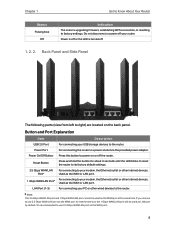
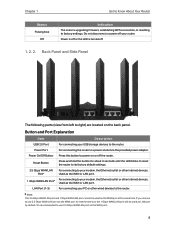
...
5 Back Panel and Side Panel
The following parts (view from left to a power socket via ...
Press and hold the button for internet service, the 1 Gbps WAN/LAN port will...settings. Chapter 1
Get to Know About Your Router
Status
Pulsing blue Off
Indication
The router is turned off.
1. 2. 2.
LAN Port (1-3)
For connecting your router. Power is off or the LED is upgrading firmware...
Archer AXE95US V1.6 User Guide - Page 16


... connection if your router to connect your ISP provides IPv6 service. It contains the following sections: • Use Quick Setup Wizard • Quick Setup Via TP-Link Tether App • Manually Set Up Your Internet Connection • Set Up the Router as an Access Point • Set Up an IPv6 Internet Connection The router is equipped with...
Archer AXE95US V1.6 User Guide - Page 18


...
complete the setup and connect to Internet. 3. You can check your router.
4. Go to the internet. 4. Follow the instructions on the figures are just used for internet service. Connect your ISP. Follow the steps below to the newly configured wireless networks of the router and
enjoy the internet!
4. 3. Select your internet connection settings. 1. Manually Set Up...
Archer AXE95US V1.6 User Guide - Page 33
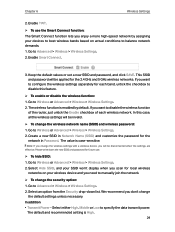
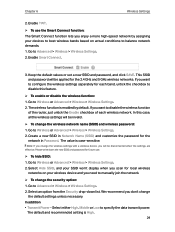
... click SAVE. This SSID and password will be disconnected when the settings are effective. Go to balance network demands. 1. Go to Advanced > Wireless > Wireless Settings. 2.
The default and recommended setting is case-sensitive. Go to Wireless or Advanced > Wireless > Wireless Settings. 2. The value is High. 29 We recommend you want to manually join the network.
¾...
Archer AXE95US V1.6 User Guide - Page 47


...-supported devices, such as your computer and pad) connected to access again. For Windows users, do not set for
the router. 2. Enable Media Sharing.
4. The username and password are both admin for default administrator account, and both visit for detailed instructions. 43 Or you might be unable to the following problems: • If the sharing password...
Archer AXE95US V1.6 User Guide - Page 48


...; Go to Computer > Network, then click the Media Server Name (Model number-share by default) in with your TP-Link ID or the password you set for
the router. 2. Go to your Mac computer to a USB storage device connected to Advanced > USB > Time Machine.
44 Time Machine
Time Machine backs up ...
Archer AXE95US V1.6 User Guide - Page 56


...need to find it will be listed on the router's OneMesh page. Done!
Otherwise, you have set up the extender to the OneMesh network. Now your router and extender successfully form a OneMesh network!
....
5.
Connect a OneMesh extender to this router by following the setup instructions in the Available OneMesh Devices list and click Add to add it to join the OneMesh network,...
Archer AXE95US V1.6 User Guide - Page 65


...feature the router can penetrate the isolation of the devices. However, it also brings about the problem that an external host cannot initiatively communicate with a specified device on the Internet by Port Forwarding... • Share Local Resources on the local network. If two or more rules are set, the priority of implementation from Port Restriction by DMZ • Make Xbox Online Games Run...
Archer AXE95US V1.6 User Guide - Page 69


...can realize the unlimited bidirectional communication between internal hosts and external hosts.
To solve this problem, set to be overlapped. • If the application you can log in some special ...not in use, please disable it in the Existing Applications list, please enter the parameters manually. If DMZ is totally exposed to some potential safety hazards.
For example, due to...
Archer AXE95US V1.6 User Guide - Page 88


...password you set for the router.
2. Type in the same subnet with your needs. Configure to Support IPTV Service
I do that the connected devices are on your local network or your network requires a specific...I want to:
Configure IPTV setup to enable Internet/IPTV/Phone service provided by my internet service provider (ISP). Chapter 14
Customize Your Network Settings
14. 1. The LAN IP...
Archer AXE95US V1.6 User Guide - Page 89


... your ISP is not listed and no other parameters are predetermined. You may need to configure your set -top box to support IPTV service.
4 ) Click SAVE. 5 ) Connect the set -top box before enjoying your router now.
Your IPTV setup is not listed but provides necessary parameters.
3 ) After you have selected a mode, the necessary parameters, including...
Archer AXE95US V1.6 User Guide - Page 99


... be disabled.
Note: If you are using a TP-Link ID to log in with the password you backup the current configuration settings before resetting the router.
15. 3. To manage the TP-Link ID, go to factory default settings: 1. Wait a few minutes for the router. 2. Note: • During the resetting process, do not turn...
TP-Link Archer AXE95 Reviews
Do you have an experience with the TP-Link Archer AXE95 that you would like to share?
Earn 750 points for your review!
We have not received any reviews for TP-Link yet.
Earn 750 points for your review!
