Sony VPCEE31FX Support and Manuals
Get Help and Manuals for this Sony item
This item is in your list!

View All Support Options Below
Free Sony VPCEE31FX manuals!
Problems with Sony VPCEE31FX?
Ask a Question
Free Sony VPCEE31FX manuals!
Problems with Sony VPCEE31FX?
Ask a Question
Sony VPCEE31FX Videos
Popular Sony VPCEE31FX Manual Pages
User Guide - Page 9


... panel, or inside the battery compartment of your VAIO computer. In Store Service & Support (available in USA only)
Make an appointment with the setup of your computer 4 The hardware component or the software program that is causing the problem 5 A brief description of the number below the barcode. 3 The operating system on the Sony online support web site. The...
User Guide - Page 30


... with the latest updates by downloading and installing the updates from the above depending on updates installed on -screen instructions. In such a case, follow the on your software program for more information.
! Your computer must be different from the web site of the window to update the software. 3 Follow the on-screen instructions to complete the updates. ❑ When using...
User Guide - Page 70


... can connect a TV with an HDMI input port to your computer
! For detailed instructions, see How do I change the device for updates. Always use the device driver provided by Sony is used, the image will not be displayed and the audio will not be heard...144). 1 Plug the power cord of the TV to your computer. To connect a TV to external input. 4 Set up the TV configuration system.
!
User Guide - Page 77
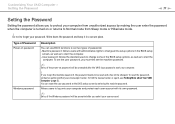
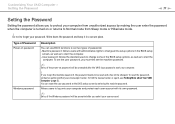
..., see Finding More about Your VAIO Computer (page 5). You can reset the user password at the BIOS setup screen by making the user enter the password when the computer is turned on password
Windows password
Description
You can use BIOS functions to forget your password. To set the user password, you must first set two types of the BIOS setup options, as well as to...
User Guide - Page 78
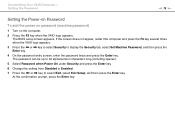
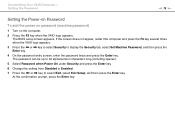
... when the VAIO logo appears.
3 Press the < or , key to select Security to select Exit, select Exit Setup, and then press the Enter key. Customizing Your VAIO Computer > Setting the Password
n 78 N
Setting the Power-on Password
To add the power-on password (machine password)
1 Turn on the computer.
2 Press the F2 key when the VAIO logo appears. The BIOS setup screen...
User Guide - Page 84
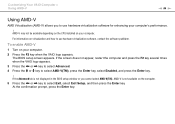
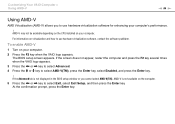
... displayed in the BIOS setup window or you to select AMD-V(TM), press the Enter key, select Enabled, and press the Enter key.
!
Customizing Your VAIO Computer > Using ...AMD-V
n 84 N
Using AMD-V
AMD Virtualization (AMD-V) allows you cannot select AMD-V(TM), AMD-V is not available on your computer's performance.
! AMD-V may not be available depending on the CPU installed...
User Guide - Page 86
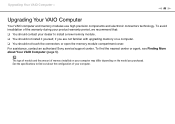
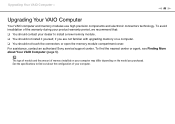
... not install it yourself, if you purchased. The type of module and the amount of your computer may differ depending on the model you are not familiar with upgrading memory on a computer. ❑ You should not touch the connectors or open the memory module compartment cover. For assistance, contact an authorized Sony service/support center. Upgrading Your VAIO...
User Guide - Page 98


...location to a warm one hour before operating it , and remove the battery pack. In such a case, allow at least one , moisture may... find the nearest center or agent, see Finding More about Your VAIO Computer (page 5). The electromagnetic field of the equipment may cause ...problems occur, unplug the computer and contact an authorized Sony service/support center. If any objects on the computer.
User Guide - Page 112
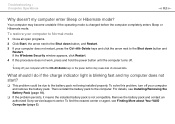
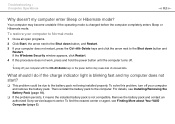
... charge indicator light is blinking fast and my computer does not start?
❑ This problem could be due to the computer. Then reinstall the battery pack to the battery pack not being installed properly. Remove the battery pack and contact an authorized Sony service/support center. To restore your computer to Normal mode
1 Close all open programs. 2 Click...
User Guide - Page 113


... password. Troubleshooting > Computer Operations
n 113 N
Why does the System Properties window display a slower CPU speed than four seconds to download. ❑ Make sure you enter a wrong power-on password three times consecutively, the Enter Onetime Password message appears and Windows will not start. If you have installed the latest video driver software. ❑ On some VAIO models...
User Guide - Page 114
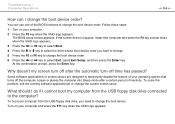
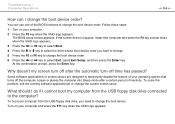
...press the F11 key when the VAIO logo appears. To solve this problem, exit the running software application...VAIO logo appears. 3 Press the < or , key to select Boot. 4 Press the M or m key to select the drive whose boot device order you need to change the boot device. Turn on your computer from the USB floppy disk drive connected to the computer?
The BIOS setup screen appears. Troubleshooting...
User Guide - Page 128


... connect the device using the A2DP and select Control. 3 Click SCMS-T Settings. 4 Click No when the Connect to a device only if it supports SCMS-T content protection message appears.
Troubleshooting > Bluetooth Technology
n 128 N
What should I do if the Bluetooth icon is no need to manually change the settings. 1 Click Start and Devices and Printers. 2 Right-click the icon...
User Guide - Page 137


... tab. 4 Click to cancel the Enable bidirectional support check box. 5 Click OK. This disables the bidirectional ...manual that came with your printer
for more information. ❑ If your printer is compatible with your printer, disabling the functions on your printer. Troubleshooting...Windows operating system installed on your computer may need to install the printer driver software before you use...
Safety - Safety Information - Page 2
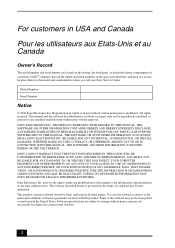
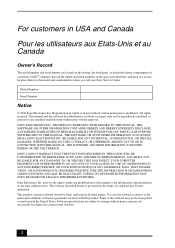
... the model and serial numbers when you call your Sony VAIO® computer. IN NO EVENT SHALL SONY ELECTRONICS INC. COPIES OF COPYRIGHTED INFORMATION MAY ONLY BE MADE FOR LEGALLY PERMISSIBLE PURPOSES. SONY ELECTRONICS INC. SONY CANNOT WARRANT THAT THE FUNCTIONS DESCRIBED IN THIS GUIDE WILL BE UNINTERRUPTED OR ERROR-FREE. Use of license agreements enclosed with this manual...
Startup Guide - Page 2


... updated by downloading updates from Windows Update and VAIO Update for the first startup. Create your Recovery Media
Create your own Recovery Media immediately, so that you can prevent or solve troubles on its lifespan, we encourage you can restore your computer to factory-installed settings in this sheet) Safety Information
Help and Support is equipped with the User Guide...
Sony VPCEE31FX Reviews
Do you have an experience with the Sony VPCEE31FX that you would like to share?
Earn 750 points for your review!
We have not received any reviews for Sony yet.
Earn 750 points for your review!

