Sony RM-VL610N - Integrated Remote Commander Support and Manuals
Get Help and Manuals for this Sony item
This item is in your list!

View All Support Options Below
Free Sony RM-VL610N manuals!
Problems with Sony RM-VL610N?
Ask a Question
Free Sony RM-VL610N manuals!
Problems with Sony RM-VL610N?
Ask a Question
Popular Sony RM-VL610N Manual Pages
Operating Instructions - Page 1


4-117-851-11 (1)
Integrated Remote Commander
Operating Instructions
RM-VL610
©2008 Sony Corporation
Operating Instructions - Page 3
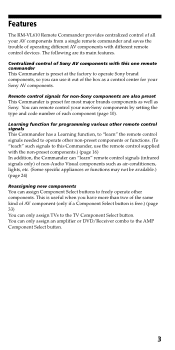
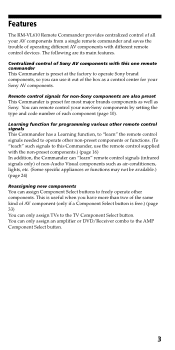
... button is free.) (page 33) You can "learn " the remote control signals needed to the AMP Component Select button.
3 This is preset for non-Sony components are its main features. Features
The RM-VL610 Remote Commander provides centralized control of all your non-Sony components by setting the type and code number of each component (page 10). The following are also...
Operating Instructions - Page 4
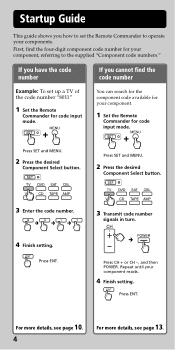
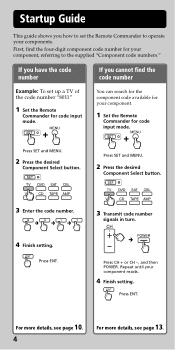
... more details, see page 13. First, find the code number
Example: To set the Remote Commander to the supplied "Component code numbers." Startup Guide
This guide shows you cannot find the four-digit component code number for your component, referring to operate your components.
Repeat until your component.
1 Set the Remote
Commander for code input mode. Press CH + or CH -, and then...
Operating Instructions - Page 5


... as supposed even if the code number is set, make the RM-VL610 "learn" the functions of your VCR's remote control until the VCR button of the RM-VL610 lights up.
3 Press the desired
Component Select button.
6 Repeat Steps 4 and 5 to
"teach" other functions.
7 Finish setting. VCR's remote control
2 - 4 inches (5 - 10 cm) away (approx.)
RM-VL610
2 Set the RM-VL610 for at least 3 seconds until...
Operating Instructions - Page 6
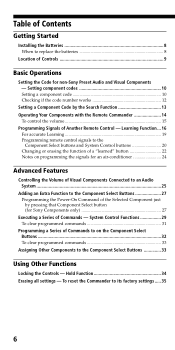
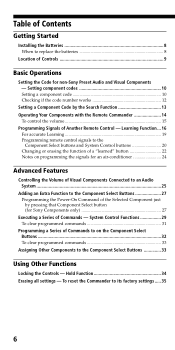
... ..... 35
6 Table of Contents
Getting Started
Installing the Batteries 8 When to replace the batteries 8
Location of Controls 9
Basic Operations
Setting the Code for Sony Components only 27
Executing a Series of Commands - Setting component codes 10 Setting a component code 10 Checking if the code number works 12
Setting a Component Code by pressing that Component Select button (for non...
Operating Instructions - Page 8
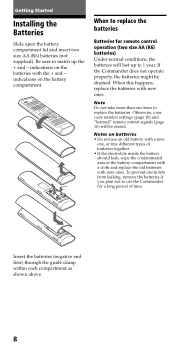
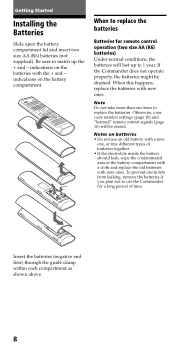
... drained. When to 1 year. Otherwise, your code number settings (page 10) and "learned" remote control signals (page 16) will last up the + and -
Insert the batteries (negative end first) through the guide clamp within each compartment as shown above.
8
When this happens, replace the batteries with new ones. Getting Started
Installing the Batteries
Slide open the battery...
Operating Instructions - Page 10
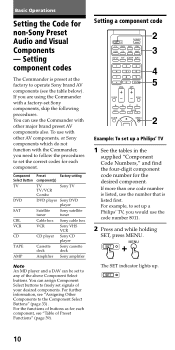
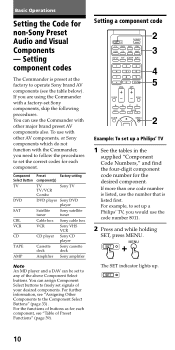
... that is preset at the factory to freely set Sony components, skip the following procedures. The SET indicator lights up a Philips' TV
1 See the tables in the
supplied "Component Code Numbers," and find the four-digit component code number for each component, see the table below).
Setting component codes
The Commander is listed first. If more than one...
Operating Instructions - Page 12
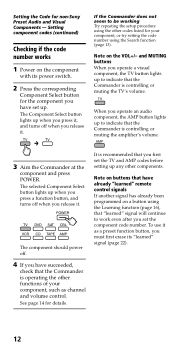
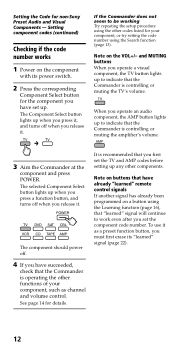
... 16), that the Commander is recommended that have set the TV and AMP codes before setting up when you press it, and turns off when you set the component code number. See page 14 for non-Sony Preset Audio and Visual Components -
Setting the Code for details. Note on buttons that you have already "learned" remote control signals If another signal...
Operating Instructions - Page 14
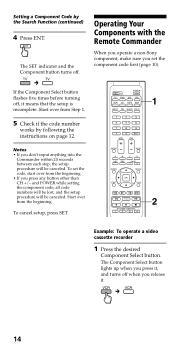
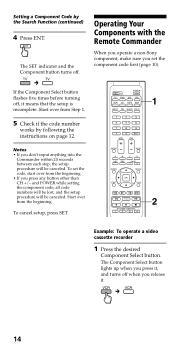
... desired
Component Select button.
To cancel setup, press SET. The SET indicator and the Component button turns off when you press any button other than CH +/- Setting a Component Code by following the instructions on page 12.
Operating Your Components with the Remote Commander
When you operate a non-Sony component, make sure you set the code, start over from Step 1.
5 Check if...
Operating Instructions - Page 15
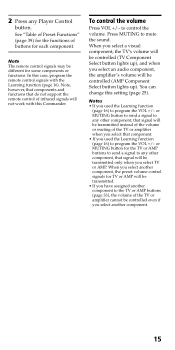
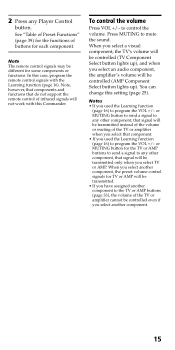
... or AMP buttons to send a signal to any Player Control
button.
In this case, program the remote control signals with this setting (page 25). Press MUTING to control the
volume. or MUTING button for each component.
You can
change this Commander.
When you select another component, the preset volume control signals for TV or AMP will be...
Operating Instructions - Page 18
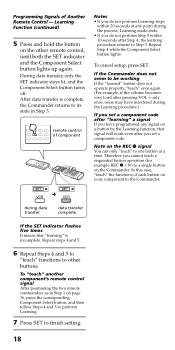
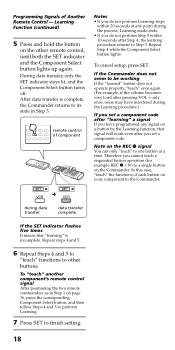
... up again. To cancel setup, press SET.
To "teach" another component's remote control signal After positioning the two remote commanders as in Step 3. Note on page 16, press the corresponding Component Select button, and then follow Steps 4 and 5 to perform Learning.
7 Press SET to the Commander. during the Learning procedure.)
If you set a component code. In this case, "teach...
Operating Instructions - Page 29
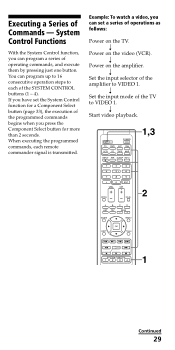
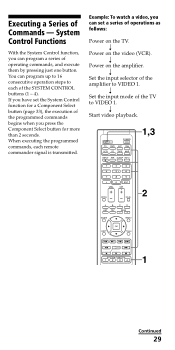
... execute them by pressing just one button.
Continued
29 You can set the System Control function for a Component Select button (page 33), the execution of the programmed commands begins when you can program a series of the amplifier to each remote commander signal is transmitted.
Executing a Series of the TV to VIDEO 1. r
Power on the amplifier...
Operating Instructions - Page 37
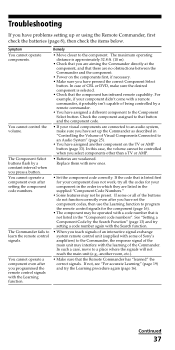
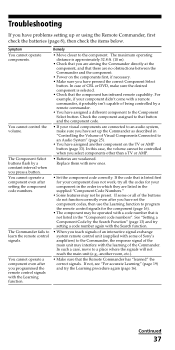
... this case, the volume cannot be preset. See "Setting a Component Code by a remote commander. • You have pressed the correct Component Select
button. Replace them with the Learning function. If some of the buttons do not function correctly even after you have problems setting up the Commander as described in "Controlling the Volume of Visual Components Connected to a place...
Operating Instructions - Page 38
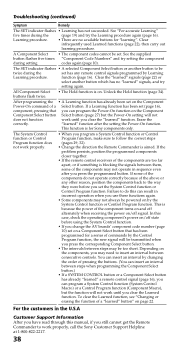
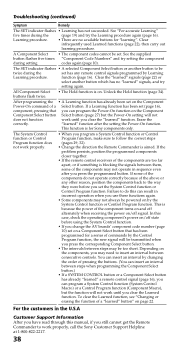
...), you can result in the U.S.A
Customer Support Information After you have read through this case, check the operating component's power on the components, you still cannot get the Remote Commander to insert an interval between consecutive controls.
A Component Select
• The component codes cannot be
twice during the
set on by changing the order of the...
Operating Instructions - Page 43
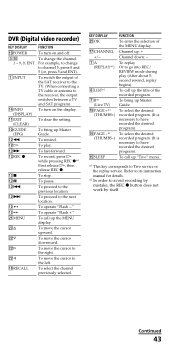
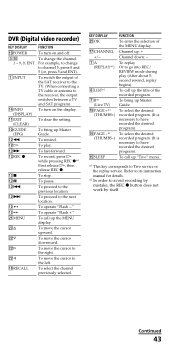
... (or, press 5 and ENT). To bring up Master Guide. To select the desired recorded program. (It is necessary...DISPLAY)
qa EXIT (CLEAR)
q;
To bring up Master Guide. To fast-forward. To record, press H while ...is necessary to Tivo service or
the replay service. Refer to its instruction
manual for details. *2.... For example, to go into REC/ REVIEW mode during play .
GUIDE (EPG)
qs m qs H qs M...
Sony RM-VL610N Reviews
Do you have an experience with the Sony RM-VL610N that you would like to share?
Earn 750 points for your review!
We have not received any reviews for Sony yet.
Earn 750 points for your review!
