Sony DCRDVD201 - VCLTW25 Camcorder Twin Conversion Lens Support and Manuals
Get Help and Manuals for this Sony item
This item is in your list!

View All Support Options Below
Free Sony DCRDVD201 manuals!
Problems with Sony DCRDVD201?
Ask a Question
Free Sony DCRDVD201 manuals!
Problems with Sony DCRDVD201?
Ask a Question
Sony DCRDVD201 Videos
Popular Sony DCRDVD201 Manual Pages
Operating Instructions - Page 1
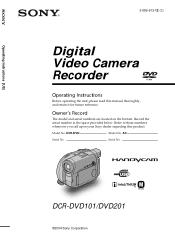
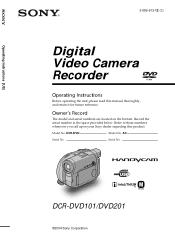
... your Sony dealer regarding this manual thoroughly, and retain it for future reference.
Owner's Record
The model and serial numbers are located on the bottom. DCR-DVD
Model No. Serial No.
Record the serial number in the space provided below. AC- Serial No. TM SERIES
DCR-DVD101/DVD201
©2004 Sony Corporation
Operating Instructions [US]
3-089-913-12 (1)
Digital Video Camera...
Operating Instructions - Page 11
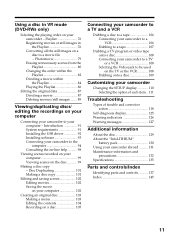
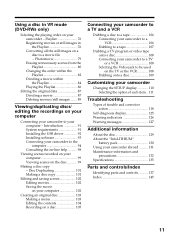
... 91 Installing the USB driver 92 Installing software 93 Connecting your camcorder to the computer 94 Consulting the on-line help .......... 98
Viewing scenes recorded on your camcorder - Getting Started
Using a disc in the Playlist 76 Converting all the still images on a disc to a movie file - Playlist 76 Registering movies or still images in VR mode (DVD-RWs...
Operating Instructions - Page 12
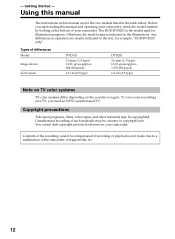
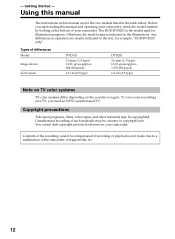
Using this manual
The instructions in the illustrations. The DCR-DVD201 is the model used for example, "DCR-DVD201 only".
Before you need an NTSC system-based TV. To view your camcorder, check the model number by looking at the bottom of the camcorder, storage media, etc.
12 Unauthorized recording of such materials may be compensated if recording or playback is...
Operating Instructions - Page 38
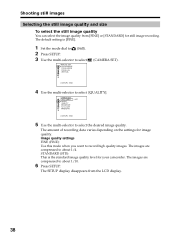
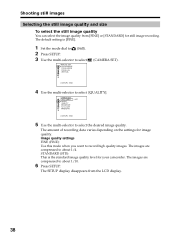
... standard image quality level for your camcorder. The amount of recording data varies depending on the settings for still image recording.
STANDARD (STD): This is [FINE].
1 Set the mode dial to (Still).
2 Press SETUP.
3 Use the multi-selector to select
MANUAL SET PROGRAM AE FLASH MODE FLASH LVL WHT BAL
(CAMERA SET) .
[ SETUP ] : END
4 Use the multi-selector...
Operating Instructions - Page 39
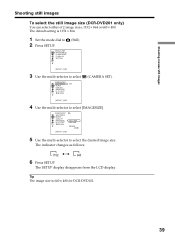
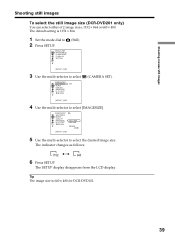
... LCD display. Tip The image size is 1152 × 864.
1 Set the mode dial to select [IMAGESIZE].
LIGHT
RETURN
OFF
(CAMERA SET).
[ SETUP ] : END
4 Use the multi-selector to
2 Press SETUP. S. Shooting movies/still images
Shooting still images
To select the still image size (DCR-DVD201 only)
You can select either of 2 image sizes, 1152 ×...
Operating Instructions - Page 64
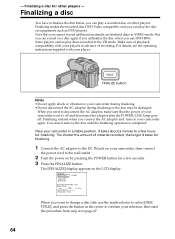
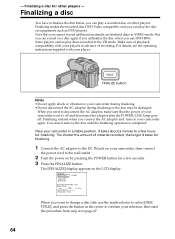
... IN jack on your camcorder, then connect
the power cord to confirm your camcorder in the VR mode.
The [FINALIZE] display appears on by pressing the POWER button for a few hours for other players. For details, see the operating instructions supplied with your player. You cannot remove the disc until the finalizing operation is set to off and...
Operating Instructions - Page 94
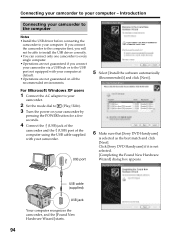
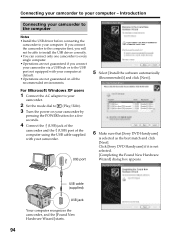
...camcorder.
2 Set the mode dial to (Play/Edit). 3 Turn the power on all the recommended environments.
5 Select [Install the software automatically
(Recommended)] and click [Next].
USB cable (supplied)
USB jack
Your computer recognizes the camcorder, and the [Found New Hardware Wizard] starts.
94
Connecting your camcorder to your computer. USB port
6 Make sure that [Sony DVD Handycam...
Operating Instructions - Page 95
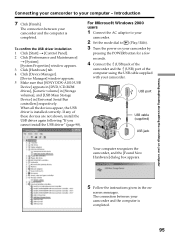
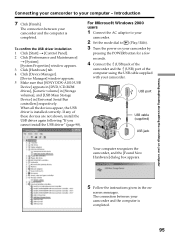
... the instructions given in [Universal Serial Bus controllers] respectively. Viewing/duplicating discs/editing the recordings on your computer
Connecting your camcorder to
(Play/Edit).
3 Turn the power on - For Microsoft Windows 2000 users
1 Connect the AC adaptor to your
camcorder.
2 Set the mode dial to your computer - screen messages.
When all the devices appear, the USB driver is...
Operating Instructions - Page 96
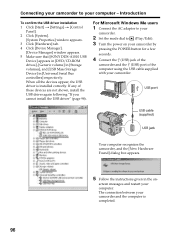
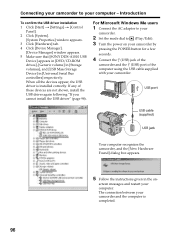
... following "If you cannot install the USB driver" (page 98). For Microsoft Windows Me users
1 Connect the AC adaptor to your
camcorder.
2 Set the mode dial to your computer -
Connecting your camcorder to
(Play/Edit).
3 Turn the power on - screen messages and restart your camcorder and the computer is installed correctly. USB port
USB cable (supplied)
USB jack
Your computer...
Operating Instructions - Page 97
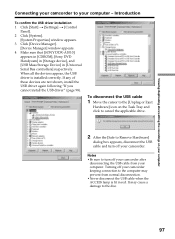
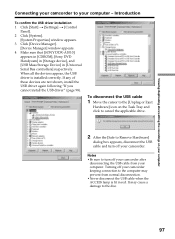
...the USB driver again following "If you cannot install the USB driver" (page 98). Turning off your camcorder. Introduction
To confirm the USB driver installation 1 Click [Start] t [Settings] t [Control
Panel]. 2 Click [System].
[System Properties] window appears. 3 Click [Device Manager].
[Device Manager] window appears. 4 Make sure that [SONY DDX-A1010]
appears in [CDROM], [Sony DVD Handycam] in...
Operating Instructions - Page 99
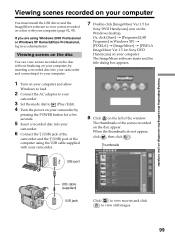
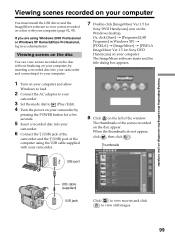
....1.5 for
Sony DVD Handycam] icon on the Windows desktop. The thumbnails of the scenes recorded on your computer.
If you are using the USB cable supplied with your computer (page 92, 93). Viewing/duplicating discs/editing the recordings on your computer
Viewing scenes recorded on your computer
You must install the USB driver and the ImageMixer software to...
Operating Instructions - Page 110
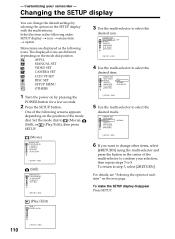
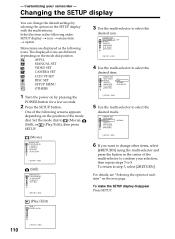
... icons. MANUAL SET VIDEO SET CAMERA SET LCD/VF SET DISC SET SETUP MENU OTHERS
1 Turn the power on the mode dial position. S. CAMERA SET SELFTIMER BURST...SETUP ] : END
6 If you want to change the default settings by pressing the
POWER button for a few seconds.
2 Press the SETUP button. For details, see "Selecting the option of the multi-selector to confirm your camcorder - Set...
Operating Instructions - Page 118
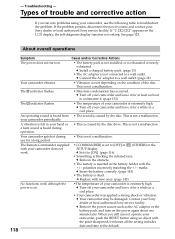
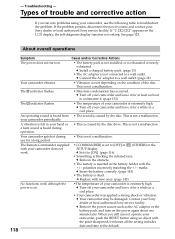
... of trouble and corrective action
If you still can not operate your camcorder and leave it to the default. your Sony dealer or local authorized Sony service facility. The Remote Commander supplied with new ones. (page 143)
No functions work .
• [COMMANDER] is inserted in the SETUP display. c Remove the obstacle.
• The battery is set to troubleshoot the problem...
Operating Instructions - Page 124
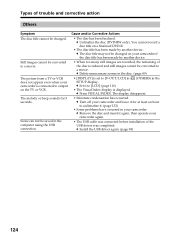
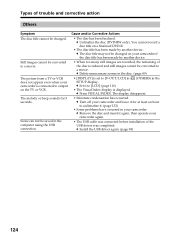
... device. Scene can not be saved in the SETUP display. c Install the USB driver again. (page 98)
124 c The disc title may not be changed . c Delete unnecessary scenes in your camcorder.
Types of trouble and corrective action
Others
Symptom The disc title cannot be changed on a finalized DVD-R.
• The disc title has been made by...
Operating Instructions - Page 125
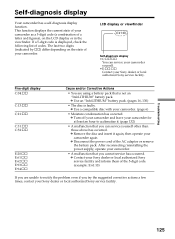
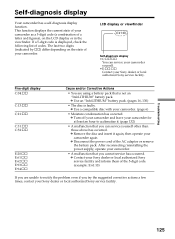
... is not an "InfoLITHIUM" battery pack. c Use a compatible disc with your camcorder as a 5-digit code (a combination of codes. c Contact your Sony dealer or local authorized Sony service facility.
Troubleshooting
125 c Disconnect the power cord of your Sony dealer or local authorized Sony service facility. Five-digit display C:04:ss
C:13:ss C:21:ss
C:31:ss C:32:ss
E:20:ss E:61:ss...
Sony DCRDVD201 Reviews
Do you have an experience with the Sony DCRDVD201 that you would like to share?
Earn 750 points for your review!
We have not received any reviews for Sony yet.
Earn 750 points for your review!

