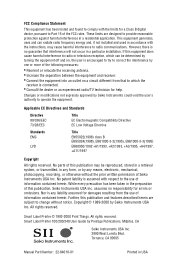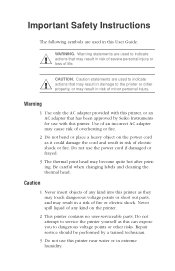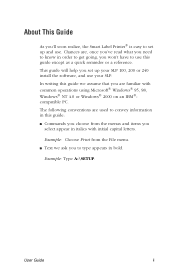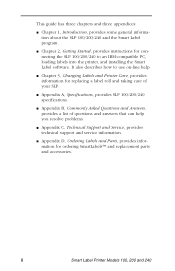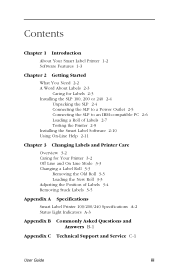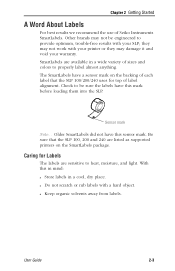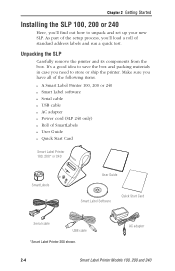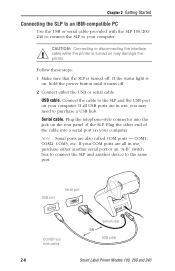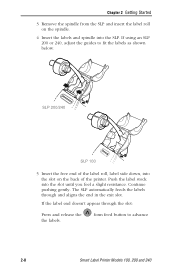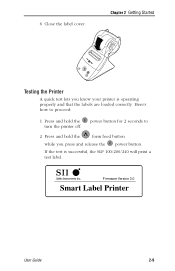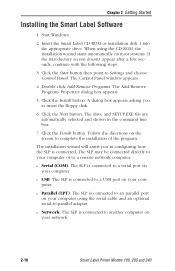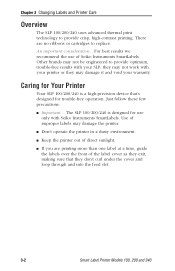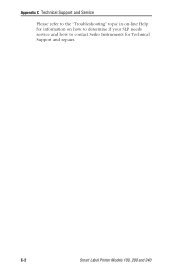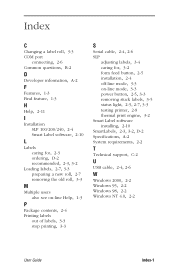Seiko SLP100 Support and Manuals
Get Help and Manuals for this Seiko item

View All Support Options Below
Free Seiko SLP100 manuals!
Problems with Seiko SLP100?
Ask a Question
Free Seiko SLP100 manuals!
Problems with Seiko SLP100?
Ask a Question
Most Recent Seiko SLP100 Questions
?i Added To My Computer Sii Seiko 100 Smart Lable Printer, But The Labels Prin
I added to my computer SII Seiko 100 Smart Lable Printer, but the labels printed on horizontal. Haw ...
I added to my computer SII Seiko 100 Smart Lable Printer, but the labels printed on horizontal. Haw ...
(Posted by hflpayments 7 years ago)
Can A Seiko 100 Serial Lable Printer Be Converted To A Usb Conndction
Can a Model 100 label serial printer cable be adapted to a usb connection and run on a windows 8.1 c...
Can a Model 100 label serial printer cable be adapted to a usb connection and run on a windows 8.1 c...
(Posted by gencheyne 9 years ago)
Popular Seiko SLP100 Manual Pages
Seiko SLP100 Reviews
We have not received any reviews for Seiko yet.