Seagate FreeAgent Desktop Classic Support and Manuals
Get Help and Manuals for this Seagate item
This item is in your list!

View All Support Options Below
Free Seagate FreeAgent Desktop Classic manuals!
Problems with Seagate FreeAgent Desktop Classic?
Ask a Question
Free Seagate FreeAgent Desktop Classic manuals!
Problems with Seagate FreeAgent Desktop Classic?
Ask a Question
Popular Seagate FreeAgent Desktop Classic Manual Pages
FreeAgent Desk™ User Guide - Page 3
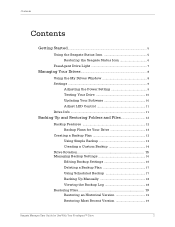
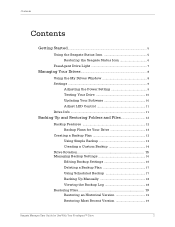
Contents
Contents
Getting Started...5
Using the Seagate Status Icon 5 Restoring the Seagate Status Icon 6
FreeAgent Drive Light 7
Managing Your Drives 8
Using the My Drives Window 8 Settings 9
Adjusting the Power Setting 9 Testing Your Drive 10 Updating Your Software 10 Adjust LED Control 11 Drive Info 11
Backing Up and Restoring Folders and Files 12
Backup Features 12 Backup Plans ...
FreeAgent Desk™ User Guide - Page 4
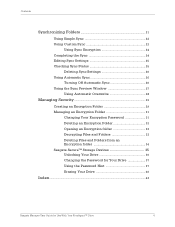
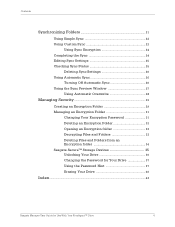
... Encryption 24 Completing the Sync 24 Editing Sync Settings 25 Checking Sync Status 25
Deleting Sync Settings 26 Using Automatic Sync 26
Turning Off Automatic ...Seagate SecureTM Storage Devices 35 Unlocking Your Drive 36 Changing the Password for Your Drive 37 Using the Password Hint 37 Erasing Your Drive 40
Index ...43
Seagate Manager User Guide for Use With Your FreeAgent™ Drive...
FreeAgent Desk™ User Guide - Page 5
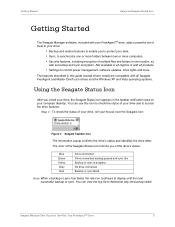
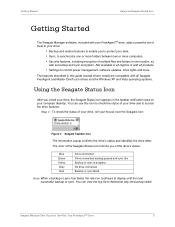
... more . You can use this guide (except where noted) are compatible with all Seagate FreeAgent and Maxtor OneTouch drives and the Windows XP and Vista operating systems.
Using the Seagate Status Icon
After you install your drive, the Seagate Status icon appears in all regions or with your FreeAgentTM drive, adds a powerful set of tools to your drive:
• Backup and restore...
FreeAgent Desk™ User Guide - Page 8
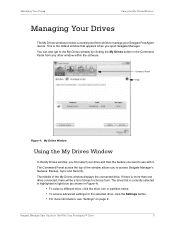
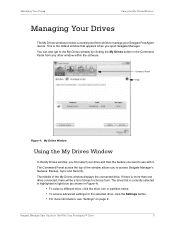
... Panel Help
Figure 4: My Drives Window
Using the My Drives Window
In the My Drives window, you first select your Seagate FreeAgent device. Seagate Manager User Guide for the selected drive, click the Settings button. • For more than one drive connected, there will be a list of the My Drives window displays the connected drive. The middle of drives to use with it...
FreeAgent Desk™ User Guide - Page 9
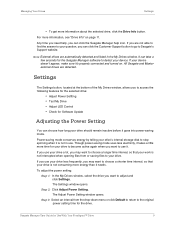
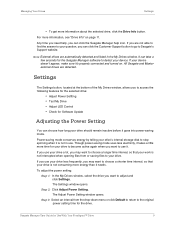
... Seagate's Support website. Step 3: Select an interval from or saving files to your drive less frequently, you want to choose a shorter time interval, so that your question, you want to access the following features for the selected drive:
• Adjust Power Settting • Test My Drive • Adjust LED Control • Check for Software Update
Adjusting the Power Setting...
FreeAgent Desk™ User Guide - Page 10
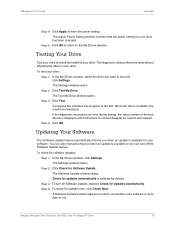
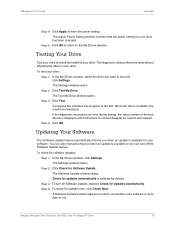
The Adjust Power Setting window confirms that the power setting for your drive.
To test your drive: Step 1: In the My Drives window, select the drive you whether your software is available for service and support. Step 2: Click Test My Drive. A progress bar indicates the progress of the bad device is available or you when an update is up to contact Seagate for your...
FreeAgent Desk™ User Guide - Page 11
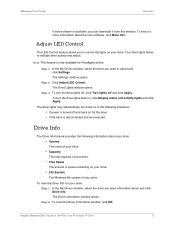
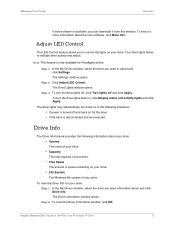
Seagate Manager User Guide for FreeAgent drives.
The Drive Lights window opens. To view the Drive Info for your drive:
Step 1: In the My Drives window, select the drive you to control the lights on your drive. Step 2: To close the Drive Information window, click OK. Adjust LED Control
The LED Control feature allows you want to indicate drive activity and status. To...
FreeAgent Desk™ User Guide - Page 13
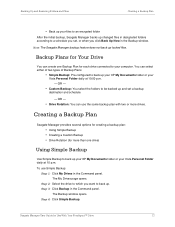
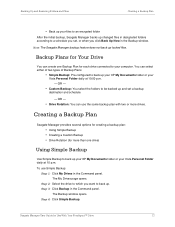
... backs up changed files in designated folders according to a schedule you set a backup
destination and schedule.
- OR -
• Drive Rotation: You can use Simple Backup:
Step 1: Click My Drives in the Backup window. The My Drives page opens. Seagate Manager User Guide for Your Drive
You can select either of two types of Backup Plans:
• Simple...
FreeAgent Desk™ User Guide - Page 14
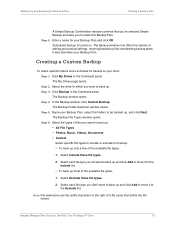
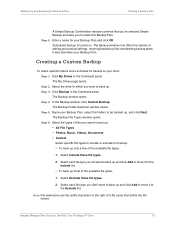
...drive: Step 1: Click My Drives in the Command panel. To back up only a few of the available file types:
1. Select Exclude these file types.
2. Seagate Manager User Guide... Plan.
The My Drives page opens. Step 3: Click Backup in the Command panel. It also describes your backup settings, restoring backed-up ...specific folders and a schedule for Use With Your FreeAgent™ Drive
14
FreeAgent Desk™ User Guide - Page 16
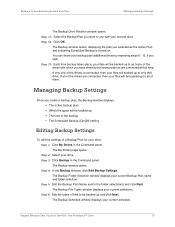
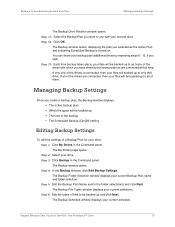
...drives by repeating steps 6 - 12, if you wish. Seagate Manager User Guide for your files will be backed up • The time of the backup • The Scheduled Backup (On/Off) setting
Editing Backup Settings
To edit the settings... time. If all of a Backup Plan for Use With Your FreeAgent™ Drive
16 Managing Backup Settings
Once you want to be backed up and click Next. Step ...
FreeAgent Desk™ User Guide - Page 17
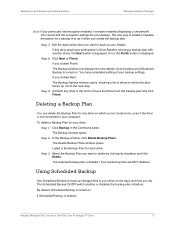
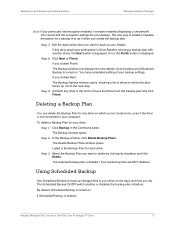
....)
Using Scheduled Backup
Use Scheduled Backup to back up . You cannot edit the encryption settings for Use With Your FreeAgent™ Drive
17 The Backup window opens.
By default, Scheduled Backup is missed:
Seagate Manager User Guide for your backup settings. If Scheduled Backup is turned on the days and time you clicked Next: The Backup...
FreeAgent Desk™ User Guide - Page 18
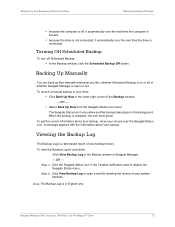
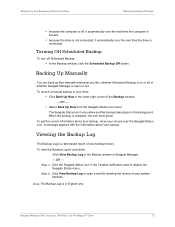
... can back up files manually whenever you like, whether Scheduled Backup is
connected. OR -
• Select Back Up Now from the Seagate Status icon menu:
The Seagate Status icon turns yellow and the backup takes place in English only. To view the Backup Log for Use With Your FreeAgent™ Drive
18
To get the...
FreeAgent Desk™ User Guide - Page 37


... files (even by using a data recovery service). A message confirms that will erase ALL of three windows:
Seagate Manager User Guide for Use With Your FreeAgent™ Drive
37
You can delete or change it . Step 4: Click Change Password.
You can also protect that password hint with a security question you remember your password hint to help you must answer...
FreeAgent Desk™ User Guide - Page 40
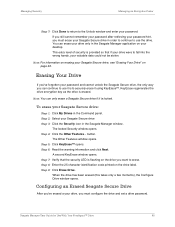
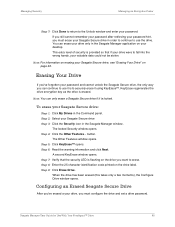
... 7: Click Done to return to the Unlock window and enter your Seagate Secure drive:
Step 1: Click My Drives in the Command panel. Erasing Your Drive
If you've forgotten your password and cannot unlock the Seagate Secure drive, the only way you must configure the drive and set a drive password. This extra level of security is provided so that the security...
FreeAgent Desk™ User Guide - Page 44
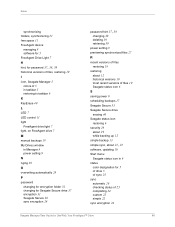
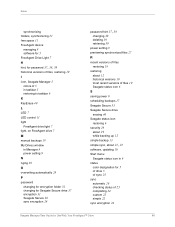
... 6 K KeyErase 40
L LED 7 LED control 11
light
FreeAgent drive light 7 light, on FreeAgent drive 7 M manual backups 18
My Drives window
in Manager 8 power setting 9 N nging 38 O overwriting automatically 28
P
password
changing for encryption folder 31 changing for Seagate Secure drive 37 encryption 31 Seagate Secure 36 sync encryption 24
password hint 37, 38
changing 38 deleting 39 retrieving 39...
Seagate FreeAgent Desktop Classic Reviews
Do you have an experience with the Seagate FreeAgent Desktop Classic that you would like to share?
Earn 750 points for your review!
We have not received any reviews for Seagate yet.
Earn 750 points for your review!
