Sanyo VPC-T700T Support and Manuals
Get Help and Manuals for this Sanyo item
This item is in your list!

View All Support Options Below
Free Sanyo VPC-T700T manuals!
Problems with Sanyo VPC-T700T?
Ask a Question
Free Sanyo VPC-T700T manuals!
Problems with Sanyo VPC-T700T?
Ask a Question
Most Recent Sanyo VPC-T700T Questions
How Do You Remove The Battery In The Camera
How do I remove the chargeable battery in the camera
How do I remove the chargeable battery in the camera
(Posted by skey6 2 years ago)
Popular Sanyo VPC-T700T Manual Pages
Owners Manual - Page 2
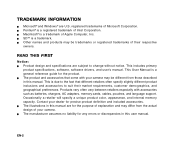
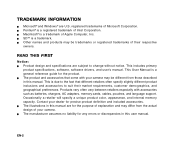
This includes primary
product specifications, software, software drivers, and user's manual. This is due to the fact that come with accessories such as batteries, chargers, AC adapters, memory cards, cables, pouches, and language support. Occasionally a retailer will specify a unique product color, appearance, and internal memory capacity. J Pentium® is a trademark of their market ...
Owners Manual - Page 4
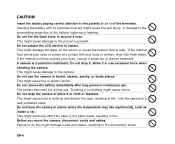
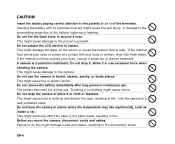
..., or damage to the surrounding areas due to the battery rupturing or leaking. This might damage cords and cables, resulting in humid, steamy, smoky, or dusty places. Touching a hot battery might adversely affect the case or the parts inside a car. Do not wrap the camera or place it or use excessive force when handling the...
Owners Manual - Page 7
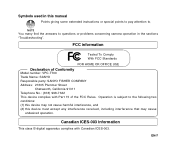
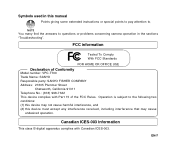
... ICES-003 information
This class B digital apparatus complies with Part 15 of Conformity
Model number: VPC-T700 Trade Name: SANYO Responsible party: SANYO FISHER COMPANY Address: 21605 Plummer Street...harmful interference, and (2) this manual
Points giving some extended instructions or special points to pay attention to questions or problems concerning camera operation in this device must ...
Owners Manual - Page 11
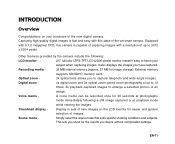
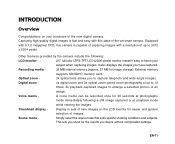
... -
3x optical lens allows you desire without complicated settings. Simply select the scene mode that suits specific shooting conditions and subjects.
Scene mode - This lets you shoot for image storage).
Equipped with a 7.0 megapixel CCD, this state-of-the-art smart camera. Voice memo - Capturing high-quality digital images is capable of capturing images with this...
Owners Manual - Page 12
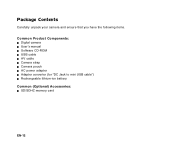
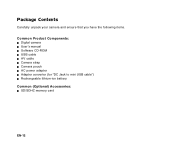
Package Contents
Carefully unpack your camera and ensure that you have the following items.
Common Product Components: J Digital camera J User's manual J Software CD-ROM J USB cable J AV cable J Camera strap J Camera pouch J AC power adapter J Adapter converter (for "DC Jack to mini USB cable") J Rechargeable lithium-ion battery Common (Optional) Accessories: J SD/SDHC memory card
EN-12
Owners Manual - Page 22
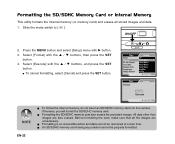
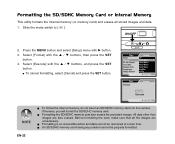
... images. J An SD/SDHC memory card having any problem cannot be recovered at a later time. Select [Format] with X button. 3. Play
MENU:Exit SET:Adj. Formatting the SD/SDHC Memory Card or Internal...do not insert an SD/SDHC memory card into the camera. Press the MENU button and select [Setup] menu with the S / T buttons, then press the SET
button. 4.
Otherwise, you will format the SD/SDHC ...
Owners Manual - Page 34
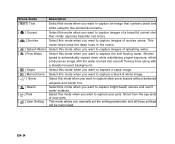
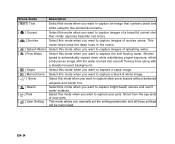
...Water
[ ] Sepia [ ] Monochrome [ ] Snow [ ] Beach [ ] Pets [ ] User Setting
Description Select this mode when you want to capture the soft flowing water.
Select this mode when you want... you want to capture images of sunrise scene. Select this mode when you manually set the setting parameters and all these settings will be memorized. Select this mode when you want to capture a sepia...
Owners Manual - Page 43
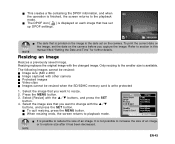
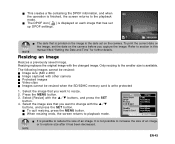
... replaces the original image with other camera J Protected images J Video clips J Images cannot be resized when the SD/SDHC memory card is the date set the date on the camera before you want to resize. 2.
Select the image size that is printed on the camera. J When resizing ends, the screen returns to section in this manual...
Owners Manual - Page 53
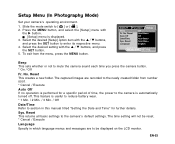
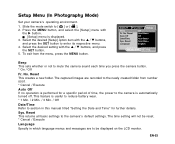
... Off If no operation is performed for further details. Sys. The time setting will not be reset. * Cancel / Execute
Language
Specify in this manual titled "Setting the Date and Time" for a specific period of time, the power to the camera is useful to reduce battery wear. * 1 Min. / 2 Min. / 3 Min. / Off
Date/Time Refer to section in...
Owners Manual - Page 54


... or Internal Memory" for further details. Setup Menu (In Playback Mode)
1. Select the desired setting with the S / T buttons, and press the SET button to [ ]. 2. Fr. Slide the mode switch to enter its respective menu. 4. Press the MENU button, and select the [Setup] menu with
the X button. This displays the firmware version of the camera.
System Info.
Owners Manual - Page 55
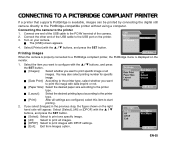
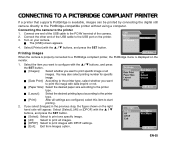
... one end of the USB cable to the PC/AV terminal of the USB cable to the PictBridge-compatible printer without using a computer. Printing images
SET:Enter
When the camera is properly connected to a PictBridge compliant printer, the PictBridge menu is available, images can be printed by connecting the digital still
camera directly to the USB port on the...
Owners Manual - Page 57
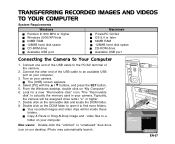
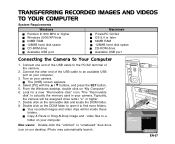
... on your camera.
J The [USB] screen appears.
4. Select [PC] with the S / T buttons, and press the SET button. 5. Mac users: Double-click the "untitled" or "unlabeled" disk drive
icon on the removable disk and locate the DCIM folder. 8.
Connect the other end of the USB cable to find more folders. This "Removable
disk" is actually the...
Owners Manual - Page 59
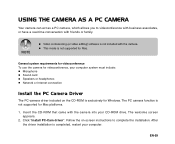
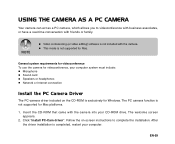
...PC Camera Driver
The PC-camera driver included on -screen instructions to videoconference with business associates, or have a real-time conversation with friends or family. Follow the on the CD-ROM is not supported for Mac. The welcome screen appears.
2. After the driver installation is not included with the camera into your computer.
Video conferencing (or video editing) software...
Owners Manual - Page 60


... the videoconference. Select [PC Camera] with the S / T buttons, and press the SET
button.
5. USB
2.
Connect one end of the USB cable to Your Computer
1. Connect the other end of the USB cable to view live video. 3. EN-60
The video resolution for videoconference: 1.
SET:Enter
Run Your Application Software (i.e. The [USB] screen appears.
4. Windows NetMeeting...
Owners Manual - Page 63


... (Tele) 1/2 - 1/2000 sec.
4x (Capture mode) 4x (Playback mode)
0.6m - 3.0m (Wide) 0.6m - 2.1m (Tele)
USB/AV/DC-IN (3 in 1 terminal) Rechargeable Lithium-ion battery (3.7V) AC power adapter
Approx. 88.5 x 55 x 19.1mm (without protruding parts) Approx. 110g (without battery and SD/SDHC memory card)
*Design and specifications are subject to change without notice. EN-63
Sanyo VPC-T700T Reviews
Do you have an experience with the Sanyo VPC-T700T that you would like to share?
Earn 750 points for your review!
We have not received any reviews for Sanyo yet.
Earn 750 points for your review!
