Sanyo VPC-E890 Support and Manuals
Get Help and Manuals for this Sanyo item
This item is in your list!

View All Support Options Below
Free Sanyo VPC-E890 manuals!
Problems with Sanyo VPC-E890?
Ask a Question
Free Sanyo VPC-E890 manuals!
Problems with Sanyo VPC-E890?
Ask a Question
Most Recent Sanyo VPC-E890 Questions
Popular Sanyo VPC-E890 Manual Pages
Instruction Manual - Page 3
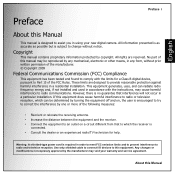
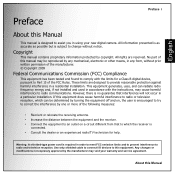
... Commission (FCC) Compliance
This equipment has been tested and found to comply with the instructions, may void your new digital camera. Warning: A shielded-type power cord is no guarantee that to which can radiate radio frequency energy and, if not installed and used in any mechanical, electronic or other means, in accordance with the...
Instruction Manual - Page 4
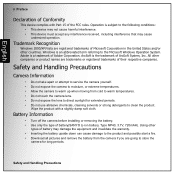
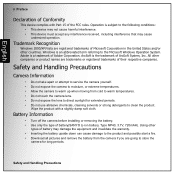
.... Wipe the product with Part 15 of the FCC rules. English
ii Preface
Declaration of Conformity
This device complies with a slightly damp soft cloth. ArcSoft is a trademark of ArcSoft System, Inc. Battery Information
• Turn off the camera before installing or removing the battery. • Use only the type of battery(SANYO Li-ion battery, Type NP40, 3.7V...
Instruction Manual - Page 8


...) GmbH Stahlgruberring 4, D-81829 Munich, Germany
Symbols used electrical and electronic equipment, batteries and accumulators. Your SANYO product is printed beneath the symbol mark, this manual
Points giving some extended instructions or special points to pay attention to. English
vi Preface
FOR EU USERS
The symbol mark and recycling systems described below apply to EU countries...
Instruction Manual - Page 9


... complies with Part 15 of their respective
owners. FCC Information
Tested To Comply with FCC Standards FOR HOME OR OFFICE USE
Declaration of Conformity
Model number: VPC-E890 Trade name: SANYO Responsible party: SANYO FISHER COMPANY Address: 21605 Plummer Street
Chatsworth, California 91311 Telephone No.: (818) 998-7322 This device complies with Canadian ICES-003.
Safety Instructions
Instruction Manual - Page 10


.... The manufacturer assumes no liability for the product. This includes primary product specifications, software, software drivers, and user's manual. This User Manual is due to the fact that come with accessories such as batteries, memory cards, cables, pouches, and language support. Occasionally a retailer will specify a unique product color, appearance, and internal memory capacity...
Instruction Manual - Page 12
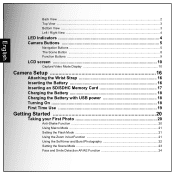
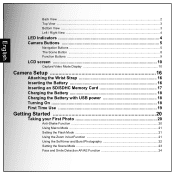
.../Video Mode Display 10
Camera Setup 16
Attaching the Wrist Strap 16 Inserting the Battery 16 Inserting an SD/SDHC Memory Card 17 Charging the Battery 18 Charging the Battery with USB power 18 Turning On... 18 First Time Use 19
Getting Started 20
Taking your First Photo 20
Anti-Shake Function ...20 Using Macro Mode ...21 Setting...
Instruction Manual - Page 14
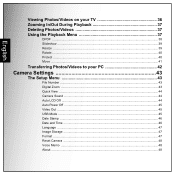
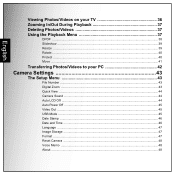
... Rotate ...40 Protect ...40 Move ...41
Transferring Photos/Videos to your PC 42
Camera Settings 43
The Setup Menu 43
File Number ...43 Digital Zoom ...43 Quick View ...44 Camera Sound ...44 Auto LCD Off ...44 Auto Power Off ...45 Video Out ...45 USB Mode ...45 Date Stamp ...46 Date and Time ...46 Language ...47 Image...
Instruction Manual - Page 17
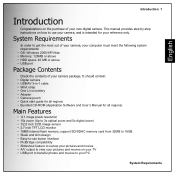
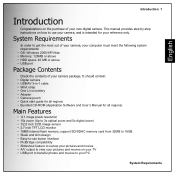
This manual provides step-by-step instructions on how to use button interface • PictBridge compatibility • Slideshow feature to review your pictures and movies • A/V output to view your pictures and movies on the purchase of your new digital camera. It should contain: • Digital camera • USB/AV 3-in-1 cable • Wrist strap • One Li-ion battery •...
Instruction Manual - Page 34


... not charge again automatically even when the temperature comes back to turn on the camera. ON / OFF
3X OPTICAL ZOOM
English
18 Camera Setup
Charging the Battery
1. Insert the battery into the camera and connect the DC power supply cable with USB power
1. Disconnect the USB cable. Turning On
Press and hold the Power button to 6 °C~36 °C, once...
Instruction Manual - Page 47


... options. Saturation
See "Saturation" on page 30 for more details on the setup menu options.
Refer to the following sections for more detailed information about
each setting.
Video Resolution
The Video Resolution setting allows you to the different modes. Video Capture Menu Press the MENU button to enable the Video function.
2.
Press the...
Instruction Manual - Page 55


...is VGA, this menu item is disabled in the Resize submenu. • This function only supports native pictures • Cropped images cannot be resized • If there is not sufficient ..., 2M, 1M, VGA and EXIT.
3. To view a slideshow:
SLIDESHOW START INTERVAL:5 SEC
1. The default setting is 5 seconds.
• LOOP: Select to the main menu. Resize
The Resize function allows you to enter...
Instruction Manual - Page 58
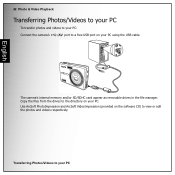
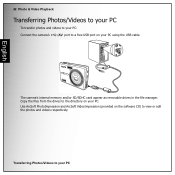
... the files from the drives to a free USB port on your PC using the USB cable. 42 Photo & Video Playback
Transferring Photos/Videos to your PC
To transfer photos and videos to your PC:
Connect the camera's
port to the directory on your PC. English
The camera's internal memory and/or SD/SDHC card appear...
Instruction Manual - Page 59
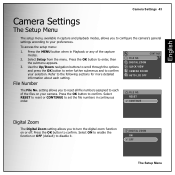
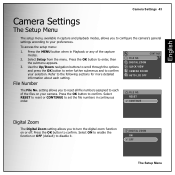
... NO. Press the OK button to enter, then the submenu appears.
3. FILE NO. DIGITAL ZOOM ON OFF
The Setup Menu English
Camera Settings 43
Camera Settings
The Setup Menu
The setup menu, available in capture and playback modes, allows you to configure the camera's general settings according to confirm your selection. Use the Up/Down navigation buttons to scroll through...
Instruction Manual - Page 61
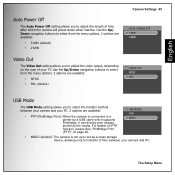
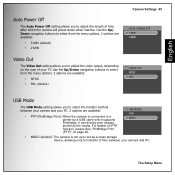
... options. 2 options are available:
• PTP (PictBridge Print): When the camera is set up to act as a mass storage device, allowing only for transfer of your PC. 2 options are available:
• 5 MIN (default) • 2 MIN
Video Out
The Video Out setting allows you to a printer by a USB cable which the camera will power down when inactive.
Instruction Manual - Page 72
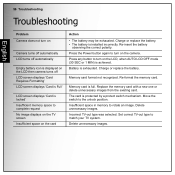
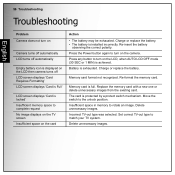
.... 56 Troubleshooting
Troubleshooting
English
Problem Camera does not turn on
Camera turns off automatically LCD turns off automatically
Empty battery icon is displayed on the LCD then camera turns off LCD screen displays 'Card Requires Formatting' LCD screen displays 'Card is Full'
LCD screen displays 'Card is installed incorrectly. Charge or replace the battery. • The battery is...
Sanyo VPC-E890 Reviews
Do you have an experience with the Sanyo VPC-E890 that you would like to share?
Earn 750 points for your review!
We have not received any reviews for Sanyo yet.
Earn 750 points for your review!
