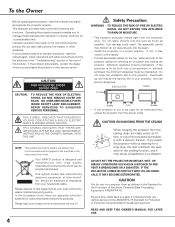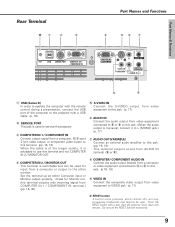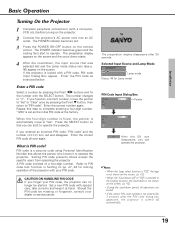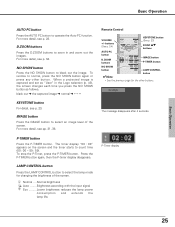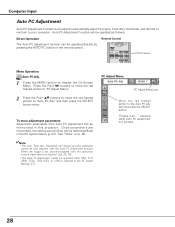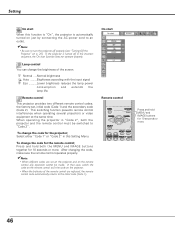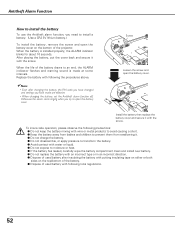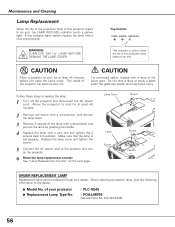Sanyo PLC XE40 - XGA LCD Projector Support and Manuals
Get Help and Manuals for this Sanyo item

View All Support Options Below
Free Sanyo PLC XE40 manuals!
Problems with Sanyo PLC XE40?
Ask a Question
Free Sanyo PLC XE40 manuals!
Problems with Sanyo PLC XE40?
Ask a Question
Most Recent Sanyo PLC XE40 Questions
What Remote Control Work For Sanyo Plc-xe40
(Posted by sealezun 9 years ago)
Remote For A Sanyo Plc-xe40 Projector Will Not Turn On
(Posted by hectstar 9 years ago)
Pin Code Protected
I Want To Know A Pin Code Protected Of Projector Sanyo Plc Xe40.
I Want To Know A Pin Code Protected Of Projector Sanyo Plc Xe40.
(Posted by tresorpanzu 10 years ago)
How To Manual Focus
Helio, I am unable to move the manual focus lever to get a clear picture.I tried to move the lever u...
Helio, I am unable to move the manual focus lever to get a clear picture.I tried to move the lever u...
(Posted by walkerj59 10 years ago)
Popular Sanyo PLC XE40 Manual Pages
Sanyo PLC XE40 Reviews
We have not received any reviews for Sanyo yet.