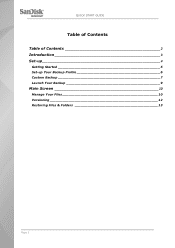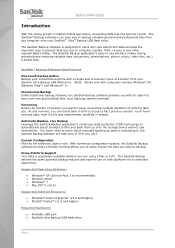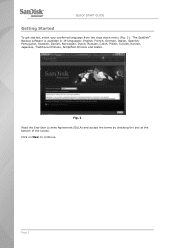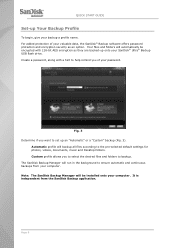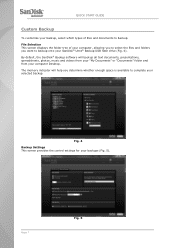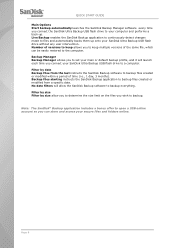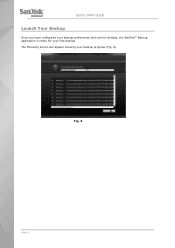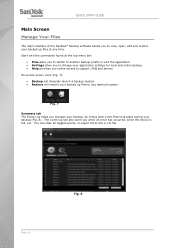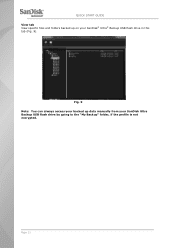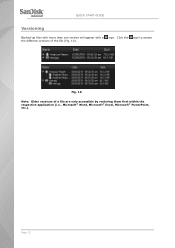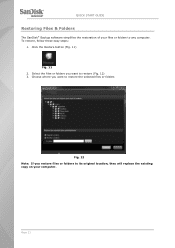SanDisk SDCZ40-016G-A11 - Ultra Backup USB Flash Drive Support and Manuals
Get Help and Manuals for this SanDisk item

View All Support Options Below
Free SanDisk SDCZ40-016G-A11 manuals!
Problems with SanDisk SDCZ40-016G-A11?
Ask a Question
Free SanDisk SDCZ40-016G-A11 manuals!
Problems with SanDisk SDCZ40-016G-A11?
Ask a Question
Popular SanDisk SDCZ40-016G-A11 Manual Pages
SanDisk SDCZ40-016G-A11 Reviews
We have not received any reviews for SanDisk yet.