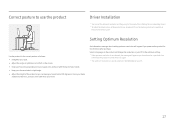Samsung LC27F398FWNXZA Support and Manuals
Get Help and Manuals for this Samsung item

View All Support Options Below
Free Samsung LC27F398FWNXZA manuals!
Problems with Samsung LC27F398FWNXZA?
Ask a Question
Free Samsung LC27F398FWNXZA manuals!
Problems with Samsung LC27F398FWNXZA?
Ask a Question
Samsung LC27F398FWNXZA Videos

Samsung IT LC27F398FWNXZA Samsung C27F398 27 Inch Curved Monitor Review
Duration: 1:19
Total Views: 3,457
Duration: 1:19
Total Views: 3,457

Samsung C27F398 27 Inch Curved LED Monitor [LC27F398FWNXZA] ? (Review)
Duration: 2:13
Total Views: 411
Duration: 2:13
Total Views: 411
Popular Samsung LC27F398FWNXZA Manual Pages
Samsung LC27F398FWNXZA Reviews
We have not received any reviews for Samsung yet.