Samsung Galaxy Tab S9 Ultra Wi-Fi Support and Manuals
Get Help and Manuals for this Samsung item
This item is in your list!

View All Support Options Below
Free Samsung Galaxy Tab S9 Ultra Wi-Fi manuals!
Problems with Samsung Galaxy Tab S9 Ultra Wi-Fi?
Ask a Question
Free Samsung Galaxy Tab S9 Ultra Wi-Fi manuals!
Problems with Samsung Galaxy Tab S9 Ultra Wi-Fi?
Ask a Question
Popular Samsung Galaxy Tab S9 Ultra Wi-Fi Manual Pages
Quick Start Guide - Page 1


... to take advantage of these Terms and Conditions. Settings
Tips and user manual Quick Start Guide
and
Your device
Side button
Volume S Pen Camera
Get started
Insert an SD card
by using the tool to help
samsung.com/us/support youtube.com/samsungcare samsung.com/us/support/simulators
Approved firmware versions
This device will only operate with a hard...
User Manual - Page 2
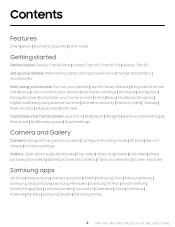
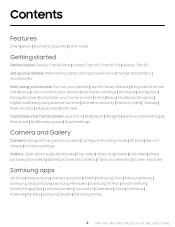
Contents
Features
S Pen | Bixby | Biometric security | Dark mode
Getting started
Device layout: Galaxy Tab S9 Ultra | Galaxy Tab S9+ | Tab S9+ 5G | Galaxy Tab S9 Set up your device: Maintaining water and dust resistance | Charge the battery | Accessories Start using your device: Turn on your device | Use the Setup Wizard | Bring data from an old device | Lock or unlock your device | Side button ...
User Manual - Page 105
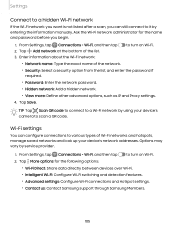
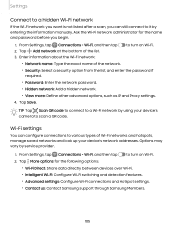
... more: Define other advanced options, such as IP and Proxy settings.
4.
TIP Tap Scan QR code to connect to a Wi-Fi network by service provider.
1. Tap ••• More options for the name and password before you can configure connections to various types of Wi-Fi networks and hotspots, manage saved networks and look up your device...
User Manual - Page 107
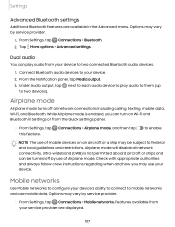
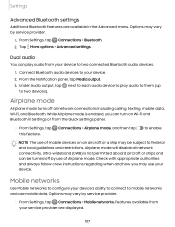
... your device. Options may vary by service provider.
◌ From Settings, tap Connections > Mobile networks. next to each audio device to play audio from your device to mobile networks and use of Airplane mode. Ultra-wideband (UWB) is enabled, you may use of mobile devices on Wi-Fi and Bluetooth in the Advanced menu. From...
User Manual - Page 108
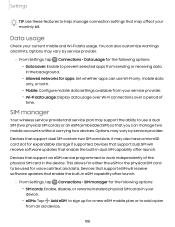
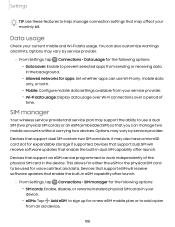
... SIM capability after launch.
◌ From Settings, tap Connections > SIM manager for the following options:
• SlM cards: Enable, disable, or rename installed physical SIM cards in the device. SIM manager
Your wireless service providerand service plan may affect your service provider. • Wi-Fi data usage: Display data usage over Wi-Fi connections over a period of the physical...
User Manual - Page 109
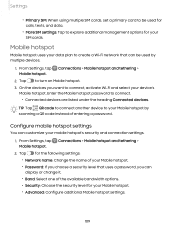
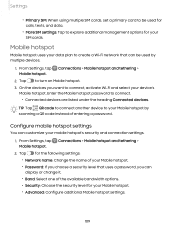
... the security level for your SIM cards. QR
code
to
connect
another
device
to
your
Mobile
hotspot
by multiple devices.
1. Mobile hotspot
Mobile hotspot uses your data plan to create a Wi-Fi network that uses a password, you want to connect, activate Wi-Fi and select your device's Mobile hotspot. Settings
• Primary SIM: When using multiple SIM...
User Manual - Page 112
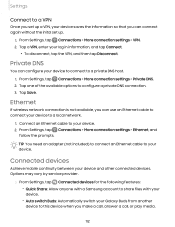
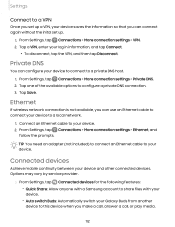
... > More connection settings > VPN. 2. From Settings, tap Connections > More connection settings > Private DNS. 2. Options may vary by service provider.
◌ From Settings, tap Connected devices for the following features:
• Quick Share: Allow anyone with a Samsung account to share files with your device.
• Auto switch Buds: Automatically switch your Galaxy Buds from another...
User Manual - Page 116


... the Phone keypad.
• Samsung keyboard: Play a sound when typing with the Samsung keyboard.
• Charging: Play a sound when a charger is connected.
• Screen lock/unlock: Play a sound when you touch or tap the screen to adjust the notification sound volume. 3. Options may vary by service provider.
◌ From Settings, tap
options:
Sounds and...
User Manual - Page 117
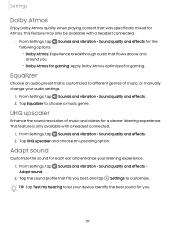
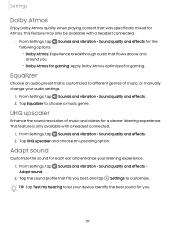
... with a headset connected.
1. From Settings, tap Sounds and vibration > Sound quality and effects.
2. From Settings, tap Adapt sound. Settings
Dolby Atmos
Enjoy Dolby Atmos quality when playing content that fits you .
• Dolby Atmos for gaming: Apply Dolby Atmos optimized for a clearer listening experience.
Tap the sound profile that was specifically mixed for Atmos.
User Manual - Page 120
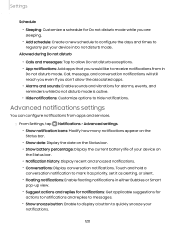
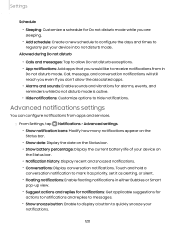
... active. • Hide notifications: Customize options to hide notifications. Advanced notifications settings
You can configure notifications from in
Do not disturb mode.
Call, message,... apps that you would like to receive notifications from apps and services.
0 ◌ From Settings, tap Notifications > Advanced settings. • Show notification icons: Modify how many notifications appear ...
User Manual - Page 125
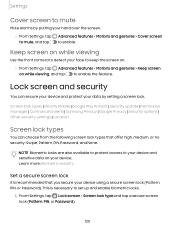
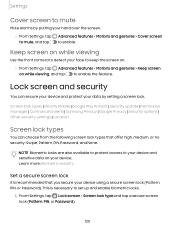
... Lock screen > Screen lock type and tap a secure screen lock (Pattern, PIN, or Password).
125 Screen lock types | Find My Mobile | Google Play Protect | Security update | Permission manager | Controls and alerts | Samsung Privacy | Google Privacy | Security options | Other security settings | Location
Screen lock types
You can secure your device and protect your data by...
User Manual - Page 134
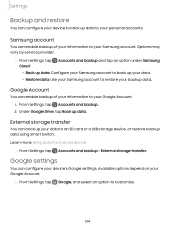
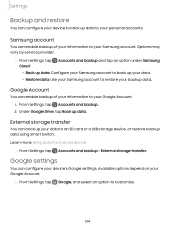
....
1.
Learn more: Bring data from an old device
◌ From Settings, tap Accounts and backup > External storage transfer.
Options may vary by service provider.
◌ From Settings, tap
Cloud:
Accounts and backup and tap an option under Samsung
• Back up data: Configure your Samsung account to back up your data to your information to...
User Manual - Page 135
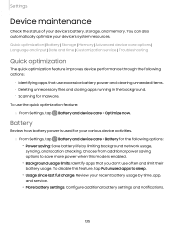
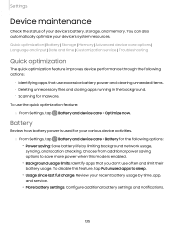
... limits: Identify apps that use the quick optimization feature:
◌ From Settings, tap Battery and device care > Optimize now.
You can also automatically optimize...Advanced device care options | Language and input | Date and time | Customization service | Troubleshooting
Quick optimization
The quick optimization feature improves device performance through the following options:
•...
User Manual - Page 141
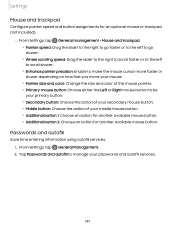
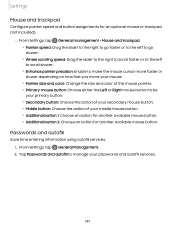
...assignments for an optional mouse or trackpad (not included).
◌ From Settings, tap General management > Mouse and trackpad.
• Pointer speed: ...; Additional button 2: Choose an action for another available mouse button. Passwords and autofill
Save time entering information using autofill services. 1. Tap Passwords and autofill to be
your primary button. • Secondary button: Choose...
User Manual - Page 143
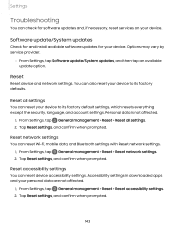
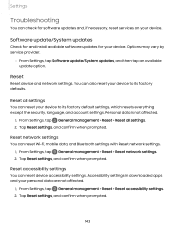
... network settings. 2. From Settings, tap General management > Reset > Reset all settings
You can reset your device to its factory default settings, which resets everything except the security, language, and account settings.
Reset accessibility settings
You can reset Wi-Fi, mobile data, and Bluetooth settings with Reset network settings. 1.
Settings
Troubleshooting
You can...
Samsung Galaxy Tab S9 Ultra Wi-Fi Reviews
Do you have an experience with the Samsung Galaxy Tab S9 Ultra Wi-Fi that you would like to share?
Earn 750 points for your review!
We have not received any reviews for Samsung yet.
Earn 750 points for your review!
