Samsung CL-21K5MQ Support and Manuals
Get Help and Manuals for this Samsung item
This item is in your list!

View All Support Options Below
Free Samsung CL-21K5MQ manuals!
Problems with Samsung CL-21K5MQ?
Ask a Question
Free Samsung CL-21K5MQ manuals!
Problems with Samsung CL-21K5MQ?
Ask a Question
Popular Samsung CL-21K5MQ Manual Pages
Owners Instructions - Page 2
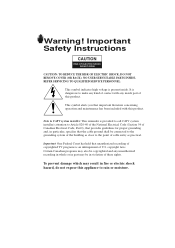
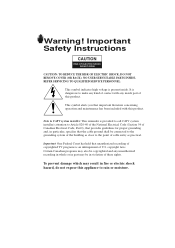
Important Safety Instructions
CAUTION
RISK OF ELECTRIC SHOCK DO NOT OPEN
CAUTION: TO REDUCE THE RISK OF ELECTRIC SHOCK, DO NOT REMOVE COVER (OR BACK). Note to CATV system installer: This reminder is an infringement of cable entry as close to Article 820-40 of the National Electrical Code (Section 54 of Canadian Electrical Code, Part I), that...
Owners Instructions - Page 3


... in the operating instructions.
• Follow all operating instructions.
• Unplug the TV receiver from overheating. If you for choosing Samsung! Thank You for Choosing Samsung
Thank you are...The TV receiver may cause the unit and cart to replace your safety, this TV one way. This plug will provide convenient, dependable service and enjoyment for ventilation to the TV. This...
Owners Instructions - Page 4


... damage. Avoid overhead power lines: When installing an outside antenna system, be sure the service technician uses replacement parts specified by a qualified technician to restore the TV receiver to grounding electrodes, and requirements for the grounding electrode. Never spill liquid of any service or repairs to this TV receiver, ask the service technician to perform safety checks to the...
Owners Instructions - Page 5


... Connecting to a Cable Box that Descrambles Some Channels 2.3
Connecting a VCR 2.4 Connecting a Second VCR to Record from the TV 2.6
Connecting a DVD Player 2.6 Connecting a Camcorder 2.7 Installing Batteries in the Remote Control 2.8
Chapter 3: Operation 3.1
Turning the TV On and Off 3.1 Plug & Play Feature 3.1 Viewing the Menus and On-Screen Displays 3.3
Viewing the Menus 3.3 Viewing...
Owners Instructions - Page 6


...Timer 4.9 Sound Features 4.10
Choosing a Multi-Channel Sound (MTS) Soundtrack. . . . . 4.10 Extra Sound Settings (Turbo Sound, Surround, or Auto Volume 4.11 Viewing Closed Captions 4.12 Viewing the Demonstration 4.13
Chapter 5: Troubleshooting 5.1
Identifying Problems 5.1
Appendix A.1
Cleaning and Maintaining Your TV A.1 Using Your TV in Another Country A.1 Specifications A.1
2 CONTENTS
Owners Instructions - Page 7


...-screen menu system • Automatic timer to turn the TV on and off • Adjustable picture and sound settings that can be stored in the TV's memory • Automatic channel tuning for up to 181 channels • A special filter to reduce or eliminate reception problems • Fine tuning control for the sharpest picture possible...
Owners Instructions - Page 10
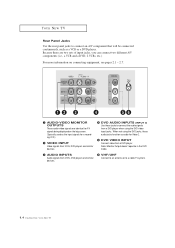
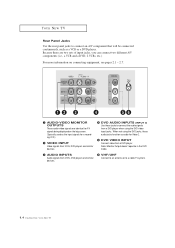
...signals for Video 2.
ˆ DVD VIDEO INPUT Connect video from a DVD player. Because there are two sets of input jacks, you can connect two different A/V components (i.e., a VCR and a DVD, 2 VCRs...; AUDIO-VIDEO MONITOR OUTPUTS These audio-video signals are identical to a cable TV system.
1.4 CHAPTER ONE: YOUR NEW TV Note: Monitor Output doesn't operate in the DVD mode.
ˇ AUDIO INPUTS ...
Owners Instructions - Page 14


If your antenna has a set of the back panel.
2.1 CHAPTER TWO: INSTALLATION 2
C h a p t e r Tw o
INSTALLATION
Connecting VHF and UHF Antennas
If your antenna has one lead that looks like this , see "Antennas with 300-ohm Flat Twin Leads If you ...
Owners Instructions - Page 19


... jacks might be recorded by a second VCR.
Connecting a DVD Player
The rear panel jacks on your TV make it easy to connect a DVD player to be either on the front or on back of Component video, see your VCR's instructions for more information about how to your DVD player's owner's manual.
2.6 CHAPTER TWO: INSTALLATION
Owners Instructions - Page 23


...Setting the clock" on page 3.6.)
5
Press the VOL+ or VOLbutton to move to select Plug & Play and press the VOL+ button. The message "Plug & Play" is displayed.
7
If you have finished, press the MENU button. Note...: Plug & Play feature doesn't work when in the A/V mode.
3.2 CHAPTER THREE: TV OPERATION The message "Enjoy your watching.."
...
Owners Instructions - Page 24


...
Viewing the Menus and On-Screen Displays
Viewing the Menus
1
With the power on the control panel of the TV to make selections. Then press the VOL+ button to highlight one of the following: Active channel, Audio source ...remote control. Viewing the Display
1
Press the DISPLAY button.
When Closed Caption has been set, the icon( ) will appear by pressing the Display button.
3.3 CHAPTER THREE...
Owners Instructions - Page 26


...source, memorizing the channels (automatic) and adding and deleting channels (manual).
OPERATION
Memorizing the Channels
Your TV can begin memorizing the available channels, you must specify the type ...Note: STD, HRC and IRC identify various types of cable TV systems. Contact your television can memorize and store all cable TV). This eliminates the need to exit.
3.5 CHAPTER THREE: TV...
Owners Instructions - Page 40


... w
4
To store the fine tuning setting in the TV's memory, press the CH w button to... adjust the fine tuning.
button to select "Added". Press the VOL+ or VOLbutton to select "Erased".
Press the MENU button to display the menu. Press the MENU button to resume normal viewing.
4.4 CHAPTER FOUR: SPECIAL FEATURES To reset the fine tuning to manually...
Owners Instructions - Page 50


... connections.
If none of possible problems and solutions. Adjust the antenna.
The TV operates erratically The TV won't turn on.
Try another channel. Check the antenna connections.
Try another channel.
Chapter Five
TROUBLESHOOTING
If the TV seems to have a problem, first try operating it again. Adjust the antenna. Adjust the picture settings. Make sure the program is...
Owners Instructions - Page 51


... Another Country
If you plan to take your TV with you many years of service.
Liquids
• Do not handle liquids near appliances with electric motors that may not work properly with a clean, dry cloth.
Temperature
• If your TV is suddenly moved from your TV. Specifications
Model Voltage Frequency of Operation Power Consumption
CL21M6W/CL21M5W...
Samsung CL-21K5MQ Reviews
Do you have an experience with the Samsung CL-21K5MQ that you would like to share?
Earn 750 points for your review!
We have not received any reviews for Samsung yet.
Earn 750 points for your review!
