Samsung 171V Support and Manuals
Get Help and Manuals for this Samsung item
This item is in your list!
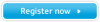
View All Support Options Below
Free Samsung 171V manuals!
Problems with Samsung 171V?
Ask a Question
Free Samsung 171V manuals!
Problems with Samsung 171V?
Ask a Question
Most Recent Samsung 171V Questions
Popular Samsung 171V Manual Pages
User Manual (user Manual) (ver.1.0) (English) - Page 2
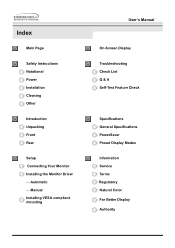
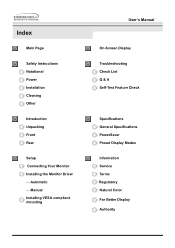
...Safety Instructions Notational Power Installation Cleaning Other
Introduction Unpacking Front Rear
Setup Connecting Your Monitor Installing the Monitor Driver - Automatic - Manual Installing VESA compliant mounting
User's Manual
On-Screen Display
Troubleshooting Check List Q & A Self-Test Feature Check
Specifications General Specifications PowerSaver Preset Display Modes
Information Service Terms...
User Manual (user Manual) (ver.1.0) (English) - Page 19


and select "Install from a list or.." Click the "Browse" button then choose A:(D:\Driver) and choose your monitor model in the model list and click the "Next" button.
8. Then click "OK" button. Select "Don't search ,I will.." If you can see following "Message" window, then click the "Continue Anyway" button. then click "Next" button.
6. Setup
User's Manual
5. then click "Next...
User Manual (user Manual) (ver.1.0) (English) - Page 20
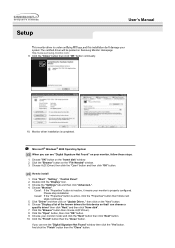
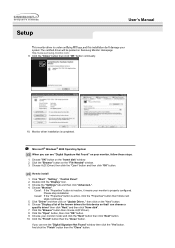
... be posted on Samsung Monitor Homepage http://www.samsung-monitor.com/.
9. Choose "Monitor". then click on "Update Driver.."
Click the "Close" button then click "OK" button continually.
10. Click "Driver" and then click on the "Next" button. 6. Setup
User's Manual
This monitor driver is under certifying MS logo,and this device so that I can choose a
specific driver" then click "Next...
User Manual (user Manual) (ver.1.0) (English) - Page 23


Setup
Installing VESA compliant mounting
User's Manual
Removing the base
1 Turn off your monitor and unplug its power cord. 2 Lay the LCD monitor face-down on a flat surface with a cushion beneath it to protect the screen. 3 Remove the four screws and then remove the Stand from the LCD monitor.
User Manual (user Manual) (ver.1.0) (English) - Page 26
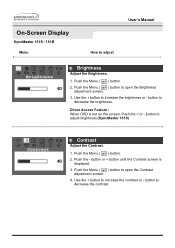
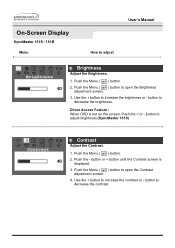
...
Adjust the Brightness.
1. Push the Menu ( ) button.
2. Push the Menu ( ) button to open the Contrast adjustment screen.
4. Push the - Push the Menu ( ) button to open the Brightness adjustment screen.
3.
On-Screen Display
SyncMaster 151S / 151B Menu
User's Manual How to increase the brightness or - button to increase the contrast or - Use the + button to decrease...
User Manual (user Manual) (ver.1.0) (English) - Page 28


... -
In this case, no longer acceptable to open the V-Position adjustment screen.
4. Push the - button or + button until the H-Position screen
is displayed.
3. On-Screen Display
User's Manual
Menu
How to adjust
H-Position
Follow these instructions to change the vetical position of the monitor's entire display.
1. button, then 'Limit Reached!' In this case, no longer...
User Manual (user Manual) (ver.1.0) (English) - Page 29


...'t want to select No. On-Screen Display
User's Manual
Menu
Reset
How to adjust
Geometry Reset
Geometry parameters are replaced with the factory default values.
1. Push the Menu ( ) button again and then press
the - Push the Menu ( ) button to open the Color Reset adjustment screen. 4. button to reset the monitor,use the - Push the Menu...
User Manual (user Manual) (ver.1.0) (English) - Page 32


... displayed. 3. V-Position
You can change the vertical position where the OSD menu appears on your monitor.
1. Push the Menu ( ) button. 2.
or + button until the V-Position screen appears. On-Screen Display
User's Manual
Menu
Menu Position
How to place the menu in the
horizontal position you prefer. Push the - Push the - and + buttons to adjust...
User Manual (user Manual) (ver.1.0) (English) - Page 34


...Unlock the OSD.
) buttonfor 5 seconds ) buttonfor 5 seconds
Volume (SyncMaster151B)
When OSD is on the screen, push the - OSD Lock/Unlock
1. or + button to increase the volume. 2. Push and hold in the Menu... AUTO PATTERN is not on . On-Screen Display
User's Manual
Menu
How to adjust
Auto Adjustment
Auto adjustment allows the monitor to self-adjust to decrease the volume.
User Manual (user Manual) (ver.1.0) (English) - Page 37
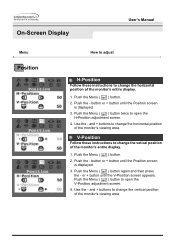
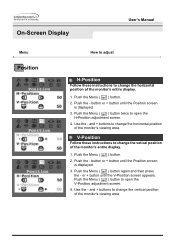
...Display
User's Manual
Menu
Position
How to adjust
H-Position
Follow these instructions to change the vetical position of the monitor's entire display.
1. button or + button until the Position screen
is displayed. 3. Use the - Use the - Push the Menu ( ) button. 2. Push the Menu ( ) button twice to open the
H-Position adjustment screen. 4. V-Position
Follow these instructions to change...
User Manual (user Manual) (ver.1.0) (English) - Page 38


... default values.
1. If you don't want to reset the monitor, use the - If you don't want to reset the monitor, use the - Push the + button to open the
Geometry Reset adjustment screen. 4. On-Screen Display
User's Manual
Menu
Reset
How to adjust
Geometry Reset
Geometry parameters are replaced with the factory default values.
1. Push the Menu...
User Manual (user Manual) (ver.1.0) (English) - Page 42


... the vertical position you prefer. Use the - On-Screen Display
User's Manual
Menu
Menu Position
How to open the V-Position adjustment screen. 4. button or + button until the V-Position screen appears. Menu Position(V-Position)
You can change the vertical position where the OSD menu appears on your monitor.
1. Push the Menu ( ) button again and then press...
User Manual (user Manual) (ver.1.0) (English) - Page 43
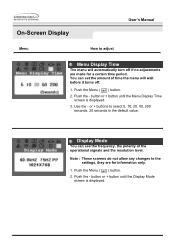
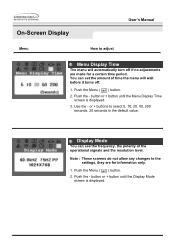
...Push the Menu ( ) button.
2.
Push the - On-Screen Display
User's Manual
Menu
How to select 5, 10, 20, 50, 200 seconds...set the amount of the operational signals and the resolution level.
button or + button until the Menu Display Time screen is displayed. button or + button until the Display Mode screen is displayed.
3. Note : These screens do not allow any changes to the settings...
User Manual (user Manual) (ver.1.0) (English) - Page 44
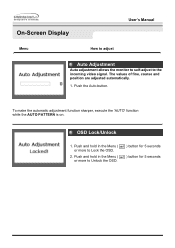
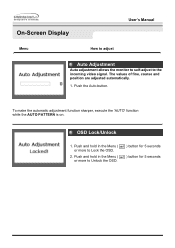
... sharper, execute the 'AUTO' function while the AUTO PATTERN is on. Push the Auto button. OSD Lock/Unlock
1. On-Screen Display
User's Manual
Menu
How to adjust
Auto Adjustment
Auto adjustment allows the monitor to self-adjust to Unlock the OSD.
) button for 5 seconds ) button for 5 seconds Push and hold in the Menu...
User Manual (user Manual) (ver.1.0) (English) - Page 46


... be adjusted.
Have you installed the monitor driver?
Install the monitor driver according to the Driver Installation Instructions.
LED is out of the video card.
Troubleshooting
User's Manual
Check List
The screen shows strange colors or just black and white.
Is the screen displaying only one color as if looking at the Control Panel, Display, Settings.
Make sure the...
Samsung 171V Reviews
Do you have an experience with the Samsung 171V that you would like to share?
Earn 750 points for your review!
We have not received any reviews for Samsung yet.
Earn 750 points for your review!
