Ricoh 402938 - IS 800C Support and Manuals
Get Help and Manuals for this Ricoh item
This item is in your list!

View All Support Options Below
Free Ricoh 402938 manuals!
Problems with Ricoh 402938?
Ask a Question
Free Ricoh 402938 manuals!
Problems with Ricoh 402938?
Ask a Question
Most Recent Ricoh 402938 Questions
Ricoh Ic800c Scanner Aficio 4100sfl
Thisscanner has notbeenused for about two years. I am now setting it up. Everything is connected co...
Thisscanner has notbeenused for about two years. I am now setting it up. Everything is connected co...
(Posted by mariapeterson 10 years ago)
Popular Ricoh 402938 Manual Pages
User Manual - Page 5


... the Power and Turning on the Machine 17
3 Installing the Printer Driver 18
Before Installing the Printer Driver 18 Selecting the Panel Display Language 18 Printing the Test Page 19
Installing the Printer Driver Using Network 20
4 Configuring the Machine 24
Specifying the Product's Network Settings 25 Specifying More Administrator Settings by the Product's Web Page .......... 27
Specifying...
User Manual - Page 14


Important ! SMTP Server:
7. LDAP Port:
7 Preinstallation Information
The product has to be set. Gateway IP:
. . .
5. Before using the product, please setup the product properly on your network to complete the information.
1. Make a copy of the following network parameters have to be setup properly on your Network Administrator to perform e-mail and filing functions. IP...
User Manual - Page 25
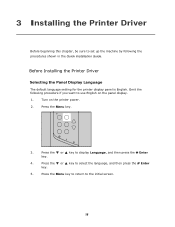
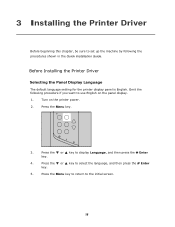
...3 Installing the Printer Driver
Before beginning this chapter, be sure to set up the machine by following procedure if you want to use English on the printer power....
2. Press the ▼ or ▲ key to display Language, and then press the # Enter
key.
4.
Before Installing the Printer Driver
Selecting the Panel Display Language
The default language setting for the printer...
User Manual - Page 35


... are blocked by password. However, if the users fail to factory default settings, simply press the Clear Modes button for common functions. That is performing one of the settings in case you wish to return to set by the users. Refer to the preceding section, Specifying the Product's Network Settings, to the copier, e-mails, folder, or...
User Manual - Page 49


...Set default overseas mode. Fine (200 x 200 dpi): Good for small print or artwork
and transmits slower than Fine resolution. Size
Choice: A4, Letter, A5, B5, Legal.
Choose ON to use
Reception
the product to avoid
Mode
transmission problems...
resolution is supported by the receiving fax machine.
Polling is only for most typed
originals.
Document
Set default document size...
User Manual - Page 51


... to allow this product to fit into the paper of the printer. Manual receive
means when there is a fax being sent to detect busy tone when
Tone
sending a fax. Choice: *Enable, Disable (The default setting varies based
on the phone.
Choice: *Yes, No, Error only
Fit to Page Choose Enable to scale the entire...
User Manual - Page 52


...have chosen in the delayed send fax job list and then press the
"Delete" button to troubleshoot a
particular problem. Broadcast Report: Choose to print the following reports.
Transmission Report: Choose to print the latest
...between the sending and
receiving fax machines. (The default setting is useful to cancel it.
45
Report Print Choose to print the group transmission
report.
User Manual - Page 56


...connecting to the web page, the user will be aware of.
Settings the Servers to the web page without entering the user name and password first. If you are a few things you need to have... other HTTP server, will introduce you need to be prompted to enter the user name and password first while connecting to the port for the product respectively.
49 Specifying A Folder Template
Before you...
User Manual - Page 60


...>Internet Service Manager in
module since the product uses chunked Transfer-encoding. Click Default Web Site and click the right mouse button and choose Properties. The Default Web Site Properties dialog box appears. It contains only basic authentication mechanisms, and supports little privacy. When using Apache as HTTP server, you need to install...
User Manual - Page 100


...Click the More Setting tab to avoid transmission problems when faxing
overseas.
Choice: ON, *OFF
Overseas Mode Choose ON to prompt the More Setting screen. Check if you wish to
manually start the transmission....originals.
Choice: 1, 2, 3, *4, 5, 6, 7
More Settings
Item
Description
Send Later
Enter specific date and time you wish to send your favorable quality type.
User Manual - Page 103
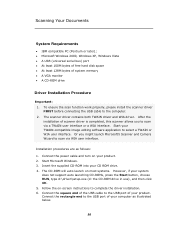
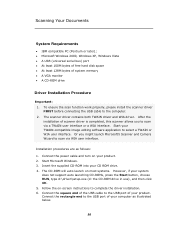
... Start button, choose RUN, type d:\driver\setup.exe (d: the CD-ROM drive in use), and then click OK. 5. Follow the on-screen instructions to the USB port of system memory • A VGA monitor • A CD-ROM drive
Driver Installation Procedure
Important: 1. To ensure the scan function work properly, please install the scanner driver FIRST before connecting the USB...
User Manual - Page 119


... Card Type A Software Font Manager 2000 SmartDeviceMonitor for Admin DeskTopBinderSmartDeviceMonitor for Client Other Connect to Mac OS Unix Filter Standard connectivity Network Protocol IS200e Image Scanner (MFP Upgrade Option)
Yes Yes No Yes No No Yes No Yes
Yes No No
No No Comply with the MFP specifications Comply with the printer. When reading the manual...
User Manual - Page 120


... nearest dealer.
Check if the printer is locked.
1. Paper size not Please set the supported paper size to the tray of the
supported
printer.
Lock error
Scanning unit is turn the
error
scanner on .
3.
cable or status. 2. ADF paper jam ADF paper jam. If the code still appears, contact your nearest dealer. 6 Troubleshooting
Information Message
Information Messages During...
User Manual - Page 127


...OK. If the error still occurs, please call service.
120 Please try again or use another line. 2. Information Codes During Faxing
Please note when a problem occurs during scanning or transmission. 1. Code 0 0200
0201 ...Report, simply select "Yes" or "Error only" in the "Transmission Report" option when you press the "User Tools" button and choose Fax Settings and then Options in the LCD-...
User Manual - Page 162


...
Supported Resolution
75, 100, 150, 200, 300, 400, 600 dpi
Default Resolution
B/W: 200 dpi
Gray: 200 dpi
Color: 200 dpi
Most Used Folders
5
No. Fax Specifications
...200 sets
Error Correction Mode
Yes
Contrast Control
7 Levels
Monitor Speaker
Yes
Busy Tone Detection
Yes
Redial
Automatic / Manual
Immediate Transmission
N/A
Memory Transmission
Yes
Specification of ...
Ricoh 402938 Reviews
Do you have an experience with the Ricoh 402938 that you would like to share?
Earn 750 points for your review!
We have not received any reviews for Ricoh yet.
Earn 750 points for your review!
