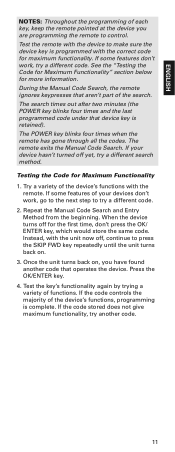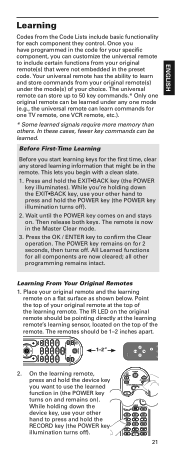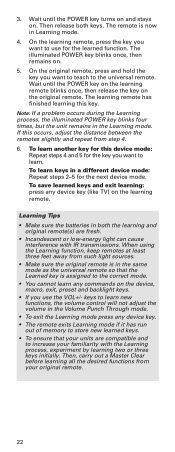RCA RCRPS04GR Support and Manuals
Get Help and Manuals for this RCA item

View All Support Options Below
Free RCA RCRPS04GR manuals!
Problems with RCA RCRPS04GR?
Ask a Question
Free RCA RCRPS04GR manuals!
Problems with RCA RCRPS04GR?
Ask a Question
Most Recent RCA RCRPS04GR Questions
Rca Rcrps04gr Remote
Can the RCRPS04GR remote operate the Yamaha A-S500 amplifier and the Onkyo C-7030 CD player? Thank y...
Can the RCRPS04GR remote operate the Yamaha A-S500 amplifier and the Onkyo C-7030 CD player? Thank y...
(Posted by regalzonophone 11 years ago)
Popular RCA RCRPS04GR Manual Pages
RCA RCRPS04GR Reviews
We have not received any reviews for RCA yet.