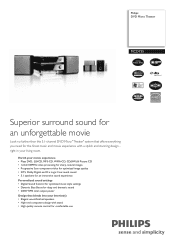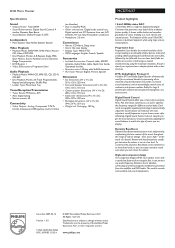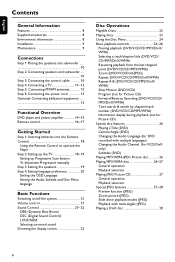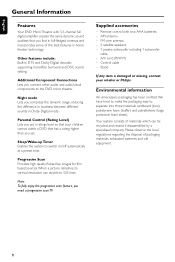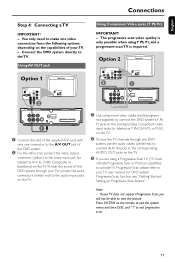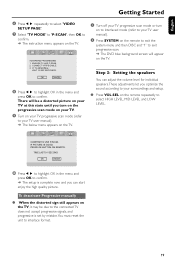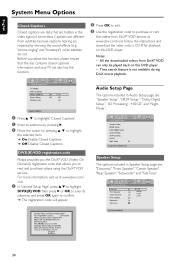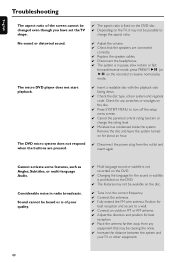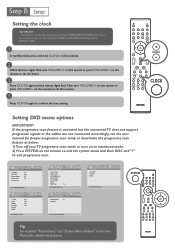Philips MCD735 Support and Manuals
Get Help and Manuals for this Phillips item

View All Support Options Below
Free Philips MCD735 manuals!
Problems with Philips MCD735?
Ask a Question
Free Philips MCD735 manuals!
Problems with Philips MCD735?
Ask a Question
Most Recent Philips MCD735 Questions
Where Do I Get The Controller Cable
(Posted by maximmcallister755 3 years ago)
Sub Woofer Cable
I need a sub woofer cable for Philips model mcd735
I need a sub woofer cable for Philips model mcd735
(Posted by Snowplowdriver7 7 years ago)
Buzzing Sound
System emits a constant very annoying buzz so loud makes system useless. Used to only happen when su...
System emits a constant very annoying buzz so loud makes system useless. Used to only happen when su...
(Posted by wmjlambert 10 years ago)
Philips MCD735 Videos
Popular Philips MCD735 Manual Pages
Philips MCD735 Reviews
We have not received any reviews for Philips yet.