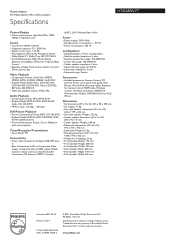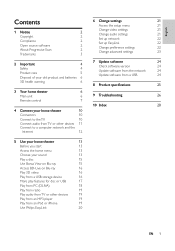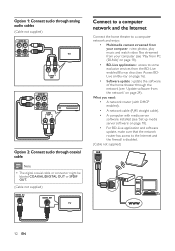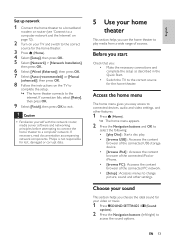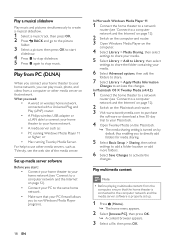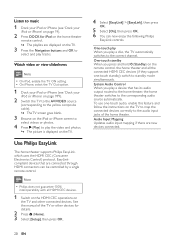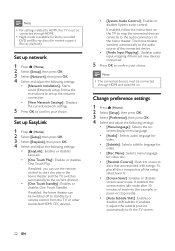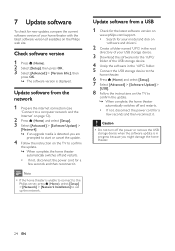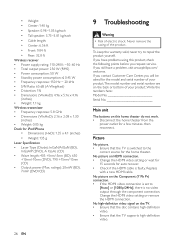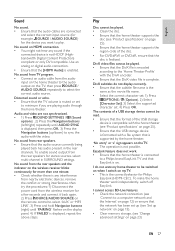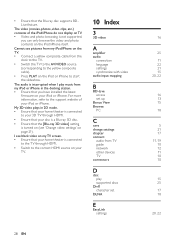Philips HTS5580W Support and Manuals
Get Help and Manuals for this Phillips item

View All Support Options Below
Free Philips HTS5580W manuals!
Problems with Philips HTS5580W?
Ask a Question
Free Philips HTS5580W manuals!
Problems with Philips HTS5580W?
Ask a Question
Most Recent Philips HTS5580W Questions
Dear Sirs, Your Own Product Philips Tv Serial 40pfl6606k/02 1a Sn 1110 003000th
Dear Sirs,yourownproductPhilips TVserial40PFL6606K/021ASN1110003000thI usesatellitedecodingcardwithU...
Dear Sirs,yourownproductPhilips TVserial40PFL6606K/021ASN1110003000thI usesatellitedecodingcardwithU...
(Posted by piskajaroslav 12 years ago)
Iphone4 Sound
I am having problems getting sound to get sound for my videos that I play through my Iphone while do...
I am having problems getting sound to get sound for my videos that I play through my Iphone while do...
(Posted by admirersecret22 12 years ago)
The Two Rear Speakers Are Not Working.
(Posted by chucksams85 12 years ago)
3d Ready Update Software
System is stated as being 3D ready but requires software update. I cannot find the appropriate updat...
System is stated as being 3D ready but requires software update. I cannot find the appropriate updat...
(Posted by dewaal 13 years ago)
Popular Philips HTS5580W Manual Pages
Philips HTS5580W Reviews
We have not received any reviews for Philips yet.