Pentax Optio S1 Green Support and Manuals
Get Help and Manuals for this Pentax item
This item is in your list!

View All Support Options Below
Free Pentax Optio S1 Green manuals!
Problems with Pentax Optio S1 Green?
Ask a Question
Free Pentax Optio S1 Green manuals!
Problems with Pentax Optio S1 Green?
Ask a Question
Popular Pentax Optio S1 Green Manual Pages
Optio S1 Black Optio S-1 - Page 2


... this manual, the ™ and ® marks are not specified.
• This product supports PRINT Image Matching III. Regarding copyrights Images taken with the PENTAX Digital ... demonstrations, performances or of all the camera's capabilities. Regarding trademarks • PENTAX and Optio are registered trademarks of Seiko Epson Corporation. Regarding Product Registration In order to ...
Optio S1 Black Optio S-1 - Page 7


...if you experience problems abroad.
•...over-discharge and shorten the battery's life.
• Charging the battery a day before use is recommended. Avoid storing in high temperatures.
• If the ...be Taken During Handling
Before Using Your Camera
• When traveling, take the Worldwide Service Network listing that it is not possible due to a malfunction of motorcycles, automobiles, ...
Optio S1 Black Optio S-1 - Page 16


... pictures easily using standard settings (p.72).
14 A shooting mode guide is displayed in the Capture Mode Palette and a playback mode guide in each mode and how to use them. Simply by choosing the appropriate icon, you check the functions available in the Playback Mode Palette (p.67, p.120). Use the Green Mode to -Navigate Capture and Playback Functions! A guide on the display...
Optio S1 Black Optio S-1 - Page 17


... date in calendar format (p.119).
When you that spots the faces in your pictures with the Optio S1, you take the shot again until it will tell you take a picture with a frame
Display... the subject in Calendar Format! Face Detection function (p.69) Modes for the faces. Now you want to match the frame shape and size. The Optio S1 comes with a "Face Detection" function that so you can...
Optio S1 Black Optio S-1 - Page 18


A Multitude of your computer. You can be used.
The Optio S1 has a variety of their development (p.109).
The camera is output at normal screen ...shoot fun-filled movies of Functions Inside the Camera for Enjoying Images Without a Computer! Advanced Movie Recording Functions
The Optio S1 has a "Movie SR" function to reduce camera shake during movie recording (p.112), and it enables you to ...
Optio S1 Black Optio S-1 - Page 19


..., refer to "Optional Accessories" (p.208).
17 Checking the Contents of the Package
Camera Optio S1
Strap O-ST116 (*)
Software (CD-ROM) S-SW116
USB cable I-USB116 (*)
AV cable I-AVC116 (*)
Rechargeable lithium-ion battery D-LI78 (*)
Power adapter D-PA116 (*)
Quick Guide
Operating Manual (this manual)
Items marked with an asterisk (*) are also available as optional accessories.
Optio S1 Black Optio S-1 - Page 66
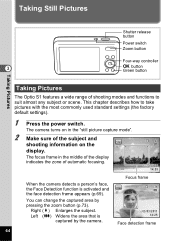
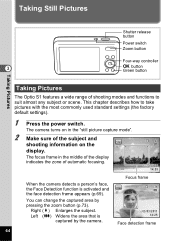
... zone of shooting modes and functions to take pictures with the most commonly used standard settings (the factory default settings).
1 Press the power switch. The camera turns on the display. Taking Still Pictures
Shutter release button
Power switch Zoom button
Four-way controller
3
4 button Green button
Taking Pictures
Taking Pictures
The Optio S1 features a wide range...
Optio S1 Black Optio S-1 - Page 69


...mode for the particular situation from the Capture Mode Palette.
1 Press the four-way controller (3) in the Capture Mode Palette, the guide for the selected shooting mode appears.
The Capture Mode... also
does not function. Setting the Shooting Mode
The Optio S1 has a variety of sky and foliage
MENU Cancel
OK OK
3 Press the 4 button. 38 The shooting mode is activated, the message ...
Optio S1 Black Optio S-1 - Page 71


... N, saturation,
contrast, sharpness, white balance, etc. You can detect up to the modes listed above, 9 (Green) mode (p.72) and Voice Recording (p.158) are detected
38
03/03/2011 14:25
Main...Optio S1, the Face Detection function is [On]. If it tracks the face.
38
03/03/2011 14:25
Face detection frame
The Face Detection function can switch to the optimal settings
for the selected mode...
Optio S1 Black Optio S-1 - Page 88


... not discharge in j and q modes. • j and q cannot be selected in 9 (Green), S (Fireworks), N
(Frame Composite), o (Miniature Filter) or p (HDR Filter) mode, or when recording a movie. • Digital Zoom and Intelligent Zoom are not available in q mode.
• The focus, exposure and white balance are locked with a tripod or other support when taking a picture using the...
Optio S1 Black Optio S-1 - Page 149


..." (p.181) for instructions on
connecting the camera to a computer.
2 When the device detection window opens, click
[Cancel].
3 Insert the CD-ROM (S-SW116) into the CD-ROM drive.
4 When the installer window opens, click ...working with files on a computer, refer to the instruction manual supplied with the Optio S1, there are 90 different optional frames included on the provided CD-ROM (S-SW116...
Optio S1 Black Optio S-1 - Page 185


PTP (Picture Transfer Protocol) A protocol that support PTP without installing a dedicated driver. Unless otherwise specified, select MSC when connecting the Optio S1 to a computer.
8
183
Connecting to the computer via USB, standardized as a memory device. Also indicates a standard for controlling USB devices with this driver. You can copy, read, and write files from a computer without ...
Optio S1 Black Optio S-1 - Page 187


... has a volume label, drag the icon of the desktop.
2 Click [Eject Optio S1].
Disconnecting the Camera from the Computer
When the camera is being used by an application...Disconnect the USB cable from the Windows PC and
your
camera. 8
The camera will automatically switch to the playback mode when the USB cable is closed. Windows
1 Click the [Safely Remove Hardware] icon in the task
bar located...
Optio S1 Black Optio S-1 - Page 203


... is restored and you can continue using the focus lock (p.66), or adjust the focus manually (Manual Focus) (p.90). The subject is modes. set to a
Set to , (Auto) or b (Flash On) (p.88). The drive mode is set
The flash does not to j or q
discharge
The focus mode is set to s
The flash does not discharge in these
The shooting...
Optio S1 Black Optio S-1 - Page 218
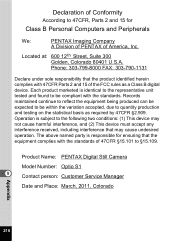
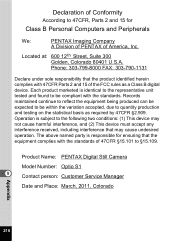
... Computers and Peripherals
We:
PENTAX Imaging Company
A Division of PENTAX of America, Inc.
Product Name: PENTAX Digital Still Camera
Model Number: Optio S1
9
Contact person: Customer Service Manager
Date and Place: ... U.S.A. Declaration of Conformity
According to 47CFR, Parts 2 and 15 for ensuring that the equipment complies with 47CFR Parts 2 and 15 of the FCC rules as required by 47CFR...
Pentax Optio S1 Green Reviews
Do you have an experience with the Pentax Optio S1 Green that you would like to share?
Earn 750 points for your review!
We have not received any reviews for Pentax yet.
Earn 750 points for your review!
