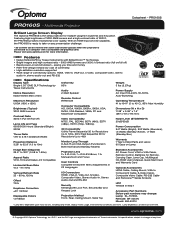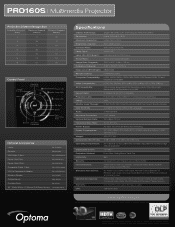Optoma PRO160S Support and Manuals
Get Help and Manuals for this Optoma item

View All Support Options Below
Free Optoma PRO160S manuals!
Problems with Optoma PRO160S?
Ask a Question
Free Optoma PRO160S manuals!
Problems with Optoma PRO160S?
Ask a Question
Most Recent Optoma PRO160S Questions
Optoma Projector Pro160s Does Not Project Whole Computer Image
(Posted by wliFeeder 9 years ago)
Problems With The Optoma Pro160s Finding A Source When It Is Connected To A
source
source
(Posted by heHu 9 years ago)
No Light Coming Out From The Lens Of My Pro 160s Projector.
even if the green light for the power is turned on and i already pressed many time the power button....
even if the green light for the power is turned on and i already pressed many time the power button....
(Posted by jakes121 9 years ago)
How To Open Optoma Projector Pro160s
(Posted by sigong 10 years ago)
Technical Assistance In Calgary
We have TX761 which isn't working (the computer image doesn't seem to reach the projector) Who in C...
We have TX761 which isn't working (the computer image doesn't seem to reach the projector) Who in C...
(Posted by ronfoyer 12 years ago)
Optoma PRO160S Videos

Optoma PRO160S Projector Lamp BL-FP200H Osram P-VIP Bulb Inside - www.ReplacementRemotes.com
Duration: 1:11
Total Views: 36
Duration: 1:11
Total Views: 36
Popular Optoma PRO160S Manual Pages
Optoma PRO160S Reviews
We have not received any reviews for Optoma yet.