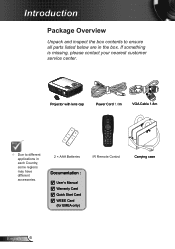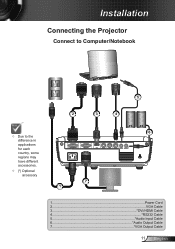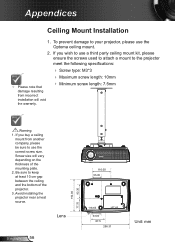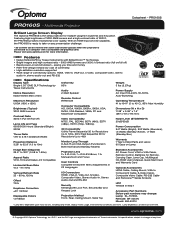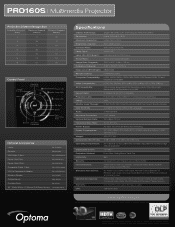Optoma PRO160S Support Question
Find answers below for this question about Optoma PRO160S.Need a Optoma PRO160S manual? We have 5 online manuals for this item!
Question posted by jakes121 on May 14th, 2014
No Light Coming Out From The Lens Of My Pro 160s Projector.
even if the green light for the power is turned on and i already pressed many time the power button. can you help me regarding this problem?
Current Answers
Answer #1: Posted by kcmjr on May 14th, 2014 11:23 PM
More likley than not the bulb has failed and needs to be replaced. The replacement process involves opening the bottom of the ptojector. I recommend that you locate the procedure in the user guide and follow it to avoid damaging the projector. The user guide on page 47 explains the proper procedure to replace the bulb. The guide can be downloaded here: http://marketing.optomausa.com/PDFs/usermanuals/Optoma_PRO360W_UM.pdf
Licenses & Certifications: Microsoft, Cisco, VMware, Novell, FCC RF & Amateur Radio licensed.
Related Optoma PRO160S Manual Pages
Similar Questions
Optoma Projector Pro160s Does Not Project Whole Computer Image
(Posted by wliFeeder 9 years ago)
Yellow Light Flashing On Power Button
I Have an Optima EX615 and it will not turn on. We are getting a flashing yellow light on the power ...
I Have an Optima EX615 and it will not turn on. We are getting a flashing yellow light on the power ...
(Posted by daleleifson 11 years ago)
Replaced The Lamp Power Button It Went Solid Green Then 2 Red Lights Came On
(Posted by Anonymous-47434 12 years ago)
Why Doesn't The Page Up/down Function Work On The Pro160s????
(Posted by Anonymous-32848 12 years ago)