Optoma HD72 Support and Manuals
Get Help and Manuals for this Optoma item

Optoma HD72 Videos
Popular Optoma HD72 Manual Pages
Optoma HD72 Reviews
We have not received any reviews for Optoma yet.
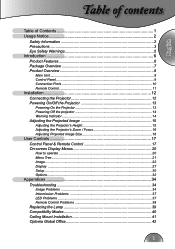
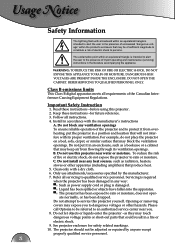



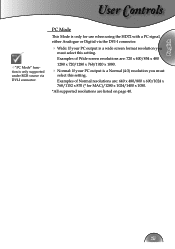
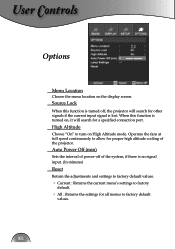
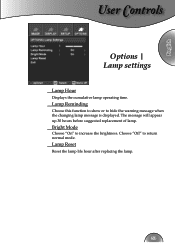
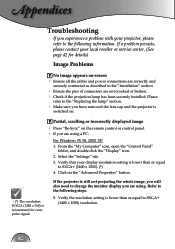
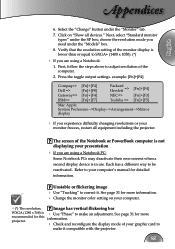
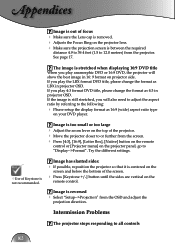
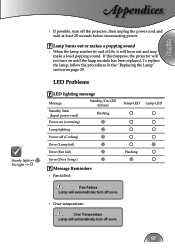
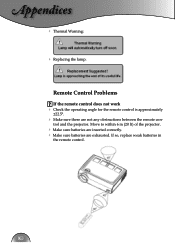

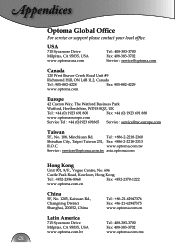
Find free Optoma HD72 manuals and user guides available at ManualOwl.com. Try out our unique manual viewer allowing you to interact with manuals from directly within your browser!
View thousands of Optoma HD72 user reviews and customer ratings available at ReviewOwl.com.
Complete Optoma customer service contact information including steps to reach representatives, hours of operation, customer support links and more from ContactHelp.com.
See detailed Optoma customer service rankings, employee comments and much more from our sister site.