Oki OKIPOS 441 USBBlack Support and Manuals
Get Help and Manuals for this Oki Data item
This item is in your list!

View All Support Options Below
Free Oki OKIPOS 441 USBBlack manuals!
Problems with Oki OKIPOS 441 USBBlack?
Ask a Question
Free Oki OKIPOS 441 USBBlack manuals!
Problems with Oki OKIPOS 441 USBBlack?
Ask a Question
Popular Oki OKIPOS 441 USBBlack Manual Pages
Users Guide - Page 2


... limits for radio noise emissions from digital apparatus set out in the Radio Interference Regulations of the Canadian Department of Communications. Trademark acknowledgments OKIPOS441: Oki Data Corporation Notice • All rights reserved. Operation of this manual in this equipment requires a shielded cable. Reproduction of this manual at his own expense. This statement will...
Users Guide - Page 3


... Indicators...21 6-3. Parallel Interface Model...41 10-3. Interface Specifications...45 11-2. Parallel Interface...48 12-1. Handling Care...4 2-4. Installing the Roll Paper Guide 18
6. Removing Paper Jam...30 7-3. General Specifications...35 9-1. Setup...6 4-1. Connecting to a Peripheral Unit 11 4-5. Installing the Cable...14 4-8. Switch Blind Installation...14
5. Loading the...
Users Guide - Page 28


... Near End Sensor Adjustment Mode is entered by releasing the FEED switch after the buzzer sounds five times. (Refer to the separate Specifications Manual for details.) (Holding down for 2 more seconds)
(6) The Memory Switch Manual Setting Mode is entered by releasing the FEED switch after the buzzer sounds six times. (Refer to the separate...
Users Guide - Page 38


...model: RMB-24
Voltage rating: 24V
Average consumption current: Max. 21 mA (at 24V)
Sound pressure:
Min. 75 dB at 1 m
Lead wires:
red (+) black (-)
3. Refer to the separate Specifications Manual...externally connected
buzzer). The following external buzzer is 24.
6. ously, set the duty cycle ratio to the separate Specifications Manual for diodes D1 and D2 (Ta = 25°C) are :
...
Users Guide - Page 42


... the screw. It is the procedure for changing the settings on again. Make sure the printer is set the power switch to off . 2.
10. Be sure to set to change the settings. Then take effect when you turn on the printer.
- 38 -
8
1 Replace the DIP switch cover. Set the switches using a pointed tool, such as shown...
Users Guide - Page 43


A mechanical error will occur.
*2 USB interface model only *3 Do not change the default setting (Switch 1-8 = off )
Note: Do not enable the auto cutter for models without auto cutter: Invalid (Switch 1-2 = on
Star
ESC/POS
Printer class
Vendor class
Valid
Invalid
18 pin wire
9 pin wire
*1 The factory settings for enabling/disabling the auto cutter are as...
Users Guide - Page 44


...Model
The RS-232C interface model is equipped with the screws. 6. Turn off the printer and all components connected to the following procedures. 1. Change the setting of DIP switch are all on, except for DIP switch No. 2 according to it. ON
OFF No. 1 2 3 4 5 6 7 8
DIP-SW2
DIP switch 2
The factory settings of the DIP switches. 5. Replace...Rate Settings Table
Baud Rate 4800BPS 9600BPS 19200BPS 38400BPS
Switch...
Users Guide - Page 45


...-4. Red : Lights when packets are received.
After the interface board has been initialized, the printer will return the settings of the red and green LEDs. This will automatically reboot itself. Ethernet Interface Model
n Initializing Settings Set the push switch as 100BASE-TX. The green and red LEDs will flash with the main DIP switch...
Users Guide - Page 46


..., Luxemburg, Netherlands, Canada, Slovakia, Slovenia, Czech, Hungary, Poland, Latvia, and Lithuania.
- 42 - 10-5. Change DIP Switch 2-2 to ON to initialize the setting information when the power is turned on. The factory settings of setting information
OFF -
Wireless LAN Interface Model
DIP-SW 2
Switch 2-1 2-2
ON Fixed at OFF
Initialize of DIP switch are received.
Users Guide - Page 53


... with an Amphenol 57-30360 connector
Parallel interface connector (printer side)
- 49 - munication fails. 2. Reset can be "Invalid." For instructions on setting the memory switch, please refer to the separate Specification Manual.
This connector mates with the return
sides connected to "Valid." During factory output, IFEE 1284 printer device ID reply...
Users Guide - Page 55


... Switch 0 1 2 3 4 5 6 7 8 9
Hexadecimal Code 0000 0000 0000 0000 0000 0000 0000 0000 0000 0000
WARNING
Changing the memory switch settings can cause the printer to fail to operate correctly.
- 51 - The table below shows the factory settings for the memory switches.
14. For details on the functions and settings of memory switches, see the separate Specification Manual.
Software Manual - Page 4


... Connection 11 Uninstalling the Driver Software from Windows 2000 and XP . . . . . 16
Installing the Driver Software on Windows Vista 18 For USB Connection 18 For Parallel Port (LPT1) Connection 20
Software Features 26 OKIPOS 441 Setup Utility 26 Port Emulator 26
Windows 2000/XP/Vista Printer Driver Settings 27 Setting the Printer 27 Setting the Paper Type 28...
Software Manual - Page 10


Turn on
page 11. Setting up the Connection:
> For USB Connection, see "USB Connection" immediately below. > For Parallel (LPT1) ...system had detected the new hardware.
2. To view the manual, click Document at the bottom right of the Windows desktop to the specific type of the printer hardware and automatically installs the driver software.
13.Load a paper roll into the printer, and...
Software Manual - Page 26
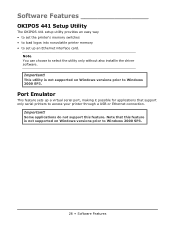
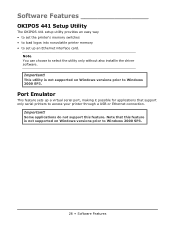
... select the utility only without also installin the driver software.
This utility is not supported on Windows versions prior to Windows 2000 SP3.
26 • Software Features
Important! Important! Software Features
OKIPOS 441 Setup Utility
The OKIPOS 441 setup utility provides an easy way • to set the printer's memory switches • to load logos...
Software Manual - Page 49
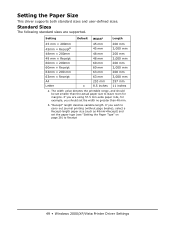
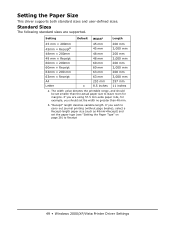
... room for example, you should set the paper type (see "Setting the Paper Type" on page 28) to carry out journal printing (without page breaks), select a Receipt-length paper size (such as 48mm×Receipt) and set the width no greater than 48 mm. Setting the Paper Size
This driver supports both standard sizes and user...
Oki OKIPOS 441 USBBlack Reviews
Do you have an experience with the Oki OKIPOS 441 USBBlack that you would like to share?
Earn 750 points for your review!
We have not received any reviews for Oki yet.
Earn 750 points for your review!
