Netgear PLPW1000 Support and Manuals
Get Help and Manuals for this Netgear item
This item is in your list!

View All Support Options Below
Free Netgear PLPW1000 manuals!
Problems with Netgear PLPW1000?
Ask a Question
Free Netgear PLPW1000 manuals!
Problems with Netgear PLPW1000?
Ask a Question
Popular Netgear PLPW1000 Manual Pages
Product Data Sheet - Page 1


... of a button. PowerLINE WiFi 1000 + Extra Outlet
Data Sheet PLPW1000
Plug in WiFi, right where you want it
• Gigabit ...NETGEAR PowerLINE WiFi access point wherever you want WiFi. PAGE 1 OF 2 touch of your wireless and wired network using your WiFi Internet access to any room in the companion PowerLINE WiFi access point to an electrical outlet.
Push-and-Secure
Set...
Product Data Sheet - Page 2


...)
• One (1) Powerline 1000+ Extra Outlet Adapter (PLP1000)
• Two (2) 2m (6.5ft) Ethernet cables • Quick install documentation
Specifications
Warranty
• PowerLINE 1000 WiFi Access Point (PLW1000v2) - IEEE® 2.4 GHz/5 GHz 802.11 a/b/g/n/ac wireless interface -
NETGEAR and the NETGEAR Logo are trademarks of network traffic, building material and construction...
Installation Guide - Page 4


Ethernet LED 3. Pick A Plug LED
4. Ethernet port
7. Security button
9. On/Off switch
6. WPS button
4 Factory Reset button 8. WiFi LED
5. Power LED 2. Meet Your Adapters
Before you install your adapters, familiarize yourself with their LEDs, buttons, and ports.
1
2
3
7
8
3
1
6
2
9
5
4
56
4
1.
Installation Guide - Page 5
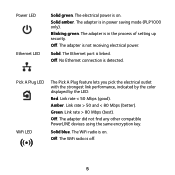
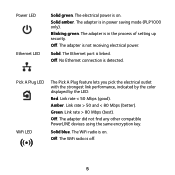
Off. No Ethernet connection is in power saving mode (PLP1000 only).
Off. The adapter is detected.
Pick A Plug LED WiFi LED
The Pick A Plug feature lets you pick the electrical outlet with the strongest ...5
Off.
Off. The adapter did not find any other compatible PowerLINE devices using the same encryption key. The WiFi radio is in the process of setting up security.
Installation Guide - Page 6


...Use the WPS button to automatically connect your computer or other WiFi-enabled devices that support WPS to your PowerLINE network. Use the On/Off switch to create a secure PowerLINE ...your wired devices, including computers, WiFi routers, and game consoles, to its factory default settings.
Factory Reset button
Ethernet port
Security button
On/Off switch WPS button
Press the Factory Reset...
Installation Guide - Page 7


Install Your Adapters
Note: Do not plug your PowerLINE adapters into extension cords, power strips, or surge protectors. Room 1
Room 2
7
Installation Guide - Page 8


Use your computer, tablet, or smartphone to connect to Netgear##_EXT or Netgear##-5G_EXT. Congratulations. The SSID is similar to your adapters: 1. The WiFi SSID and key are lit. 3. Plug in your network. You installed your adapters and set up your new adapters. 2. Wait until the Pick A Plug LEDs are printed on the adapter label...
Installation Guide - Page 9


... for two seconds and release it . When the WiFi LED stops blinking, your WiFi device is installed and running, you can use WPS to connect your access point, expand your network, customize the network settings, and customize security. Do More
After your PowerLINE network is automatically connected to the PowerLINE access point...
Installation Guide - Page 10


...adapter for two seconds. Note: The Security button does not work in and connect the adapters to your equipment.
¾¾...then press the Security button on the PowerLINE adapter until installation is already a part of the network for the network, just plug them... set:
1. Pressing this occurs, use the Factory Reset button to return the PowerLINE adapter to its factory default settings....
Installation Guide - Page 11


Navigate to log in, enter the user name admin and the
password password. Follow the onscreen instructions. 4. When prompted to the following address: www.mywifiext.net. 3. Customize Your Network Settings
The web browser setup guide helps you configure the WiFi settings of the PowerLINE device.
¾¾ To change your
WiFi network, open a web browser. 2. You can record...
Installation Guide - Page 12


... change this procedure to add the new adapters to your network, the setup uses a default encryption key common to its factory default settings. Pressing this occurs, use this .
¾¾ To create ... on page 13). If you first set up your secure network.
12 Note: The Security button does not work in power saving mode (see Troubleshooting Tips on the PowerLINE adapter until the...
Installation Guide - Page 13


...surge suppressors and items with communication between adapters.
For information see the online user manual.
• Press the Factory Reset button on each device for 10 minutes. Pick A Plug...link is established.
• If you already set network security, make sure that the PowerLINE devices are using the same encryption key.
Troubleshooting Tips
Power LED is off . Power saving ...
Installation Guide - Page 14


Ethernet LED is off.
• Make sure that the Ethernet cables are working and securely plugged into the devices.
• Press the Factory Reset button on each device for one second to return the PowerLINE adapter to its factory default settings.
14
Installation Guide - Page 16


... information, visit http://www.netgear.com/about/regulatory/. Support
Thank you use only official NETGEAR support resources. You can visit www.netgear.com/support to register your product, get help, access the latest downloads and user manuals, and join our community. Any non‑NETGEAR trademarks are trademarks of Conformity, visit http://kb.netgear.com/app/answers/detail/a_id...
Netgear PLPW1000 Reviews
Do you have an experience with the Netgear PLPW1000 that you would like to share?
Earn 750 points for your review!
We have not received any reviews for Netgear yet.
Earn 750 points for your review!
