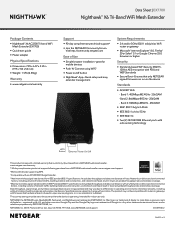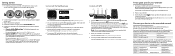Netgear EX7700 Support and Manuals
Get Help and Manuals for this Netgear item

View All Support Options Below
Free Netgear EX7700 manuals!
Problems with Netgear EX7700?
Ask a Question
Free Netgear EX7700 manuals!
Problems with Netgear EX7700?
Ask a Question
Netgear EX7700 Videos
Popular Netgear EX7700 Manual Pages
Netgear EX7700 Reviews
We have not received any reviews for Netgear yet.