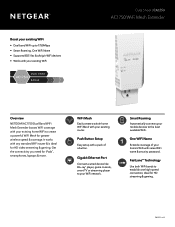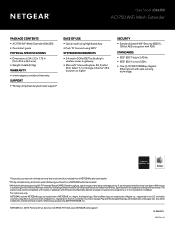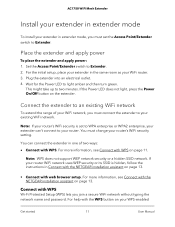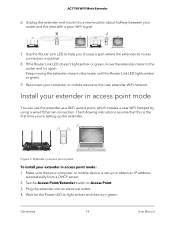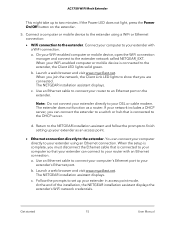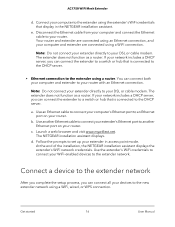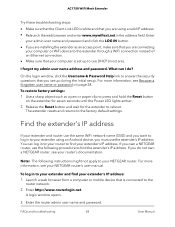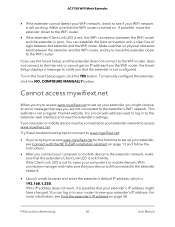Netgear EX6250 Support and Manuals
Get Help and Manuals for this Netgear item

View All Support Options Below
Free Netgear EX6250 manuals!
Problems with Netgear EX6250?
Ask a Question
Free Netgear EX6250 manuals!
Problems with Netgear EX6250?
Ask a Question
Netgear EX6250 Videos
Popular Netgear EX6250 Manual Pages
Netgear EX6250 Reviews
We have not received any reviews for Netgear yet.