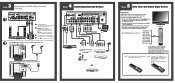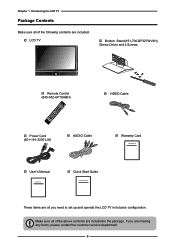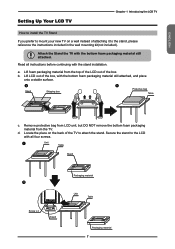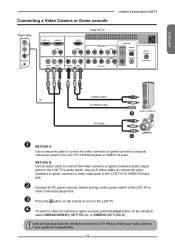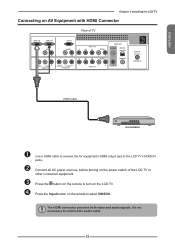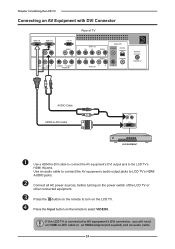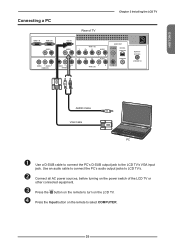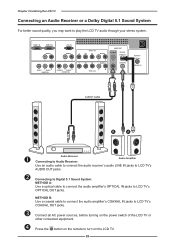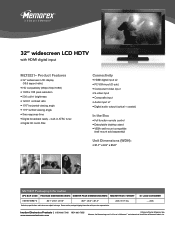Memorex MLT3221 - 32" LCD TV Support and Manuals
Get Help and Manuals for this Memorex item

View All Support Options Below
Free Memorex MLT3221 manuals!
Problems with Memorex MLT3221?
Ask a Question
Free Memorex MLT3221 manuals!
Problems with Memorex MLT3221?
Ask a Question
Most Recent Memorex MLT3221 Questions
Service Manual For Mlt 3221
(Posted by Anonymous-167008 3 years ago)
What Is Needed To Get An Over The Air Signal On A Memorex Tv Model Mlt3221 (2008
What do we need to hook up to our memorex tv model mlt3221 for it to get over the air signals? It wa...
What do we need to hook up to our memorex tv model mlt3221 for it to get over the air signals? It wa...
(Posted by Anonymous-166084 4 years ago)
Streaming
I have a Memorex tv model # MTL 3221. I cannot find a place to plug in a device to enable streaming....
I have a Memorex tv model # MTL 3221. I cannot find a place to plug in a device to enable streaming....
(Posted by Gbarth3 5 years ago)
My Mlt3221 Memorex Tv Has No Picture
When I power up my MLT3221 TV the Memorex logo screen appears for a second or two then goes to black...
When I power up my MLT3221 TV the Memorex logo screen appears for a second or two then goes to black...
(Posted by Anonymous-156070 8 years ago)
Popular Memorex MLT3221 Manual Pages
Memorex MLT3221 Reviews
We have not received any reviews for Memorex yet.