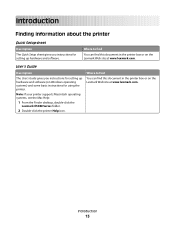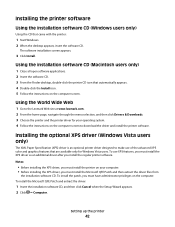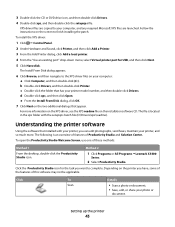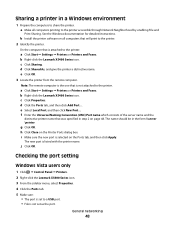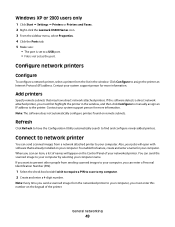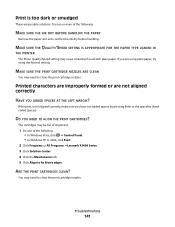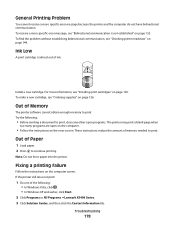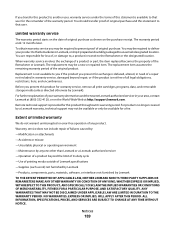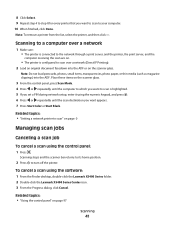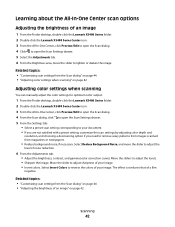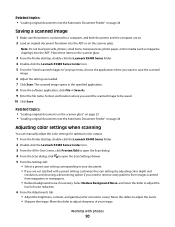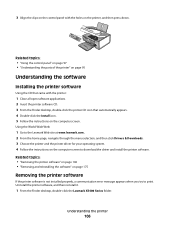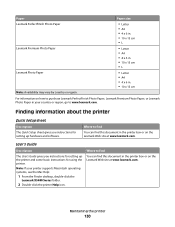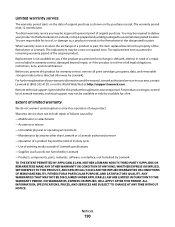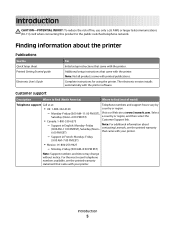Lexmark X5435 Support and Manuals
Get Help and Manuals for this Lexmark item

View All Support Options Below
Free Lexmark X5435 manuals!
Problems with Lexmark X5435?
Ask a Question
Free Lexmark X5435 manuals!
Problems with Lexmark X5435?
Ask a Question
Most Recent Lexmark X5435 Questions
Keeps Telling Me To Remove Tape From Cartridge
I went to put a new cartridge in my Lexmark X5435 printer and it Keeps Telling Me To Remove Tape Fro...
I went to put a new cartridge in my Lexmark X5435 printer and it Keeps Telling Me To Remove Tape Fro...
(Posted by john48587 11 years ago)
How Can I Get My Fax To Work? It Suddenly Stopped.
It reads "phone line error". I've tested the phone line with an actual phone and it works. I've call...
It reads "phone line error". I've tested the phone line with an actual phone and it works. I've call...
(Posted by drmikebowen 12 years ago)
Keeps Telling Me To Remove Tape From Cartridge
(Posted by frasia1 12 years ago)
Lexmark X5435 Videos
Popular Lexmark X5435 Manual Pages
Lexmark X5435 Reviews
We have not received any reviews for Lexmark yet.