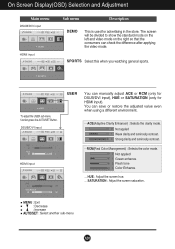LG W2353V - LG - 23" LCD Monitor Support and Manuals
Get Help and Manuals for this LG item

Most Recent LG W2353V Questions
Monitor Light Went Out, What Is The Replacement Part???
(Posted by georgiapicasso 9 years ago)
Monitor/screen Display
My LG screen is split 50/50 whereby the colour on the left side of the screen appears lighter than t...
My LG screen is split 50/50 whereby the colour on the left side of the screen appears lighter than t...
(Posted by sroughton 13 years ago)
LG W2353V Videos
Popular LG W2353V Manual Pages
LG W2353V Reviews
We have not received any reviews for LG yet.