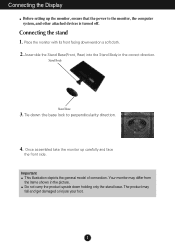LG W2240T-PN Support and Manuals
Get Help and Manuals for this LG item

View All Support Options Below
Free LG W2240T-PN manuals!
Problems with LG W2240T-PN?
Ask a Question
Free LG W2240T-PN manuals!
Problems with LG W2240T-PN?
Ask a Question
Most Recent LG W2240T-PN Questions
Service In Israel For Item Bought In Singapore
Hi, I bought 2 LG G4 phones during my visit to Singapore 10 months ago. Both phones have crushed las...
Hi, I bought 2 LG G4 phones during my visit to Singapore 10 months ago. Both phones have crushed las...
(Posted by rkinneret 7 years ago)
How Do I Get My Lg Flatron W2240t-pn Out Of Sleep Mode Moving Mouse Didn't Work
(Posted by tuff14u2 9 years ago)
How To Check Main Video Board
what to check to see if the main video board needs replacing. turns on but goes daek after desk top ...
what to check to see if the main video board needs replacing. turns on but goes daek after desk top ...
(Posted by curlydog 9 years ago)
Does This Model Have Sound Capabilities
(Posted by barbaramgates 10 years ago)
Using An Lg Monitor With A Ps3
I have hooked up my LG monitor (model #w2240tv) to my ps3 with an hdmi cable and adapter, but am una...
I have hooked up my LG monitor (model #w2240tv) to my ps3 with an hdmi cable and adapter, but am una...
(Posted by aimeemichael 11 years ago)
Popular LG W2240T-PN Manual Pages
LG W2240T-PN Reviews
We have not received any reviews for LG yet.