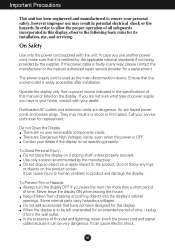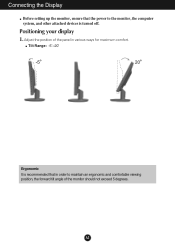LG W1952TQ - LG - 19" LCD Monitor Support and Manuals
Get Help and Manuals for this LG item

Most Recent LG W1952TQ Questions
How To Download Driver For Lg Monitor
Where can I download the driverfor my 19" LG /Monitor W1952TQ ?
Where can I download the driverfor my 19" LG /Monitor W1952TQ ?
(Posted by jazzpianojamieson 9 years ago)
Can And Where Do I Add A Video Camera, To Do Like Skype?
Can and where do I add a video camera, to do like skype?
Can and where do I add a video camera, to do like skype?
(Posted by kerrysam1 11 years ago)
LG W1952TQ Videos
Popular LG W1952TQ Manual Pages
LG W1952TQ Reviews
We have not received any reviews for LG yet.