Konica Minolta ProJet 3510 HD Support and Manuals
Get Help and Manuals for this Konica Minolta item
This item is in your list!

View All Support Options Below
Free Konica Minolta ProJet 3510 HD manuals!
Problems with Konica Minolta ProJet 3510 HD?
Ask a Question
Free Konica Minolta ProJet 3510 HD manuals!
Problems with Konica Minolta ProJet 3510 HD?
Ask a Question
Popular Konica Minolta ProJet 3510 HD Manual Pages
Cube3 User Guide - Page 5
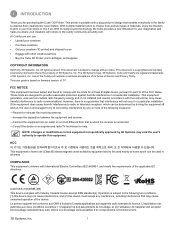
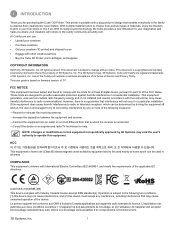
... this equipment not specifically approved by 3D Systems, Inc. FCC NOTICE This equipment has been tested and found to part 15 of materials, enjoy the freedom to provide reasonable protection against harmful interference in a particular installation. CAN ICES-3 (B)/NMB-3(B)
This device complies with the limits for purchasing the Cube® 3D Printer. This user guide is subject to...
Cube3 User Guide - Page 6
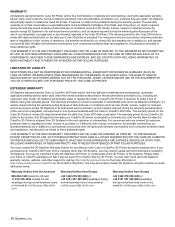
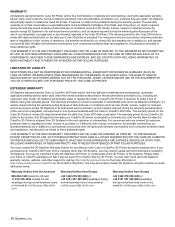
... FOR THE CUBE 3D PRINTER.
You can learn more about 3D Systems' warranty, service, updates, and other than 3D Systems, you may need to ship the 3D Printer.
Warranty Hotline from Europe
+44 1442 279 839 (UK) or +49 6151 357 499 (DE) weekdays during normal business hours or by anyone except 3D Systems or its authorized service provider), and (iii) repairs required during...
Cube3 User Guide - Page 7
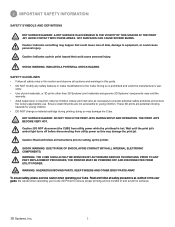
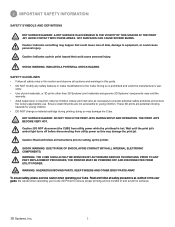
... a material cartridge during printing; These 3D prints are not accessible to setting up the printer. PRIOR TO ANY PART REPLACEMENT PROCEDURE, THE PRINTER MUST BE POWERED OFF AND DISCONNECTED FROM UTILITY POWER. KEEP FINGERS AND OTHER BODY PARTS AWAY. AVOID CONTACT WITH THESE AREAS. ranty. • Use of and avoid hot surfaces.
3D Systems, Inc.
3 SHOCK WARNING: INDICATES A POTENTIAL...
Cube3 User Guide - Page 8
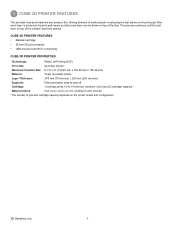
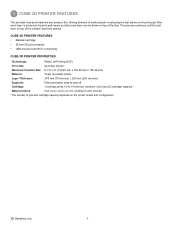
... | .200 mm (200 microns)
Supports:
Fully automated;
After each layer is...3D PRINTER PROPERTIES
Technology:
Plastic Jet Printing (PJP)
Print Jets:
Up to -14 mid-size creations. 3 CUBE 3D PRINTER FEATURES
The print jets heat print materials and produce thin, flowing streams of melted plastic creating layers that a new layer can be drawn on the printer model and configuration.
3D Systems...
Cube3 User Guide - Page 9


4 AT A GLANCE
B
C
F
A
G
B C
J D
H H
E
KI
A Print Jets B Print Jet Tubes C Material Cartridges D Print Pad E Print Platform F Touchscreen Display
I K
G On / Off Button
H
USB Inlet Port (Mass Storage Device)
I Power Inlet
J Refuse Bins
K
USB B Port (for future use)
3D Systems, Inc.
5
Cube3 User Guide - Page 10


...• 4.0 ICS (tablets supported)
IOS • 6.0+ (...3D Systems, Inc.
6 MATERIAL STORAGE All polymers degrade with the printer) to transfer print files to the printer using 3.2 library of GLU)
WINDOWS REQUIREMENTS • Cubify software runs on your printer.
and 64-bit operating systems...using the USB inlet port. 5 SPECIFICATIONS AND REQUIREMENTS
WEIGHT
Maximum Cube Weight (...
Cube3 User Guide - Page 12
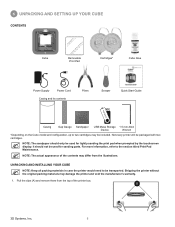
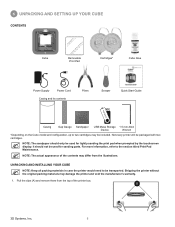
... included. A
3D Systems, Inc.
8 Not every printer will be transported. 6 UNPACKING AND SETTING UP YOUR CUBE
CONTENTS
Cube
Removable Print Pad
Cartridges*
Cube Glue
Power Supply
Power Cord
Casing and its contents
Pliers
Scraper
Quick Start Guide
cubify.com
Casing
Gap Gauge Sandpaper
USB Mass Storage 1.5 mm Allen
Device
Wrench
*Depending on the Cube model and...
Cube3 User Guide - Page 16
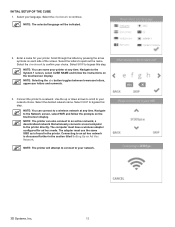
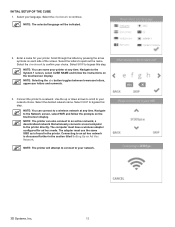
... letters and numerals.
3. Navigate to continue. NOTE: The printer can connect to your network.
3D Systems, Inc.
12 The adapter must have a wireless adapter configured for your choice.
INITIAL SETUP OF THE CUBE 1. Select the checkmark to the Network screen, select WIFI and follow the instructions on the touchscreen display. Enter a name for ad hoc...
Cube3 User Guide - Page 19
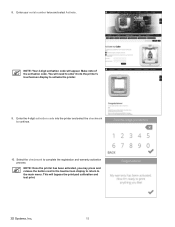
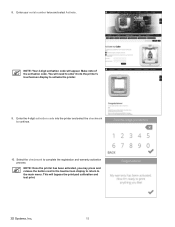
You will bypass the print pad calibration and test print.
3D Systems, Inc.
15 This will need to enter it into the printer and select the checkmark to complete the registration and warranty activation process. NOTE: Your 4-digit activation code will appear. Select the checkmark to continue.
10. Enter your serial number twice and select...
Cube3 User Guide - Page 20
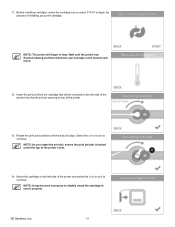
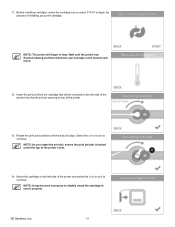
... begin the process of the printer cover. Select the checkmark to seat it properly.
3D Systems, Inc.
16 A
14. NOTE: It may become necessary to slightly rotate the cartridge to continue NOTE: As you rotate the print jet, ensure the print jet tube is tucked under the top of installing your print cartridge.
Mount...
Cube3 User Guide - Page 21
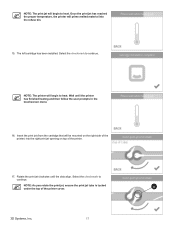
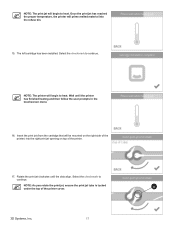
...installed. NOTE: The printer will be mounted on the right side of the printer) into the refuse bin.
15.
Insert the print jet (from the cartridge that will begin to heat. Rotate the print jet clockwise until the printer... has finished heating and then follow the user prompts in the touchscreen menu.
16. Select the checkmark to continue. Wait until the dots align. A
3D Systems,...
Cube3 User Guide - Page 22
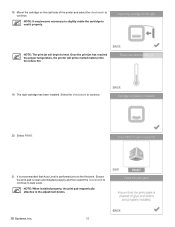
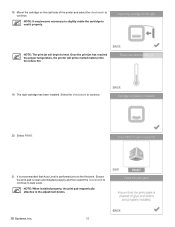
....
3D Systems, Inc.
18 NOTE: When installed properly, the print pad magnetically attaches to continue.
20. NOTE: It may become necessary to slightly rotate the cartridge to continue. The right cartridge has been installed. Ensure the print pad is performed prior to the first print. Mount the cartridge on the right side of the printer...
Cube3 User Guide - Page 23
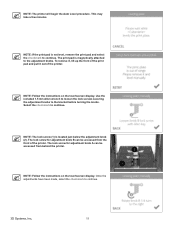
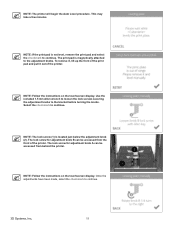
... the adjustment knobs. The lock screw for adjustment knob B can be accessed from behind the printer.
Select the checkmark to continue.
2 1
3D Systems, Inc.
19 Once the adjustments have been made, select the checkmark to continue. NOTE: Follow the instructions on the touchscreen display. The lock screw for adjustment knob A can be accessed from...
Cube3 User Guide - Page 24


... the Manual Level procedure. Select the checkmark to perform Auto Level again. Select the checkmark to continue.
23. NOTE: To install the ...Install the print pad and select the checkmark to continue.
When the print pad is the absolute print pad position. Select the checkmark to perform Auto Gap.
Your number may differ from the illustration.
3D Systems, Inc.
20 NOTE: The printer...
Cube3 User Guide - Page 25


... to cover a square area of 5" (15 cm). NOTE: The printer will begin printing the welcome message test print.
3D Systems, Inc.
21 NOTE: The printer will assign an installed cartridge color to continue. You can print this test print.
Select the checkmark to the section titled Manual Gap Adjustment for future reference. 25. Refer to continue...
Konica Minolta ProJet 3510 HD Reviews
Do you have an experience with the Konica Minolta ProJet 3510 HD that you would like to share?
Earn 750 points for your review!
We have not received any reviews for Konica Minolta yet.
Earn 750 points for your review!
