Kenwood DNX5170SM Support and Manuals
Get Help and Manuals for this Kenwood item
This item is in your list!

View All Support Options Below
Free Kenwood DNX5170SM manuals!
Problems with Kenwood DNX5170SM?
Ask a Question
Free Kenwood DNX5170SM manuals!
Problems with Kenwood DNX5170SM?
Ask a Question
Popular Kenwood DNX5170SM Manual Pages
Instruction Manual - Page 2


... Important Information 5 How to read this manual 6
Basic Operations
7
Functions of the Buttons on the Front Panel.... 7 Turning on the Unit 9 Initial Settings 10 Adjusting the volume 12 Monitor Angle Control... Selecting Operation 43 Traffic Information 44 Tuner Setup 44
Digital Radio
45
Digital Radio Basic Operation 45 Storing Service in Preset Memory 46 Selecting Operation 46 Traffic...
Instruction Manual - Page 4


...Setup (P.65).
• The Radio Data System or Radio Broadcast Data System feature won't work with a clean soft dry cloth. Wiping the faceplate with coloring on the recording surface or
discs that they work where the service is not supported by any extended period.
• If you experience problems during installation...mechanical parts. Detach the front panel and clean the connector with ...
Instruction Manual - Page 7
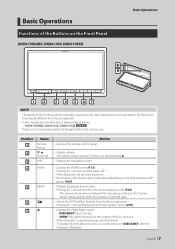
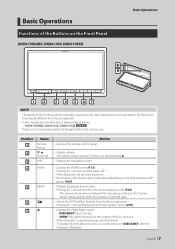
... "Camera Setup" setting and the... in this manual, each model name is ...guide are examples used to the unit you keep pressing R.
• Displays the navigation screen.
• Displays the HOME screen (P.13). • Pressing for 1 second turns the power off. * • When the power off, turns the power on. * The function of the button when held varies depending on the "Manual Power OFF" setting...
Instruction Manual - Page 9
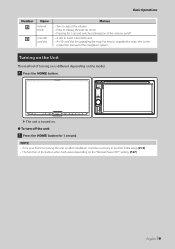
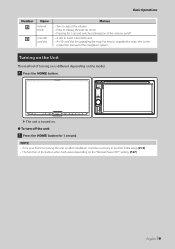
.../off the unit:
1 Press the [HOME] button for 1 second. For how to upgrade the map, refer to the
instruction manual of turning on is turned on.
●●To turn off .
• A slot to perform Initial setup (P.10). • The function of the button when held varies depending on the "Manual Power OFF" setting. (P.67)
English 9
Instruction Manual - Page 31
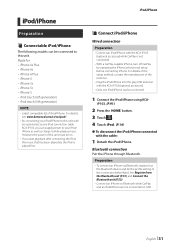
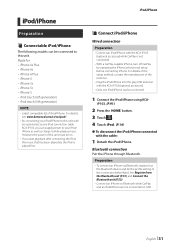
...Connectable iPod/iPhone
The following models can be connected to this ...can be connected.
1 Connect the iPod/iPhone using KCA- For details of the setup method, contact the manufacturer of this unit.
For details,
see www.kenwood.com/cs... your iPod/ iPhone as well as
the Bluetooth device and do the profile setting of iPod/iPhone.
However, the power of the terminal. • Plug the...
Instruction Manual - Page 34


..., Screen Mirroring, AllShare Cast, etc., depending on the manufacturer.
• The settings on the Android device differ depending on the device type.
hhPopup menu appears.
2 Touch [SETUP]. hhAV screen appears.
4 Touch [Wi-Fi SETUP]. 5 Touch [Device Name].
For details, refer to the instruction manual supplied with Miracast.
• Miracast may not appear.
• If the...
Instruction Manual - Page 42


...Setup (P.44).
• [ ] : Touch to mute or not to mute.
6 [PTY] (FM only)
Searches a program by program type (P.43).
7 [MONO] (FM only)
Select the Monaural reception.
8 [TI]] (FM only)
Sets...; [E] [F] : Tunes in the source selection screen. (P.14)
NOTE • Set the remote control mode switch to the next frequency
manually.
3 [FM] [AM]
Switches the band.
4 Preset key
Recalls the memorized ...
Instruction Manual - Page 45
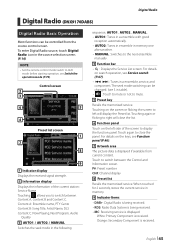
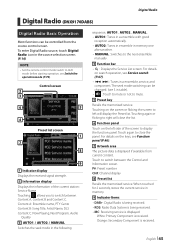
...see Service search (P.47).
• [E] [F] : Tunes in the source selection screen. (P.14)
NOTE • Set the remote control mode switch to mute.
5 Preset key
Recalls the memorized service....Preset list
Recalls the memorized service. For details on the screen or flicking the screen to the next ensemble
manually.
4 Function bar
• [1] : Displays the Service List screen.
Digital Radio
...
Instruction Manual - Page 49
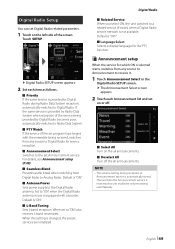
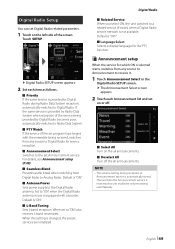
... ensemble being provided by Digital Radio during reception of
Announcement service is "ON". ■■[Antenna Power Sets power supply to the set Announcement service. The next time the Announcement service is "ON". ■■[L-Band Tuning] Sets L-band reception.
For details, see Announcement setup (P.49). ■■[Seamless Blend] Prevents audio break when switching...
Instruction Manual - Page 61


...] for
ÑÑCamera Setup
1 Press the [MENU] button.
English 61 hhPopup menu appears.
2 Touch [Camera]. Other External Components
Other External Components
View Camera
NOTE • To connect a camera, see the instruction
manual of [Dashboard Camera /Front Camera]. • If [R-CAM Interruption] is "ON". Available when [Rear Camera] is set to [CMOS 3-Series Camera...
Instruction Manual - Page 62


... parking guidelines. NOTE • Touch [Initialize] and after touch [Yes] to set all
the marks to prevent the car from moving.
1 Touch [ON] of [Parking Guidelines] in the
Camera screen. (P.61)
2 Touch [Guidelines SETUP] in the appropriate
position according to the instructions supplied with the rear view camera. • When adjusting the parking...
Instruction Manual - Page 92


...handling discs
(P.4). The preout jack is being played.
See Speaker/ X'over
setup (P.70). The random play function is being used. †† The...error in the speaker wiring. Troubleshooting
Troubleshooting
Problems and Solutions
If any trouble occurs, first check the following table for possible problems.
NOTE • Some functions of this unit may be disabled by
some settings...
User Manual - Page 4


...Agreement from whom the Navigation Provider (a) obtains services or distribution necessary to support the Navigation Provider Products, or (b) licenses Content...the United States Government, or funded in whole or in part by Garmin is provided as a convenience only. or its ... authorities, and in the case of HERE Data, as further set forth in DFARS 252.227-7014(a)(1) (JUN
1995) (DOD commercial...
User Manual - Page 7
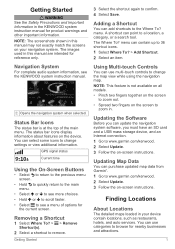
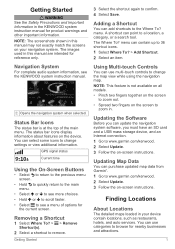
... intended for reference only.
NOTE: The screenshots shown in the KENWOOD system instruction manual for product warnings and other important information. NOTE: This feature is at the top of options for
the current screen. Updating Map Data
You can update the navigation system software, you must have an SD card and a USB mass storage...
User Manual - Page 18
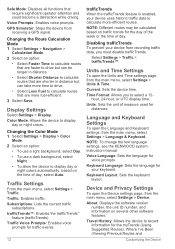
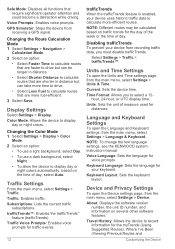
...Been (Viewing Previous Routes and
Customizing the Device Changing the Route Calculation Mode 1 Select Settings > Navigation >
Calculation Mode. 2 Select an option:
• Select Faster Time...Sets the device time.
NOTE: To change the text language settings, see the KENWOOD system instruction manual. Travel History: Allows the device to display
day or night colors. Display Settings
Select Settings...
Kenwood DNX5170SM Reviews
Do you have an experience with the Kenwood DNX5170SM that you would like to share?
Earn 750 points for your review!
We have not received any reviews for Kenwood yet.
Earn 750 points for your review!
