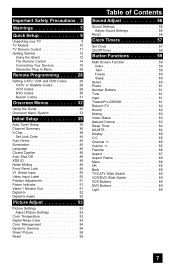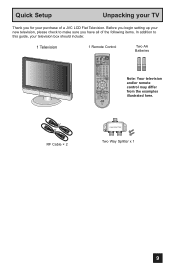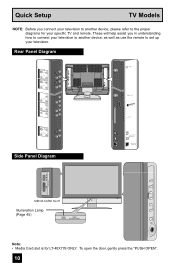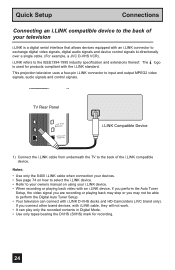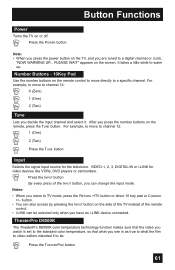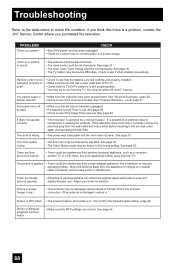JVC LT40X776 - LCD Flat Panel Television Support and Manuals
Get Help and Manuals for this JVC item

View All Support Options Below
Free JVC LT40X776 manuals!
Problems with JVC LT40X776?
Ask a Question
Free JVC LT40X776 manuals!
Problems with JVC LT40X776?
Ask a Question
Most Recent JVC LT40X776 Questions
Tv Wont Come On
blue power light comes on when I turn on the TV but the TV itself wont come on. Any suggestions to w...
blue power light comes on when I turn on the TV but the TV itself wont come on. Any suggestions to w...
(Posted by luvnpolo 7 years ago)
Jvc Lt40x776
i turn on the tv and the fan on the tuner comes on then shuts off, no picture with blue black screen...
i turn on the tv and the fan on the tuner comes on then shuts off, no picture with blue black screen...
(Posted by jeffmech 8 years ago)
How To Attach The Stand?
I need instructions on how the stand is attached to the TV?
I need instructions on how the stand is attached to the TV?
(Posted by wab24 10 years ago)
Jvc It 40x776
I want to purchase a pedestal stand for a JVC it 40x776 flat screen tv. Anyone have one for sale?
I want to purchase a pedestal stand for a JVC it 40x776 flat screen tv. Anyone have one for sale?
(Posted by syorkjones 10 years ago)
Popular JVC LT40X776 Manual Pages
JVC LT40X776 Reviews
We have not received any reviews for JVC yet.