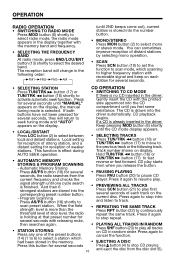Insignia IN-MP101 Support and Manuals
Get Help and Manuals for this Insignia item

View All Support Options Below
Free Insignia IN-MP101 manuals!
Problems with Insignia IN-MP101?
Ask a Question
Free Insignia IN-MP101 manuals!
Problems with Insignia IN-MP101?
Ask a Question
Most Recent Insignia IN-MP101 Questions
Re: Intermittent 'skipping' Of Radio Signal And Display ' Tel Call'
my radio has begun a strange issue. The radio will play sometimes. At times whether at idle or movin...
my radio has begun a strange issue. The radio will play sometimes. At times whether at idle or movin...
(Posted by mdbred759 11 years ago)
Popular Insignia IN-MP101 Manual Pages
Insignia IN-MP101 Reviews
We have not received any reviews for Insignia yet.