Honeywell MK3780-31A62 Support and Manuals
Get Help and Manuals for this Honeywell item
This item is in your list!

View All Support Options Below
Free Honeywell MK3780-31A62 manuals!
Problems with Honeywell MK3780-31A62?
Ask a Question
Free Honeywell MK3780-31A62 manuals!
Problems with Honeywell MK3780-31A62?
Ask a Question
Popular Honeywell MK3780-31A62 Manual Pages
User Manual - Page 4
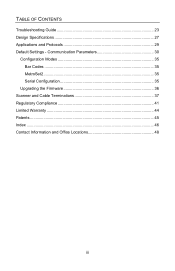
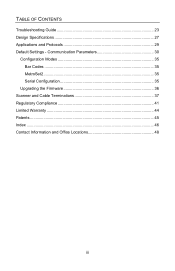
... Parameters 30
Configuration Modes 35 Bar Codes 35 MetroSet2 35 Serial Configuration 35
Upgrading the Firmware 36 Scanner and Cable Terminations 37 Regulatory Compliance 41 Limited Warranty 44 Patents ...45 Index ...46 Contact Information and Office Locations 48
iii TABLE OF CONTENTS
Troubleshooting Guide 23 Design Specifications 27 Applications and Protocols 29 Default Settings -
User Manual - Page 5
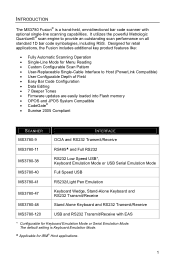
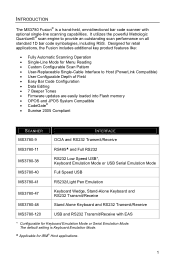
...8226; User-Replaceable Single-Cable Interface to provide an outstanding scan performance on all standard 1D bar code symbologies, including RSS. It utilizes the powerful Metrologic QuantumE® scan engine to Host (PowerLink Compatible) • User Configurable Depth of Field • Easy Bar Code Configuration • Data Editing • 7 Beeper Tones • Firmware updates are easily...
User Manual - Page 6
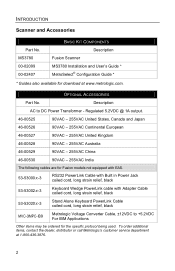
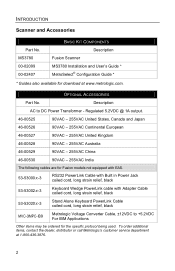
...for the specific protocol being used.
MS3780 00-02099 00-02407
BASIC KIT COMPONENTS
Description Fusion Scanner MS3780 Installation and User's Guide * MetroSelect® Configuration Guide *
* Guides also available for Fusion models not ....
2
OPTIONAL ACCESSORIES
Part No. To order additional items, contact the dealer, distributor or call Metrologic's customer service department
at www...
User Manual - Page 7
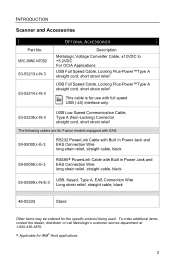
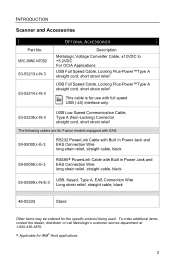
...or call Metrologic's customer service department at 1-800-436-3876. MVC-3MNC-N7052 53-53213x-N-3
53-53214x-N-3
OPTIONAL ACCESSORIES
Description Metrologic Voltage Converter ... cord, short strain relief
The following cables are for Fusion models equipped with EAS.
59-59000x-E-3
RS232 PowerLink Cable with Built...Scanner and Accessories
Part No.
S Applicable for the specific protocol being used.
User Manual - Page 13
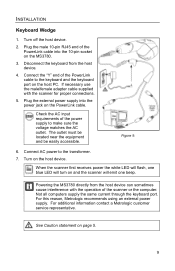
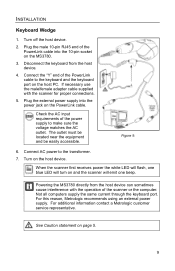
... the host device. Not all computers supply the same current through the keyboard port. Turn on and the scanner will emit one beep. See Caution statement on the PowerLink cable. Plug the external power supply into the ... on page 5.
9 Connect AC power to the transformer. 7. For additional information contact a Metrologic customer service representative. INSTALLATION
Keyboard Wedge
1.
User Manual - Page 14


INSTALLATION
Stand-Alone Keyboard
1.
Figure 10. Plug the male 10-pin RJ45 end of the power ... AC power to the keyboard port on the PowerLink cable.
For additional information contact a Metrologic customer service representative. Connect the other end of the scanner or the computer. When the scanner first receives power the white LED will flash, one blue LED will turn on page ...
User Manual - Page 16


... with these units will have an EAS designation in their model numbers.
Figure 13. The cable supplied with EAS capabilities have additional wires for Fusion. INSTALLATION
EAS Deactivation
SW1 and SW2 are the switch banks inside the Checkpoint Device that set the deactivation range. EAS Cable
Figure 13 shows the location of Checkpoint...
User Manual - Page 18
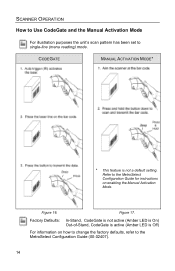
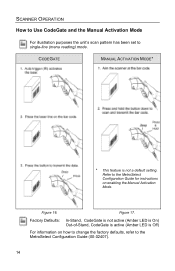
... on enabling the Manual Activation Mode. Refer to the MetroSelect Configuration Guide for instructions on how to change the factory defaults, refer to single-line (menu reading) mode.
Factory Defaults: In-Stand, CodeGate is not active (Amber LED is On) Out-of-Stand, CodeGate is active (Amber LED is not a default setting.
SCANNER OPERATION
How...
User Manual - Page 28
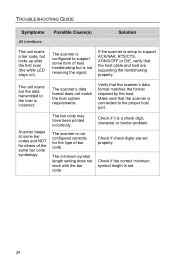
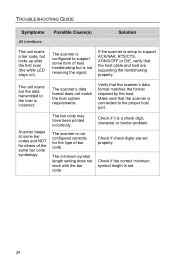
... symbol length is not receiving the signal. Scanner beeps at some form of host handshaking but is set properly.
TROUBLESHOOTING GUIDE
Symptoms Possible Cause(s)
Solution
All Interfaces
The unit scans a bar code, but the data transmitted to the proper host port.
Check if it is setup to support some bar codes and NOT for the type of the...
User Manual - Page 33


...RS232 configurable functions (e.g. Keyboard Type
• ** AT (includes IBM® PS2 models 50, 55, 60, 80) • IBM PS2 (includes models 30, 70, 8556)
Keyboard Country Type
• USA ** • Belgium .../Receive with Built-in other Metrologic scanners are the most important selectable options specific to change the default settings.
29 The MS3780 scanner with EAS
S Applicable for ...
User Manual - Page 34


...
KBW
UPC/EAN
*
Code 128
*
Code 93
*
Codabar
*
Interleaved 2 of the scanner has an asterisk ( * ) in the default column then the default setting is enabled or disabled. The default parameter of 5 (ITF)
*
MOD 10 Check on ITF
Code 11
Code 39
*
Full ASCII Code 39
MOD 43 Check on the following pages. If the interface supports a parameter listed...
User Manual - Page 37
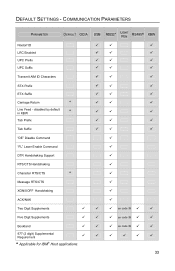
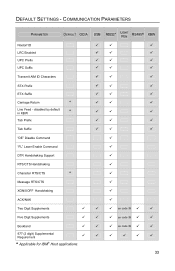
... Characters
STX Prefix
ETX Suffix
Carriage Return
*
Line Feed - as code 39
Bookland
977 (2 digit) Supplemental Requirement S Applicable for IBM® Host applications. disabled by default in KBW
*
Tab Prefix
Tab Suffix
"DE" Disable Command
"FL" Laser Enable Command
DTR Handshaking Support
RTS/CTS Handshaking
Character RTS/CTS
*
Message RTS/CTS
XON...
User Manual - Page 38


...Editing
7 avail.
10 avail.
10 avail. Inter Scan-Code Delay
800
Configurable (100 µsec steps)
µsec
as code 39
Function/Control Key Support
Minimum Element Width Configurable in 100msec steps
*
(MAX 800 msec)
Coupon Code 128 Configurable Code Lengths
Configurable Prefix Characters
Configurable Suffix Characters Prefixes for IBM® Host applications.
34 DEFAULT SETTINGS -
User Manual - Page 39
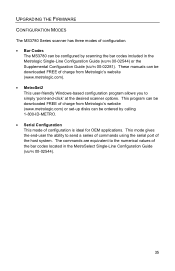
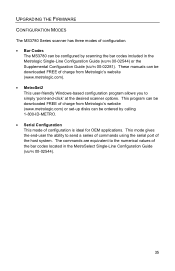
These manuals can be downloaded FREE of charge from Metrologic's website (www.metrologic.com) or set-up disks can be ordered by scanning the bar codes included in the MetroSelect Single-Line Configuration Guide (MLPN 00-02544).
35 This mode gives the end-user the ability to simply 'point-and-click' at the desired scanner options. The commands...
User Manual - Page 40


... 1-800-ID-METRO or 1-800-436-3876. Select the COM port that the scanner is connected to expand the supported
scanner list. 4. Metrologic's customer service department can be reached at 1-800-ID-METRO. To upgrade the firmware in the Flash Utility window. 11. Start the MetroSet2 software. 3. A message will appear on the host system. 2. Do not use...
Honeywell MK3780-31A62 Reviews
Do you have an experience with the Honeywell MK3780-31A62 that you would like to share?
Earn 750 points for your review!
We have not received any reviews for Honeywell yet.
Earn 750 points for your review!
