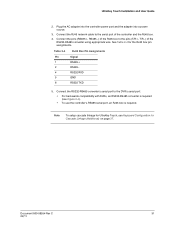Honeywell HJC4000 Support and Manuals
Get Help and Manuals for this Honeywell item

View All Support Options Below
Free Honeywell HJC4000 manuals!
Problems with Honeywell HJC4000?
Ask a Question
Free Honeywell HJC4000 manuals!
Problems with Honeywell HJC4000?
Ask a Question
Most Recent Honeywell HJC4000 Questions
Pick Up The Phone
At Verizon Wireless we have your system in place and our contractor, MSE Electronics has been on th...
At Verizon Wireless we have your system in place and our contractor, MSE Electronics has been on th...
(Posted by boisseauronald 11 years ago)
Popular Honeywell HJC4000 Manual Pages
Honeywell HJC4000 Reviews
We have not received any reviews for Honeywell yet.