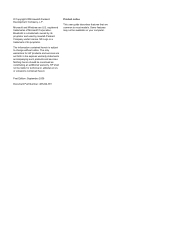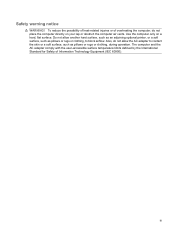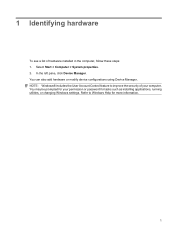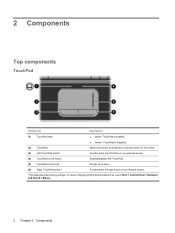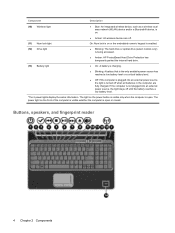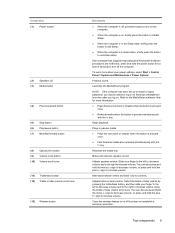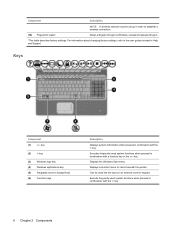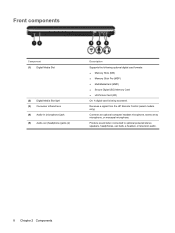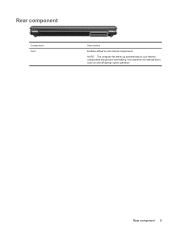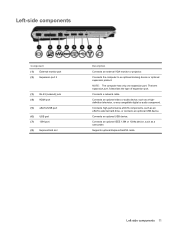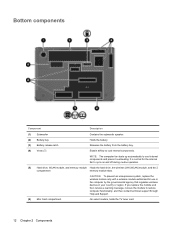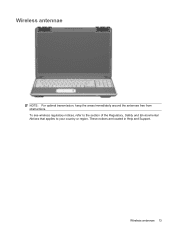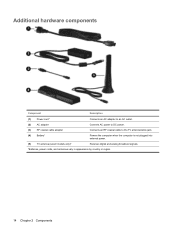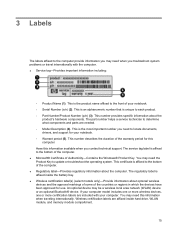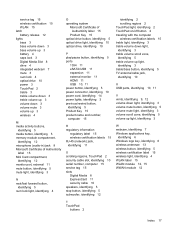HP X16-1370US - HDX Premium - Core 2 Duo 2.26 GHz Support and Manuals
Get Help and Manuals for this Hewlett-Packard item

View All Support Options Below
Free HP X16-1370US manuals!
Problems with HP X16-1370US?
Ask a Question
Free HP X16-1370US manuals!
Problems with HP X16-1370US?
Ask a Question
Most Recent HP X16-1370US Questions
My Hdx 16 Wont Boot Imwgeb I Start It The Caps And Num Lock Blinks Twice And Shu
(Posted by mikmikeluda 11 years ago)
When I Push The Power Button Nothing Happens?
(Posted by hwaynec 11 years ago)
Blank Screen
i turn on the laptop and the screen stays blank but lights indicate its powered on.
i turn on the laptop and the screen stays blank but lights indicate its powered on.
(Posted by tomm421 11 years ago)
Where Can I Get A Operator Manual For My Computer
(Posted by ninettvaldez 13 years ago)
Popular HP X16-1370US Manual Pages
HP X16-1370US Reviews
We have not received any reviews for HP yet.