HP Pro Tower 200 G9 Desktop PC Support and Manuals
Get Help and Manuals for this Hewlett-Packard item
This item is in your list!

View All Support Options Below
Free HP Pro Tower 200 G9 Desktop PC manuals!
Problems with HP Pro Tower 200 G9 Desktop PC?
Ask a Question
Free HP Pro Tower 200 G9 Desktop PC manuals!
Problems with HP Pro Tower 200 G9 Desktop PC?
Ask a Question
Popular HP Pro Tower 200 G9 Desktop PC Manual Pages
Maintenance and Service Guide - Page 9


... blinks red, the computer displays a diagnostic code to interpret the code. NOTE: The light on the power button is normally white when the power is on page 85 to indicate a problem.
USB SuperSpeed 10 Gbps ports (2)
NOTE...card reader (select products only)
NOTE: The combo jack supports headphones, line output devices, microphones, line input devices, CTIA-style headsets, or OMTPstyle headsets.
Maintenance and Service Guide - Page 62


... be installed before attempting to determine if you are codes for network problems are disabled in these tables. If you must unplug the computer power cord before DIMM3.
2.
Solution
IMPORTANT: To avoid damage to troubleshoot the computer. Reseat DIMMs. Turn on the system. 2.
Replace the system board. Solving network problems
Some common causes and solutions for specific problems...
Maintenance and Service Guide - Page 69


...supported by drive). Turn on or restart the computer. 2.
NOTE: Selecting UEFI Drivers restarts the computer into the third-party option ROM management application. 6 Computer Setup (F10) Utility
This information provides details of the Computer Setup Utility. ● Change settings from the defaults or restore the settings... minimum requirements for valid passwords, including length and required...
Maintenance and Service Guide - Page 70


... available for all models. Use the arrow (up and down) keys to Factory Defaults at the bottom of the Security menu. NOTE: Support for each installed module)
● System BIOS version ● ME Firmware version (Intel only)
● Video BIOS version ● Reference code revision
Computer Setup Main 63
NOTE: You cannot modify settings in the following...
Maintenance and Service Guide - Page 79


...Recovery Image
Displays recovery image information. The following settings are ignored. After POST is disabled, all requests to previous generations. Default is found, system firmware launches HP Sure Recover. Recover after Boot Failure is selected.
This information is displayed only if Recover from Network is installed. OS Recovery Image Version. This information is displayed...
Maintenance and Service Guide - Page 86


....
3. Clear CMOS.
5. Clear CMOS.
2. Reset the date and time under Control Panel (Computer Setup can also be a problem with them. POST numeric codes and text messages
This section identifies those POST errors that have numeric codes associated with the expansion card.
6. Replace the system board.
1.
POST Message Disabled suppresses most system messages during POST, press any...
Maintenance and Service Guide - Page 89


... http://www.hp.com/support.)
3.
Replace the hard disk drive.
400-Serial Port A Address Conflict Detected
Both external and internal serial ports are connected properly to power cables and system board. Run the
fix an erroneous error message.)
Drive Protection System test under
using F2 Diagnostics when booting
the computer.
2. Remove any problem with specific devices...
Maintenance and Service Guide - Page 108


... Engine Code is updated via Intel secure firmware update utility. An Intel utility must be used
(select products
Bluetooth
programmed at the factory or by memory vendor.
The specific writeprotection method varies by an administrator using the Computer Setup (BIOS) or a custom utility. go
to the public
Nonvolatile memory usage 101
Table 11-1 Troubleshooting...
Maintenance and Service Guide - Page 116
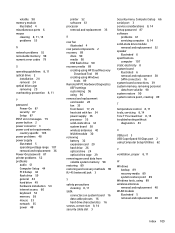
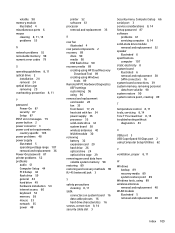
... error codes 79
O
operating guidelines 8, 11 optical drive 2
installation 24 removal 24 optical drive cage removing 29 overheating, prevention 8, 11
P
password Power-On 87 security 87 Setup 87
POST error messages 79 power button 2 power connector 3 power cord set requirements
country specific 105 power problems 48 power supply
illustrated 5 operating voltage range 107 removal and replacement...
User Guide - Page 11


... about using the features of your product, go to http://www.hp.com/support.
● Upgrade or replace components of serious injury, read the Safety & Comfort Guide, located on page 31.
● Find electronic user guides and specifications for your computer model
To access the latest user guides or manuals for computer users. Restoring monitor brightness to factory default (select...
User Guide - Page 32


... box, and then select the HP Support
Assistant app. ‒ or - Select the Search icon in the taskbar, type windows update settings in the top-right corner, and then select Downloads and
updates. 3. Under My notebook, select Updates.
On the Downloads and updates page, select Get updates, and then follow the on -screen instructions. Updating drivers only
Use this procedure to...
User Guide - Page 43


... then follow the on again.
● Update the drivers. Run the wireless setup wizard.
1. Select Network and Internet, and then select Network and Sharing Center.
2. If the antenna is no error message
1. Select the Search icon in the taskbar, type repair in the search box, and then select Fix problems with your
icon in the search...
User Guide - Page 44


... instructions. To revert to an earlier version of device you are prompted for an administrator password or confirmation, type the password or provide confirmation.
2. Microsoft System Restore
If you have installed on your problem.
1. Select the Search icon in the taskbar, type file explorer in use the System Recovery procedure. You can also set restore points manually...
User Guide - Page 63


...important details), which are covered during the warranty period. Before upgrading your hardware
If you have two choices. ● Many parts are considered consumer replaceable. - HP service center locations ● For help online, go to upgrade any problems setting up your computer, see the Setup Instructions or Quick Setup poster or Getting to upgrade your computer is still available.
User Guide - Page 65


... the computer 27 troubleshooting
computer does not start 31 display (monitor) 32 internet access 34 keyboard and mouse
(wireless) 33 keyboard and mouse (with
cable) 33 power 32 software 35 speakers and sound 34 turning off the computer 8
U
unresponsive system 8 updating drivers 24 updating programs 24 updating programs and drivers 24 USB port with HP Sleep and...
HP Pro Tower 200 G9 Desktop PC Reviews
Do you have an experience with the HP Pro Tower 200 G9 Desktop PC that you would like to share?
Earn 750 points for your review!
We have not received any reviews for HP yet.
Earn 750 points for your review!
