HP Presario CQ35-400 - Notebook PC Support and Manuals
Get Help and Manuals for this Hewlett-Packard item
This item is in your list!

View All Support Options Below
Free HP Presario CQ35-400 manuals!
Problems with HP Presario CQ35-400?
Ask a Question
Free HP Presario CQ35-400 manuals!
Problems with HP Presario CQ35-400?
Ask a Question
Popular HP Presario CQ35-400 Manual Pages
Wireless Setup Guide - Page 3
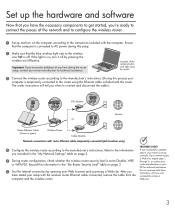
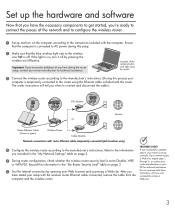
... and light varies by model.
3 Connect the wireless router according to the manufacturer's instructions. (During this process your computer is set up correctly.
Location of the network and to configure the wireless router.
1 Set up and turn it off .
Web site.
3
Set up the hardware and software
Now that you have tested your setup with router Ethernet cable...
User Guide - Windows 7 - Page 21
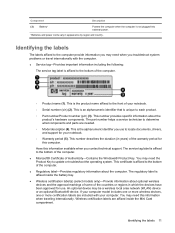
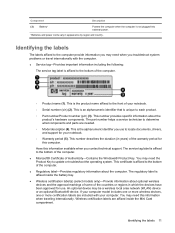
...an optional Bluetooth® device. If your computer. This is an alphanumeric identifier that is affixed to update or troubleshoot the operating system.
The regulatory label is affixed to the computer provide information you may need when you contact technical support. Wireless certification labels are needed.
◦ Model description (4). The part number helps a service technician...
User Guide - Windows 7 - Page 36


...connection problem, be sure that device drivers are included with select computer models only. If wireless networking is not listed in this chapter to diagnose and repair a computer that the integrated WLAN device is properly installed on troubleshooting WLANs, refer to your permission or password for tasks such as installing software, running utilities, or changing Windows settings. You...
User Guide - Windows 7 - Page 37
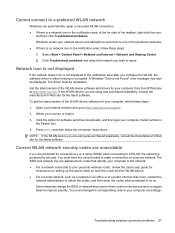
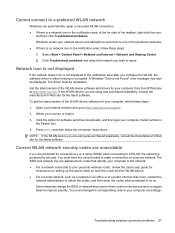
....hp.com/support. 2. Current WLAN network security codes are unavailable
If you are using was purchased separately, consult the manufacturer's Web site for
instructions on setting up the same codes on -screen instructions. Get the latest version of the WLAN device software and drivers for your personal wireless router, review the router user guide for the latest software. Troubleshooting...
User Guide - Windows 7 - Page 57


Webcam
Select computer models include an integrated webcam, located on the top of light that is accessible from various programs that use the integrated camera, usually from a configuration, settings, or properties menu: ● Brightness-Controls the amount of the display.
NOTE: If you are having trouble viewing or sending multimedia files to someone on...
User Guide - Windows 7 - Page 60
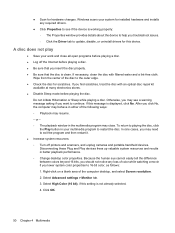
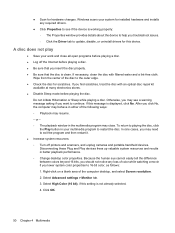
... disc. In rare cases, you troubleshoot issues. ◦ Click the Driver tab to the outer edge. ● Check the disc for scratches. Select Advanced settings > Monitor tab. 3. Otherwise, ...system for installed hardware and installs any loss of the disc to update, disable, or uninstall drivers for hardware changes. If necessary, clean the disc with an optical disc repair kit
available ...
User Guide - Windows 7 - Page 63
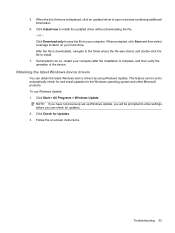
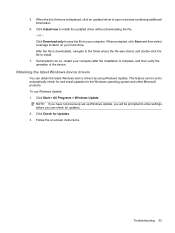
... > All Programs > Windows Update. Troubleshooting 53 To use Windows Update: 1. After the file is complete, and then verify the operation of drivers is displayed, click an updated driver to install.
7. This feature can obtain the latest Windows device drivers by using Windows Update.
When prompted, click Save and then select a storage location on -screen instructions. Click Download...
User Guide - Windows 7 - Page 109
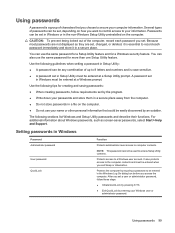
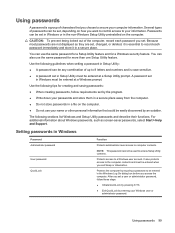
...Exit QuickLock by requiring a password to be entered at a Windows prompt. Use the following sections list Windows and Setup Utility passwords and describe their functions. NOTE: This password cannot be entered at a Setup Utility prompt.
Because most passwords are not displayed as screen-saver passwords, select Start > Help and Support. A password set , depending on the computer. Protects...
User Guide - Windows 7 - Page 122


... computer is displayed in the lower-left corner of the screen, press f10.
- To exit Setup Utility without saving your change and exit Setup Utility, use the arrow keys to select Exit > Load Setup Defaults, and then press enter.
3. NOTE: Your password, security, and language settings are not changed when you restore the factory default...
User Guide - Windows 7 - Page 126
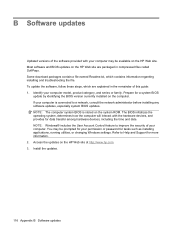
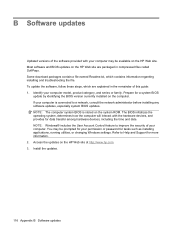
... your permission or password for tasks such as installing applications, running utilities, or changing Windows settings. NOTE: The computer system BIOS is connected to a network, consult the network administrator before installing any software updates, especially system BIOS updates. You may be prompted for more information. 2. Refer to improve the security of your computer model, product...
User Guide - Windows 7 - Page 127
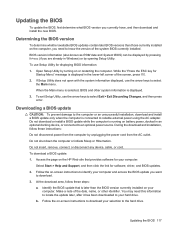
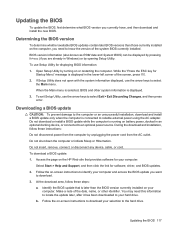
..., or connected to an optional power source.
While the "Press the ESC key for software, driver, and BIOS updates. 2. When the Main menu is running on the HP Web site that is displayed. 3. b.
Access the page on battery power, docked in Windows) or by pressing fn+esc (if you currently have, and then download and...
User Guide - Windows 7 - Page 129
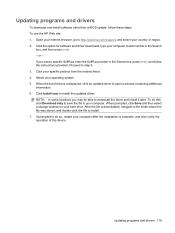
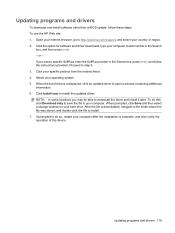
... driver and install it later. Click the option for software and driver downloads, type your specific product from the models listed. 4. If you may be able to open a window containing additional information. 6. Updating programs and drivers 119 Select your country or region. 2. If prompted to do this, click Download only to save the file to http://www.hp.com/support...
User Guide - Windows 7 - Page 131
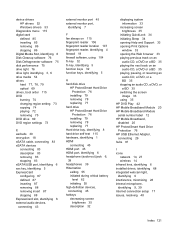
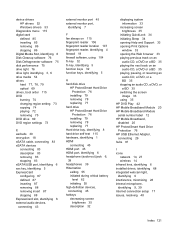
... 39 Hibernation exiting 55 initiated during critical battery
level 62 initiating 55 high-definition devices, connecting 45 hotkeys decreasing screen
brightness 35 description 32
displaying system information 33
increasing screen brightness 35
initiating QuickLock 34 initiating Sleep 34 opening Help and Support 33 opening Print Options
window 33 opening the Web browser 33...
User Guide - Windows 7 - Page 132
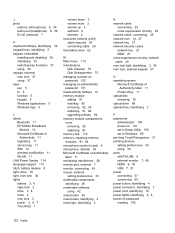
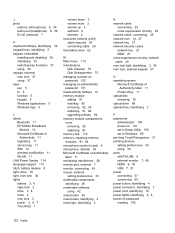
..., external num lock 37 using 37 keys esc 5 fn 5 function 5 keypad 5 Windows applications 5 Windows logo 5
L labels
Bluetooth 11 HP Mobile Broadband
Module 12 Microsoft Certificate of
Authenticity 11 regulatory 11 service tag 11 SIM 12 wireless certification 11 WLAN 11 LAN Power Saving 114 language support 114 latch, battery release 8 light, drive 76 light, num lock 36 lights...
User Guide - Windows 7 - Page 133
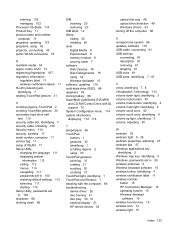
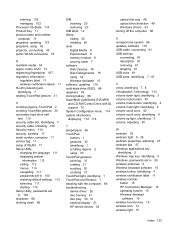
... slot, identifying 7 security cable, installing 106 Security menu 114 security, wireless 17 serial number, computer 11 service tag 11 setup of WLAN 17 Setup Utility
changing the language 111 displaying system
information 112 exiting 112 menus 114 navigating 111 passwords set in 100 restoring default settings 112 selecting 111 starting 110 Setup Utility, passwords set in 100 shutdown 66 shutting...
HP Presario CQ35-400 Reviews
Do you have an experience with the HP Presario CQ35-400 that you would like to share?
Earn 750 points for your review!
We have not received any reviews for HP yet.
Earn 750 points for your review!
