HP Pavilion PC 14-dv1000 Support and Manuals
Get Help and Manuals for this Hewlett-Packard item
This item is in your list!

View All Support Options Below
Free HP Pavilion PC 14-dv1000 manuals!
Problems with HP Pavilion PC 14-dv1000?
Ask a Question
Free HP Pavilion PC 14-dv1000 manuals!
Problems with HP Pavilion PC 14-dv1000?
Ask a Question
Popular HP Pavilion PC 14-dv1000 Manual Pages
User Guide - Page 2
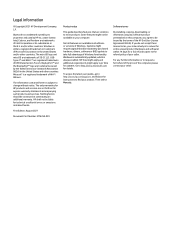
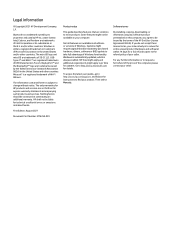
.... Software terms
By installing, copying, downloading, or otherwise using any further information or to the refund policy of Wi-Fi Alliance. To access the latest user guides, go to http://www.hp.com/support, and follow the instructions to http://www.microsoft.com for HP products and services are available in all features are set forth in the...
User Guide - Page 7


...42
8 Securing your computer and information ...44 Using passwords ...44 Setting Windows passwords...44 Setting Setup Utility (BIOS) passwords ...45 Using Windows Hello (select products only) ...46 Using internet security software...46 Using antivirus software...46 Using firewall software ...46 Installing software updates...47 Using HP TechPulse (select products only) ...47 Securing your wireless...
User Guide - Page 27
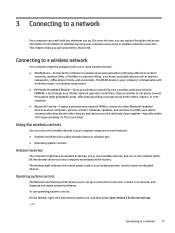
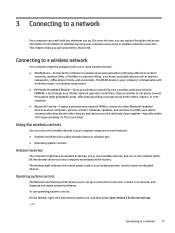
...HP Mobile Broadband Module-Gives you wireless connectivity over a wireless wide area network (WWAN), a much larger area. This chapter helps you to set up a connection or network, connect to that world. Mobile network operators install... repair network problems. To use operating system controls: On the taskbar, right-click the network status icon, and then select Open Network & Internet settings....
User Guide - Page 49
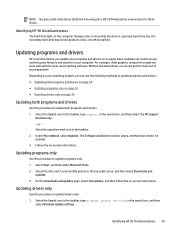
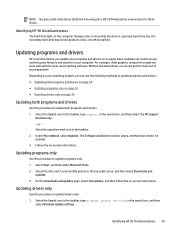
...; Updating drivers only on the computer changes color to your profile picture in the search box, and then
select Windows Update settings. Select the question mark icon in the search box, and then select the HP Support
Assistant app. ‒ or - Follow the on -screen instructions. Updating programs only
Use this procedure to your computer.
Updating programs and drivers
HP recommends...
User Guide - Page 55
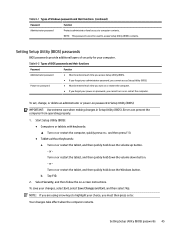
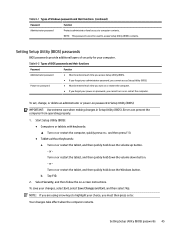
...screen instructions. Select Security, and then follow the on password in Setup Utility (BIOS):
IMPORTANT: Use extreme care when making changes in Setup Utility (BIOS).
Setting Setup Utility (BIOS) passwords 45
b. Your changes take effect when the computer restarts. Tap f10.
2. Turn on or restart the tablet, and then quickly hold down the volume down button. -
Errors can...
User Guide - Page 57
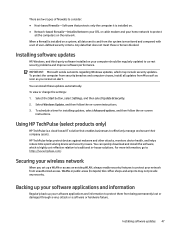
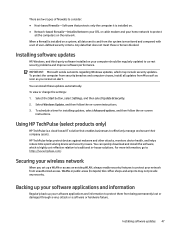
...in public areas (hotspots) like coffee shops and airports may include security updates. Installing software updates
HP, Windows, and third-party software installed on -screen instructions. 3. To schedule a time for installing updates, select Advanced options, and then follow the on your computer should be regularly updated to protect them from being permanently lost or damaged through a virus...
User Guide - Page 60
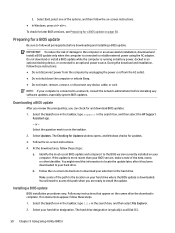
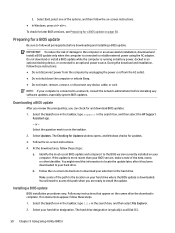
...hard drive designation. Select Updates.
If the update is connected to install the update. Follow the on -screen instructions. ● In Windows, press ctrl+alt+s.
If no instructions appear, follow the on -screen instructions to download your selection to your hard drive where the BIOS update is typically Local Disk (C:).
50 Chapter 9 Using Setup Utility (BIOS) Downloading a BIOS...
User Guide - Page 74
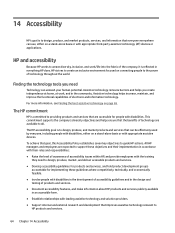
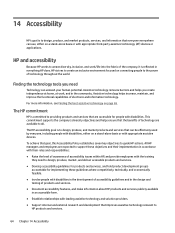
...and in everything HP does. This commitment supports the company's diversity objectives and helps ensure that goal, this Accessibility Policy establishes seven key objectives to guide HP actions.
To.... ● Support internal and external research and development that improves assistive technology relevant to HP products and services.
64 Chapter 14 Accessibility
All HP managers and employees...
User Guide - Page 81
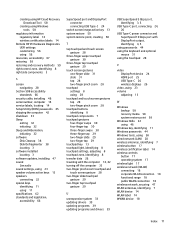
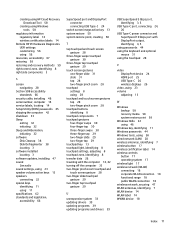
... labels 14
Remote HP PC Hardware Diagnostics UEFI settings customizing 56 using 56
resources, accessibility 67 restoring 58 restoring and recovery methods 59 right control zone, identifying 8 right side components 3
S
screen navigating 28
Section 508 accessibility standards 66
security cable, installing 48 serial number, computer 14 service labels, locating 14 Setup Utility (BIOS) passwords 45...
Maintenance and Service Guide - Page 2


... U.S. First Edition: August 2021
Document Part Number: M76349-001
Product notice
This guide describes features that are trademarks and/or registered trademarks of the computer, please contact your computer. To access the latest user guides, go to http://www.hp.com/support, and follow the instructions to most models. Then select Manuals.
For any software product preinstalled on...
Maintenance and Service Guide - Page 6
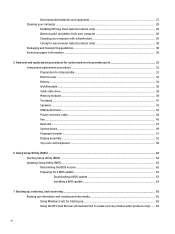
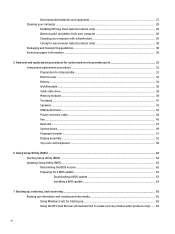
... ...28
Enabling HP Easy Clean (select products only 28 Removing dirt and debris from your computer 28 Cleaning your computer with a disinfectant 29 Caring for wood veneer (select products only 30 Packaging and transporting guidelines ...30 Accessing support information ...30
5 Removal and replacement procedures for authorized service provider parts 32 Component replacement procedures ...32...
Maintenance and Service Guide - Page 22
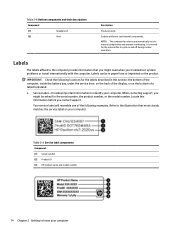
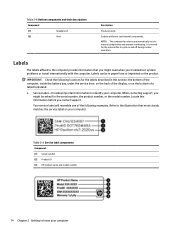
... serial number, the product number, or the model number.
Refer to the computer provide information that most closely matches the service label on and off during routine operation. Labels
The labels affixed to the illustration that you might be in this information before you troubleshoot system problems or travel internationally with the computer. IMPORTANT...
Maintenance and Service Guide - Page 58
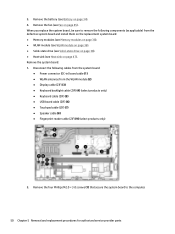
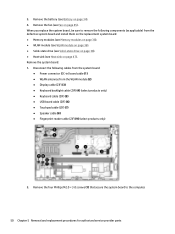
... (DC-in) board cable (1) ● WLAN antennas from the defective system board and install them on the replacement system board: ● Memory modules (see Memory modules on page 38). ● WLAN... on page 47). When you replace the system board, be sure to the computer.
50 Chapter 5 Removal and replacement procedures for authorized service provider parts 3. Remove the system board: 1.
Maintenance and Service Guide - Page 71
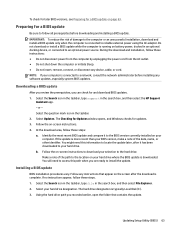
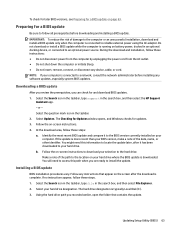
... it has been downloaded to the BIOS version currently installed on your computer is typically Local Disk (C:). 3. If the update is downloaded. Follow any instructions that contains the update. Select your BIOS version, make a note of the date, name, or other identifier. Updating Setup Utility (BIOS) 63 Select Updates. You might need to access this information to...
Maintenance and Service Guide - Page 83


... 0°C to 70°C (32°F to 158°F)
*1 GB = 1 billion bytes when referring to hard drive storage capacity. Contact support for your solid-state drive. Table 9-3 Solid-state drive specifications (continued)
256 GB*
512 GB*
*1 GB = 1 billion bytes when referring to hard drive storage capacity. NOTE: Certain restrictions and exclusions apply...
HP Pavilion PC 14-dv1000 Reviews
Do you have an experience with the HP Pavilion PC 14-dv1000 that you would like to share?
Earn 750 points for your review!
We have not received any reviews for HP yet.
Earn 750 points for your review!
