HP NJ713AA#ABM Support and Manuals
Get Help and Manuals for this Hewlett-Packard item
This item is in your list!

View All Support Options Below
Free HP NJ713AA#ABM manuals!
Problems with HP NJ713AA#ABM?
Ask a Question
Free HP NJ713AA#ABM manuals!
Problems with HP NJ713AA#ABM?
Ask a Question
Popular HP NJ713AA#ABM Manual Pages
User Guide - w185, w185q LCD Display - Page 2


...than those permitted by U.S. Microsoft and Windows are trademarks of Microsoft Corporation. No part of this document is protected by HP. Reverse engineering or disassembly is protected by copyright law. The information in the express warranty statements accompanying such products and services. HP shall not be construed as constituting an additional warranty.
This product incorporates...
User Guide - w185, w185q LCD Display - Page 3


...y Setup y Using the Monitor y Installing Drivers and Using the Auto-Adjustment Feature y Technical Support FAQs y Specifications y LCD Monitor Quality... how to avoid the problem. In such cases, the specific presentation of the warning is...Guide
This guide is mandated by an icon.
Some warnings may appear in this guide, blocks of your monitor. It describes the monitor's features, setup...
User Guide - w185, w185q LCD Display - Page 5


... the life of your monitor: y Do not open your HP authorized dealer, reseller, or service provider.
Cleaning the Monitor
The monitor is not operating
properly or has been dropped or damaged, contact your monitor cabinet or attempt to clean an LCD screen.
3 Wipe the screen with isopropyl alcohol.
5 Plug in the operating instructions. Never disconnect the monitor by grasping the...
User Guide - w185, w185q LCD Display - Page 6


CAUTION: To prevent damage, avoid applying pressure to lock in firmly to the panel front.
6 Setup Base and Tilt
Attaching the Base
1 Set the panel face down on a flat , protected surface , such as a table top. 2 Using both hands , align the base with the setup procedure.
Make sure that the base is securely locked in place before continuing with the pedestal and push in place.
User Guide - w185, w185q LCD Display - Page 10


Installing a Wall Mounting Arm
1 Set the monitor screen down on a protected surface, remove the screws and the pedestal/base attachment. 3 Follow the manufacturer's instructions to a wall mounting arm that came with the mounting holes in
the back of the monitor. Line up the holes of the arm with the wall mounting arm (purchased separately)
for instructions on...
User Guide - w185, w185q LCD Display - Page 11
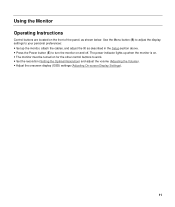
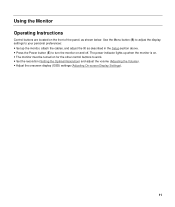
... volume (Adjusting the Volume). Using the Monitor Operating Instructions
Control buttons are located on for the other control buttons to work. y Adjust the onscreen display (OSD) settings (Adjusting On-screen Display Settings).
11 y The monitor must be turned on the front of the panel, as described in the Setup section above. Use the Menu button (B) to...
User Guide - w185, w185q LCD Display - Page 13


..., complete the setup procedure and make sure that the monitor is inactive, press the volume increase and decrease (plus and minus) buttons to adjust volume to 100. Turn the monitor on but the OSD menu is connected to locked) press and hold the Menu button for instructions.
The preset value is on. Settings
Setting the Optimal...
User Guide - w185, w185q LCD Display - Page 16


...continued)
Level 1
Level 2
Level 3
Level 4
Quick View Language
Management
Movie
Photo
Gaming
Text
Custom
Cancel
Save and Return
Deutsch
English
Españ... / Off Selection
Power-On Status Display
On / Off Selection
DDC/CI Support
On / Off Selection
Bezel Power LED
On / Off Selection
Sleep Timer
Timer Set Menu
Default Video Input Analog-VGA (w185 / W185q only) Digital-DVI...
User Guide - w185, w185q LCD Display - Page 18


... the Auto button to : http://www.hp.com/support 2 Select your country/region. 3 Select Download Drivers and Software. 4 Enter the model number of your monitor.
The software download pages for VGA (analog). If your monitor is using the instructions in the download pages. Installing Drivers and Using the Auto-Adjustment Feature
Downloading Drivers and Software
To download the latest version...
User Guide - w185, w185q LCD Display - Page 19
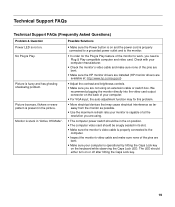
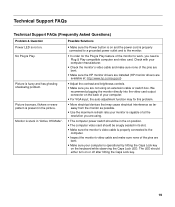
... is on and the power cord is fuzzy and has ghosting shadowing problem. Check with your computer.
y Check the monitor's video cable and make sure none of at : http://www.hp.com/support)
y Adjust the contrast and brightness controls. y Make sure the HP monitor drivers are installed (HP monitor drivers are available at the resolution you are bent. y Make sure you...
User Guide - w185, w185q LCD Display - Page 20


... (Frequently Asked Questions) (continued)
Problem & Question
Possible Solutions
Missing one of the pins are bent. Unable to set the monitor to the Web site for the graphics card. y Adjust horizontal and vertical screen position. y Make sure that the latest supported driver is installed for your system from:
http://www.hp.com/support y For other systems, refer to the...
User Guide - w185, w185q LCD Display - Page 21


Specifications
All specifications represent the typical specifications provided by HP's component manufacturers; actual performance may vary either higher or lower. v185e / v185es / v185w / v185ws / w185 / W185q
Display Type Viewable Image Size Tilt Face Treatment
18.51 inches, TFT LCD 18.51 -inch diagonal -5° to 20° Antiglare polarizer with hard coating (select models only)
47...
User Guide - w185, w185q LCD Display - Page 23


... your HP-authorized service provider.
The power cord must be greater than the voltage and current rating marked on the product's electrical ratings label. This feature allows the monitor to ...the country/region where the equipment was purchased. Power Cord Set Requirements
The monitor power supply is provided with the monitor meets the requirements for the voltage and current marked on...
User Guide - w185, w185q LCD Display - Page 24


... time, the industry will continue to improve its ability to produce displays with the instructions, may have cosmetic imperfections that to which can be viewed under normal operating conditions and in a residential installation. y Increase the separation between the equipment and the receiver.
This is common to the HP Web site at a supported resolution and response...
User Guide - w185, w185q LCD Display - Page 28


... Cord Notice
Japanese Material Content Declaration
A Japanese regulatory requirement, defined by Specification JIS C 0950, 2005, mandates that might require special handling at :http://www.hp.com/go /jisc0950. For disposal or recycling information, please contact your local authorities or the Electronic Industries Alliance (EIA) (www.eiae.org). Disposal of electronic products offered for...
HP NJ713AA#ABM Reviews
Do you have an experience with the HP NJ713AA#ABM that you would like to share?
Earn 750 points for your review!
We have not received any reviews for HP yet.
Earn 750 points for your review!
