HP LaserJet Ultra MFP M134 Support and Manuals
Get Help and Manuals for this Hewlett-Packard item
This item is in your list!

View All Support Options Below
Free HP LaserJet Ultra MFP M134 manuals!
Problems with HP LaserJet Ultra MFP M134?
Ask a Question
Free HP LaserJet Ultra MFP M134 manuals!
Problems with HP LaserJet Ultra MFP M134?
Ask a Question
Popular HP LaserJet Ultra MFP M134 Manual Pages
User Guide - Page 9


... or touchscreen control panel 122 Method two: Update the firmware using the Firmware Update Utility 123
9 Solve problems ...125 Customer support ...126 Interpret control-panel light patterns (LED control panels only 127 Control panel help system (touchscreen models only 130 Restore the factory-set defaults ...131 A "Cartridge is low" or "Cartridge is very low" message displays on the printer...
User Guide - Page 24


...and 64-bit
The HP PCLmS printer-specific print driver is installed for this operating system as part of the full software installation.
HP will continue to provide best-effort support for this operating system as part of the basic software installation. Windows Server 2003, SP2 or later, 32-bit
The HP PCLm.S printer-specific print driver is installed for the discontinued...
User Guide - Page 28


...; Solve problems ● Download software and firmware updates ● Join support forums ● Find warranty and regulatory information
16 Chapter 1 Printer overview
ENWW
For additional instructions, go to www.hp.com/support/ljM129MFP for HP's all-inclusive help for the printer. Printer hardware setup and software installation
For basic setup instructions, see the Setup Poster and...
User Guide - Page 36
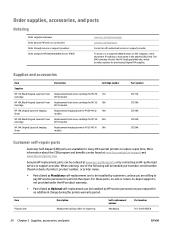
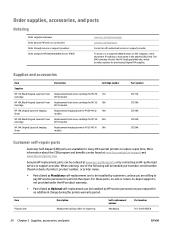
...M134 models
Cartridge number
17A 18A 19A 33A 34A
Part number
CF217A CF218A CF219A CF233A CF234A
Customer self-repair parts
Customer Self-Repair (CSR) parts are to perform the repair.
To access, in a supported Web browser on -site or return-to-depot support is not provided under the HP product warranty.
● Parts listed as Mandatory self-replacement are available for many HP LaserJet...
User Guide - Page 66


... mobile devices need to 12345678. ● Manual: Choosing this option generates a secure, randomly generated password. 4. as a password on the printer control panel - NOTE: If the printer name does not display, you will occur automatically, without a password prompt.
NOTE: If the mobile device does not support printing, install the HP ePrint mobile app.
8.
From the list...
User Guide - Page 67


...password, from the printer EWS. The following devices and computer operating systems support Wi-Fi Direct: ● Android 4.0 and later tablets and phones with the HP Print Service or Mopria mobile printing plugin
installed... method is set to Automatic, the connection will need to Manual, you will occur automatically, without a password prompt. displayed on the mobile device. as...
User Guide - Page 121


...block. Item HP Connected Message Center Duplex Mode (Duplex printers only) Network Settings (Network-connected printers only) Supplies Management
Trays Configuration Additional Settings
Proxy Server Settings Basic Fax Settings (MFP fax models only) Fax Forwarding (MFP fax models only) Fax Logs (MFP fax models only) Fax Speed Dials (MFP fax models only) Junk Fax Blocking (MFP fax models only) Scan...
User Guide - Page 181


... only if you are having trouble sending or receiving a fax, and you are willing to the type of the fax be resent. 1
2
1
2-line control panel
2
Touchscreen control panel
2-line control panels 1. Select the desired resolution setting, and then press OK. Select Fax Setup. 3.
The factory-set default for error correction is sending or receiving a fax...
User Guide - Page 188


... devices are not more computers to the same wireless network. ● For OS X, verify that the wireless router supports Bonjour. For most recent update available from a computer on the network.
Print a configuration page. 3. Compare the service set identifier (SSID) on the configuration page to . 2. Make sure that the printer is turned on and in...
User Guide - Page 191


...; Service ● Fax Service c. Go to www.hp.com/support, select your country/region language, click Get software and drivers link, type the printer name in the search field, press the ENTER button, and then select the printer from the control panel Reports menu to obtain the current firmware date code. Under the Firmware section, locate the Firmware Update Utility...
User Guide - Page 193


... fax when the line conditions have improved. ● Check with the phone service provider that the line supports fax. ● Turn off the Error Correction setting.
2-line control panels a. c.
Select Fax Speed, and then select the correct setting. Select Fax Setup. ENWW
Solve fax problems 181
Touchscreen control panels a. From the Home screen on the printer control...
User Guide - Page 197


... 2 paper-feeding problems 138 double-sided copying 64 double-sided printing Mac 50 Windows 47 drivers, supported 12 duplex 64 duplex printing Mac 50 duplex printing (double-sided) Windows 47 duplexing manually (Mac) 50 manually (Windows) 47
E EconoMode setting 117, 161 economy settings 117 electrical specifications 15 electronic faxes
sending 99 Embedded Web Server
assigning passwords 115 features...
User Guide - Page 199


... 99
solve problems fax 180
specifications electrical and acoustic 15
speed dials programming 98
staple cartridges part numbers 24
status control panel lights 127 HP Utility, Mac 108
supplies low threshold settings 133 ordering 24 part numbers 24 replacing imaging drum 38, 41 replacing toner cartridge 32, 35 status, viewing with HP Utility for Mac 108 using when low 133
support online...
Getting Started Guide - Page 1


...be required during software installation. Download and install the
software." Manually configure the IP address
See the printer user guide for use during software installation. 3. LaserJet Pro MFP M129-M132, LaserJet Ultra MFP M133-M134 Getting Started Guide
English 1 Français 5 Español 10 Português 15
IMPORTANT:
Follow Steps 1 - 3 on
the printer hardware setup poster, then...
Warranty and Legal Guide - Page 33
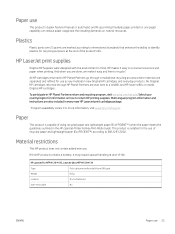
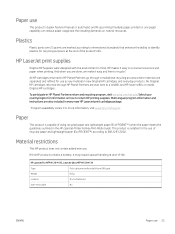
... HP LaserJet print cartridge package.
1 Program availability varies. This product is capable of -life. Material restrictions
This HP product does not contain added mercury. HP LaserJet Pro MFP M129-M132, LaserJet Ultra MFP M133-M134
Type
Poly-carbonmonofluoride lithium (BR type)
Weight
0.8 g
Location
On motherboard
User-removable
No
ENWW
Paper use
This product's duplex feature (manual...
HP LaserJet Ultra MFP M134 Reviews
Do you have an experience with the HP LaserJet Ultra MFP M134 that you would like to share?
Earn 750 points for your review!
We have not received any reviews for HP yet.
Earn 750 points for your review!
